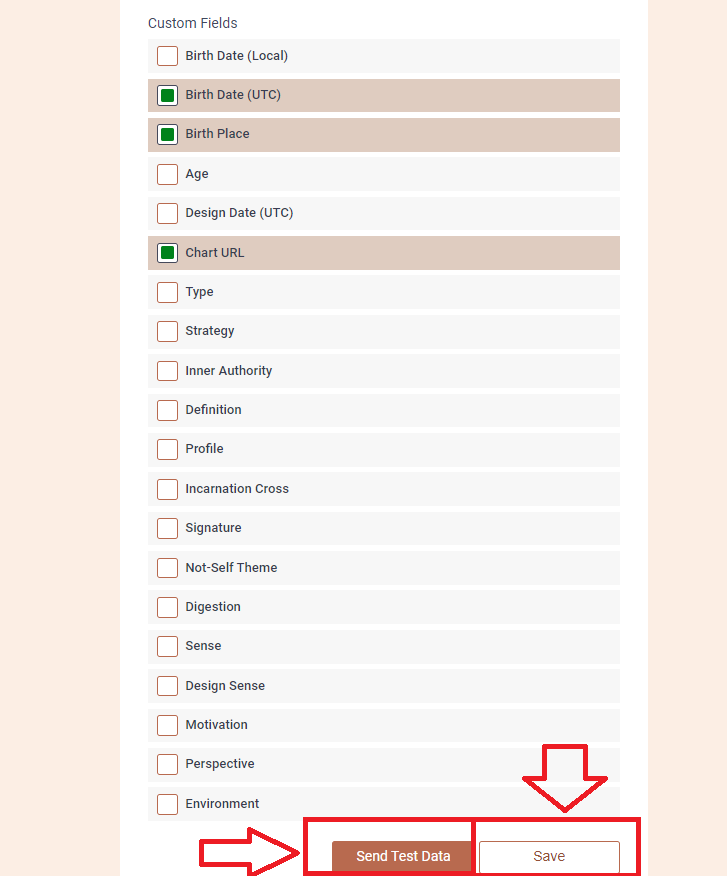Systeme.io app connection
Just pop your question below to get an answer.
Systeme.io app connection
Create an Systeme.io account.
Set up App connection
1. Login to your Bodygraph Chart account and open My Apps section.
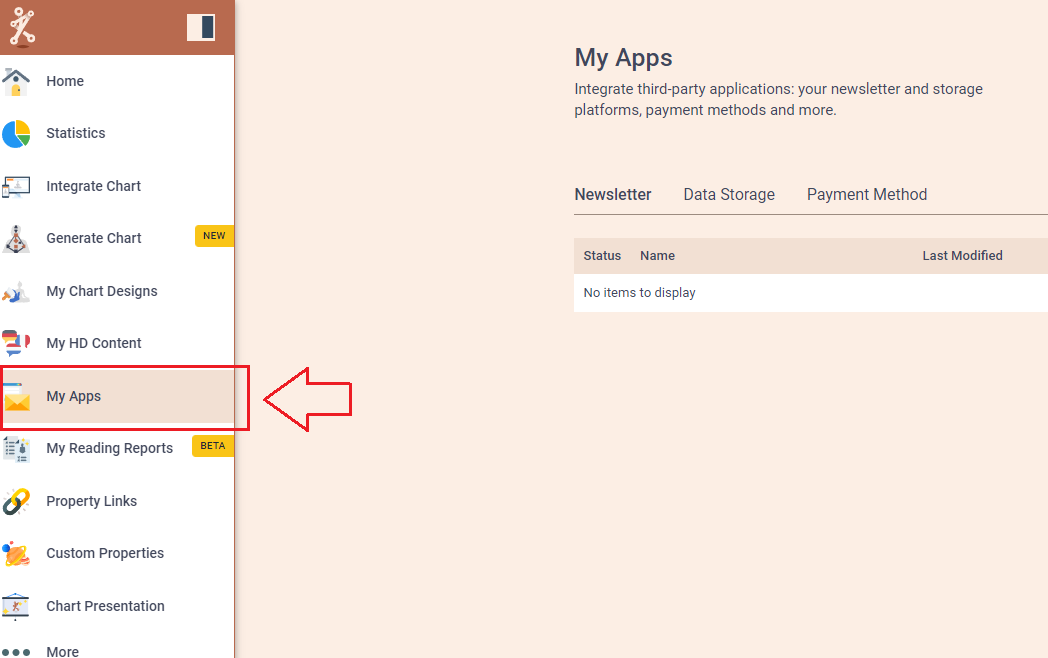
2. Press ‘Create new’ button and select Systeme app from the following options, then click ‘Next’.
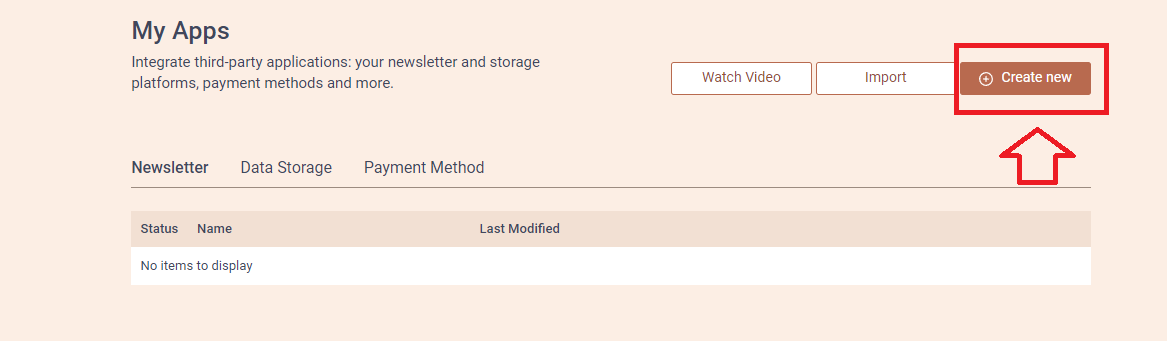
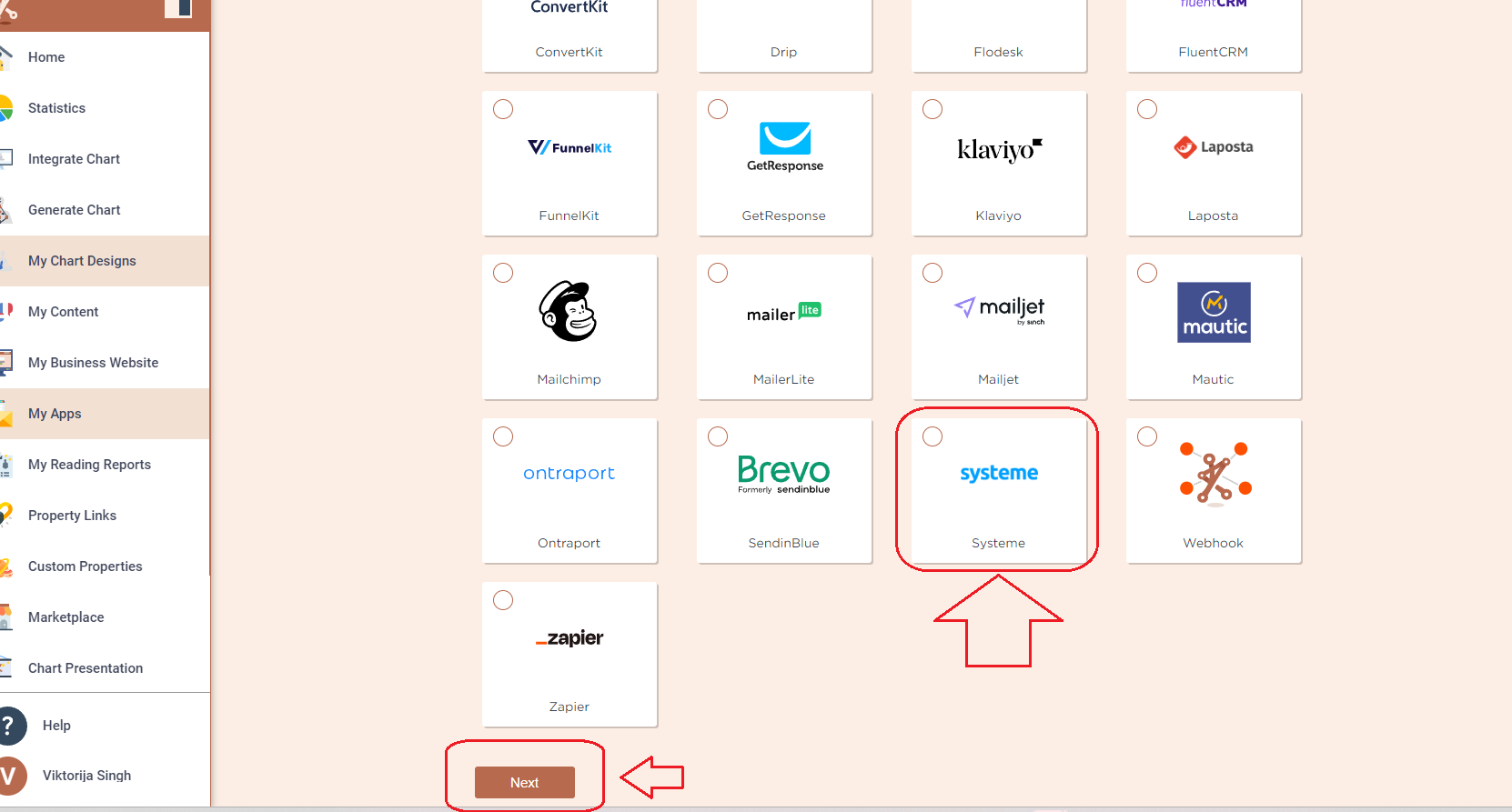
3. Add the Name (it can be anything you like) and head to the new tab to get to your Systeme account and collect API URL and API Key.
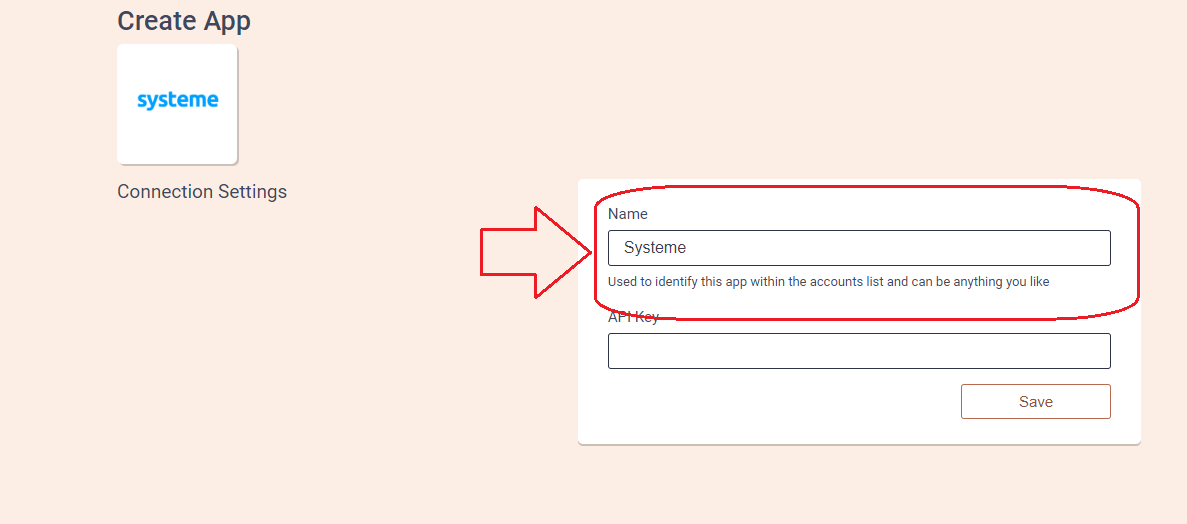
4. At the new tab open Systeme and login to your account. Afterward press on the profile icon at the top right corner and select Settings.
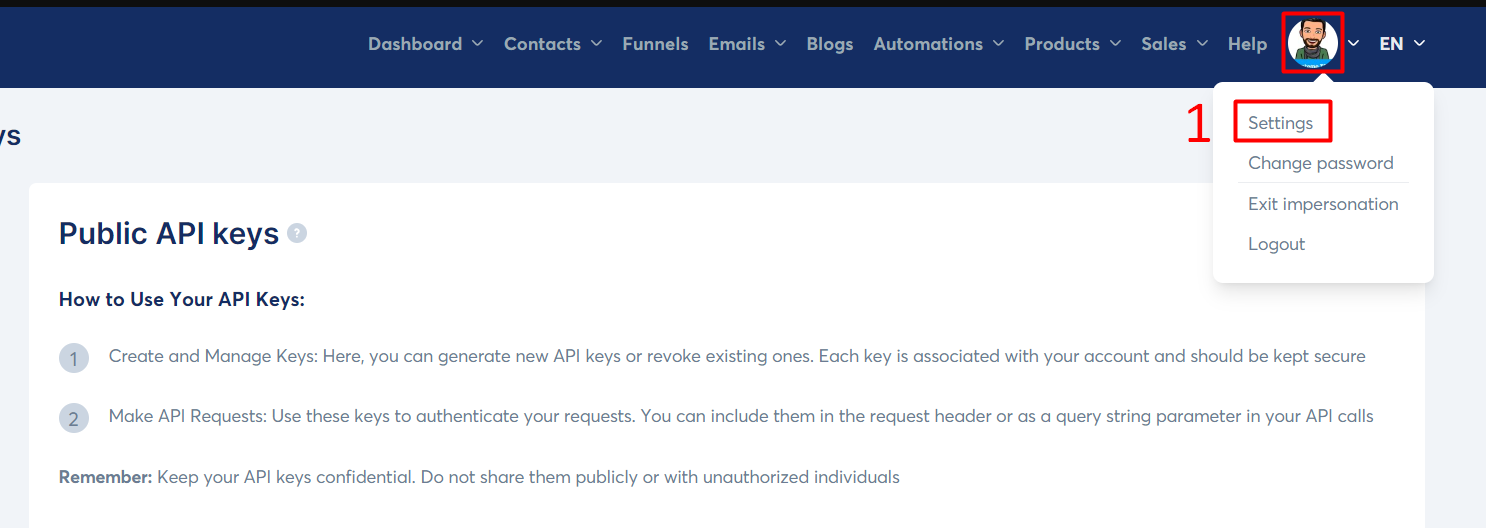
5. Scroll down left sidebar to select “Public API keys”.
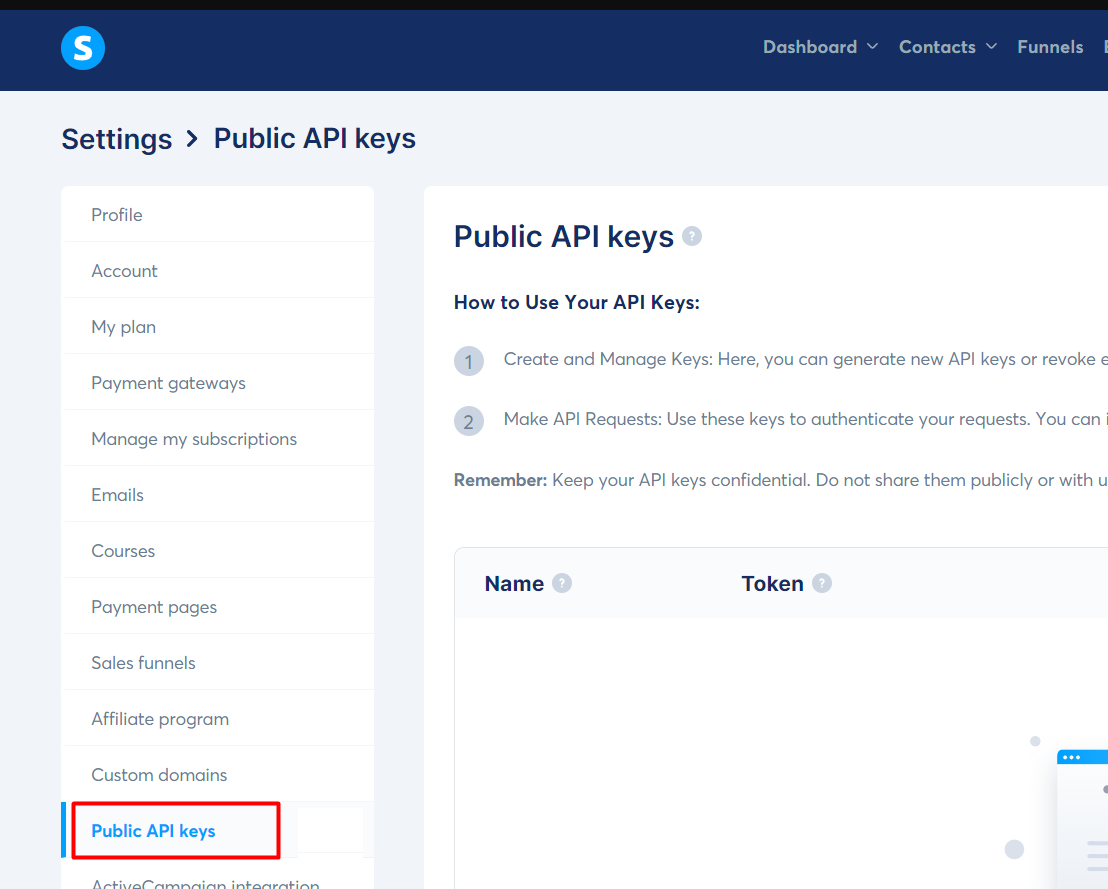
6. Click on “Create” to start creating a public API key.
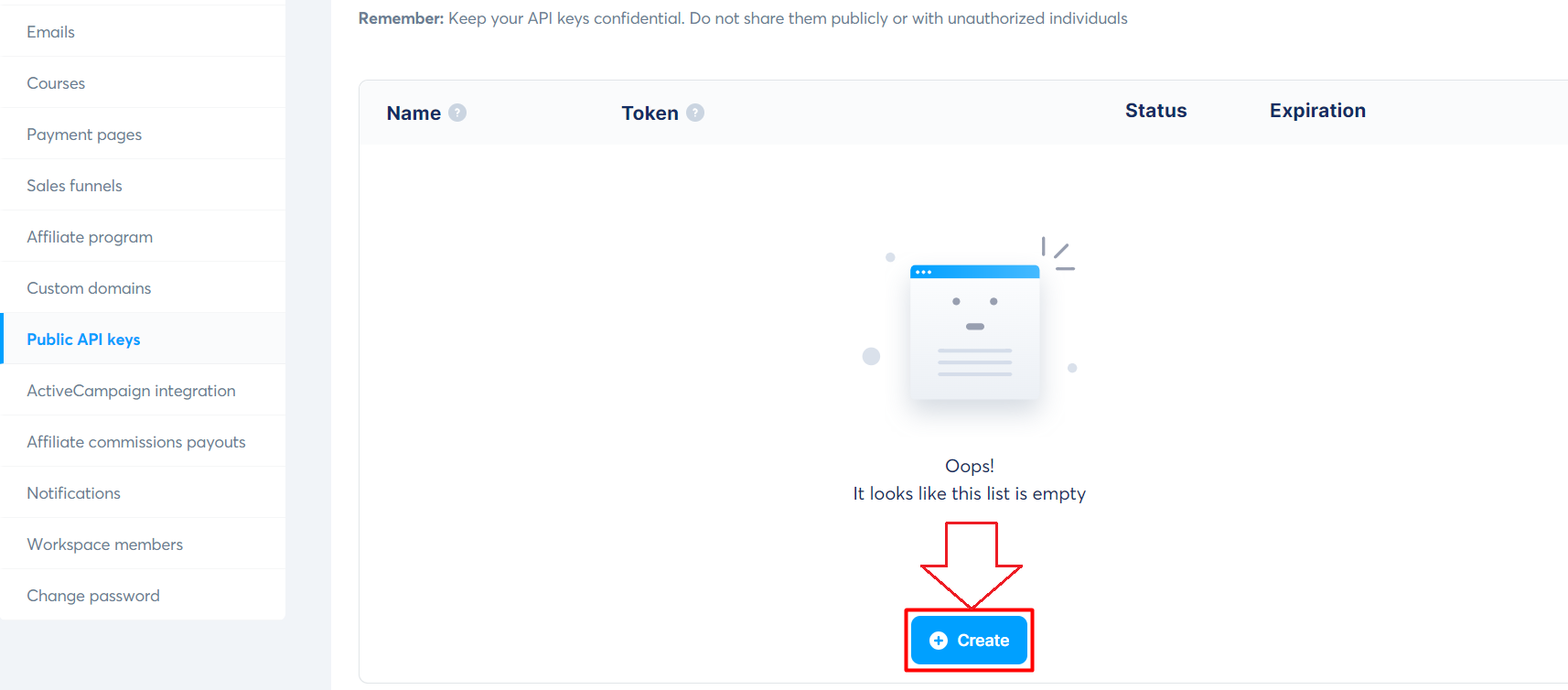
7. On the “Create public api key” popup that appears, choose a name. To have your API key remain active indefinitely, leave the “Expiration” field empty.
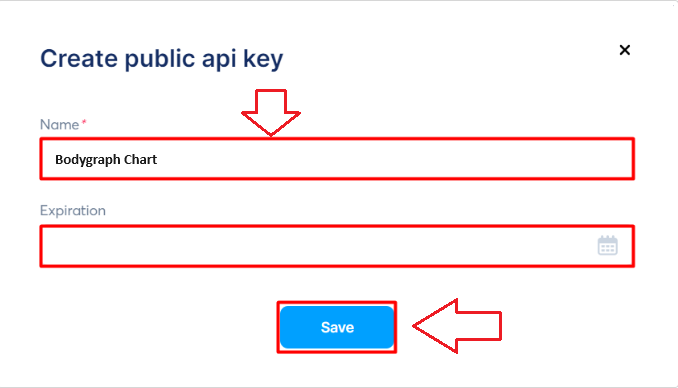
8. After creating your API key, copy your token immediately, as it will not be accessible afterward. To copy your token, click on the “copy” icon, located to the left of the token.
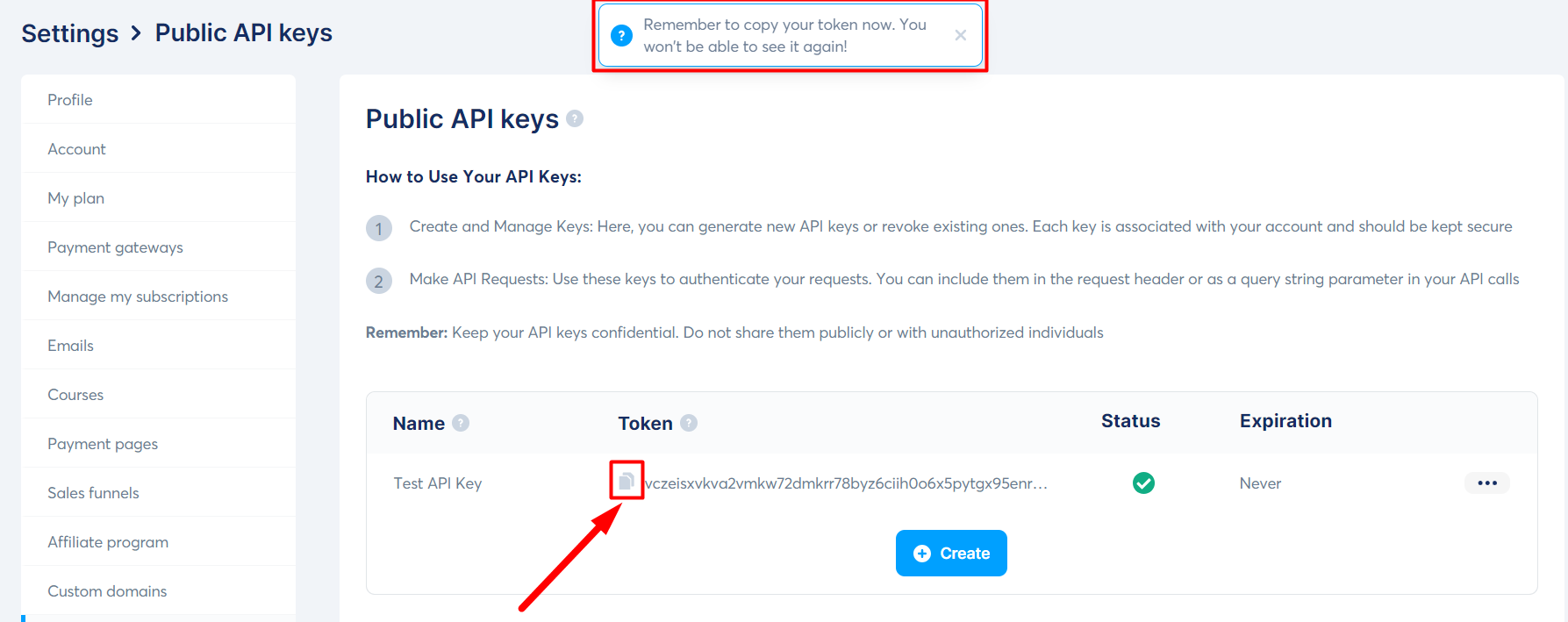
9. Go back to the the tab where you left Bodygraph Chart app set up opened, paste API Key token, click save and then Test connection button. Green indicator will show up if the connection is successful.

10.Select Tags and Custom fields that you wish to be sent to Systeme and click ‘Save’. Then click ‘Send test data’ button.
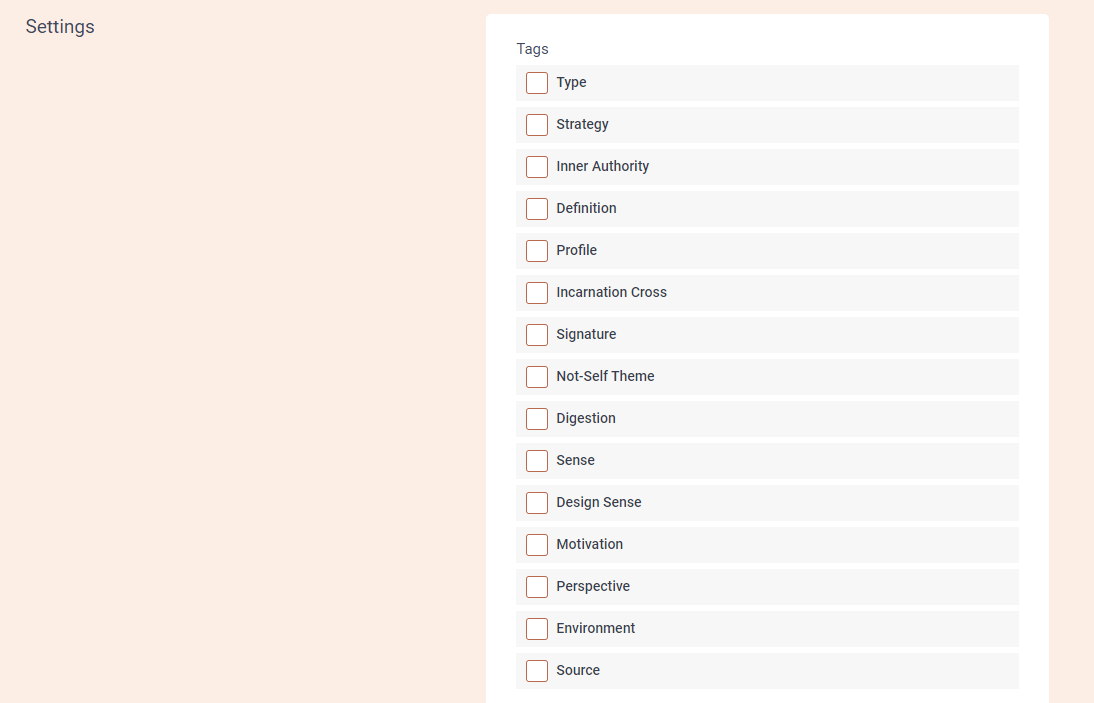
11.Now go back to Syteme dashboard to check if test data has been sent. Select ‘Contacts’ from the top menu bar. There you should be able to see the test data sent from Alex account. You can open it and see if tags and Custom fields were collected.

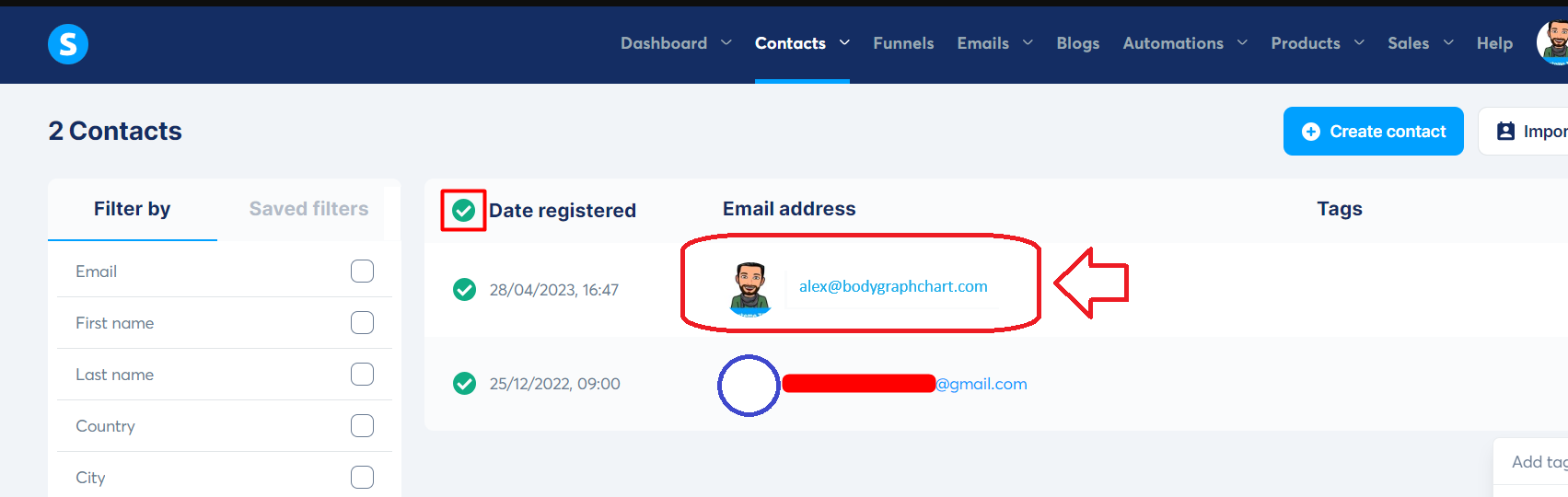
12. Go back to Bodygraph Chart account, then go to Integrate chart, select the embed code that you are using/will use on your website and enable Systeme app at My Apps section, click ‘Save Changes’.
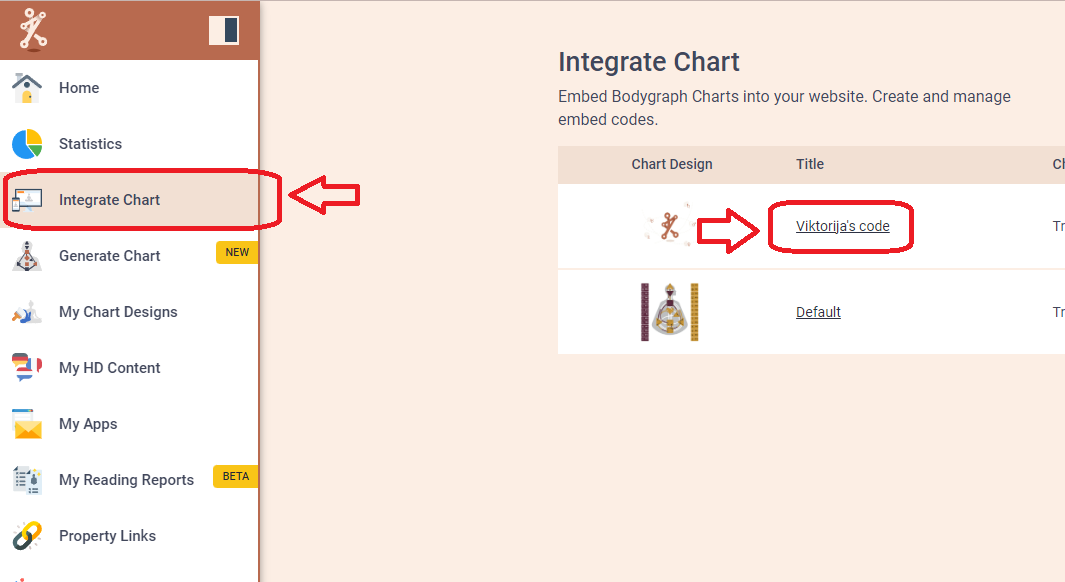
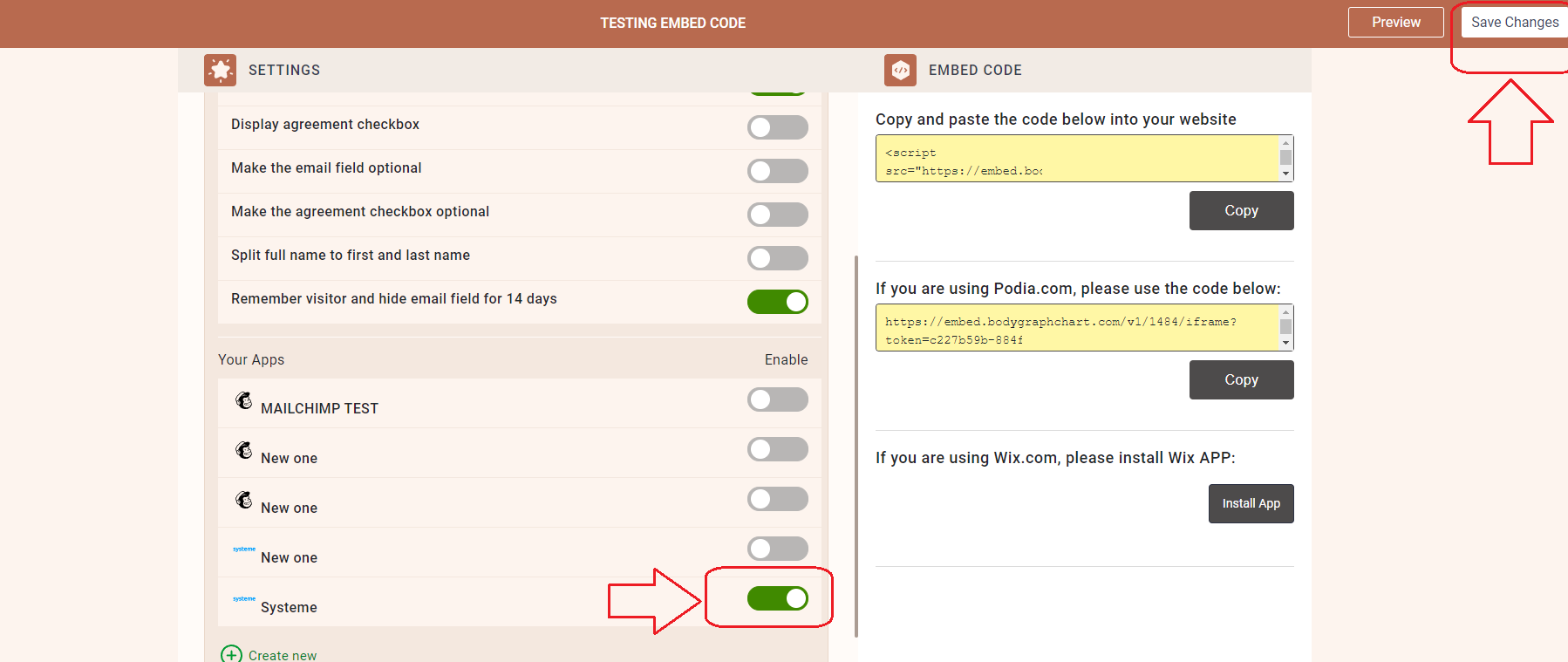
13. Final step is to test if the connection works successfully. Go to your website or Preview mode and submit the form to generate chart. Then go back to Active Campaign contacts dashboard (refresh the page) to see if the data was collected successfully. All done!
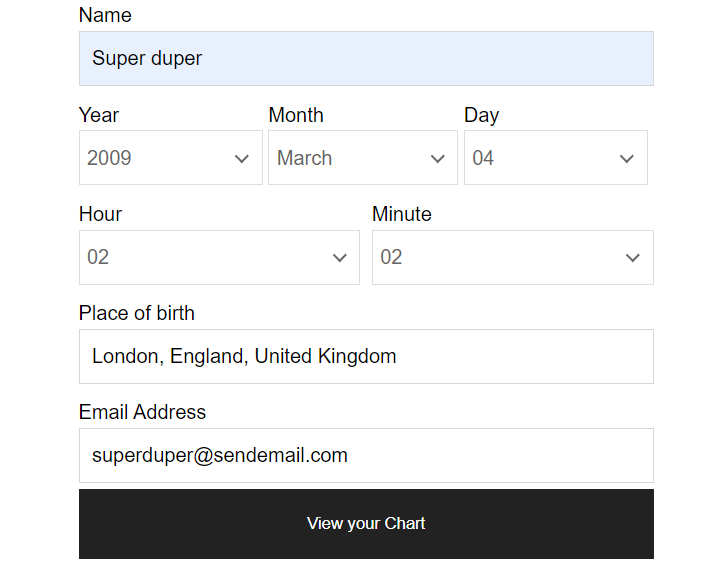
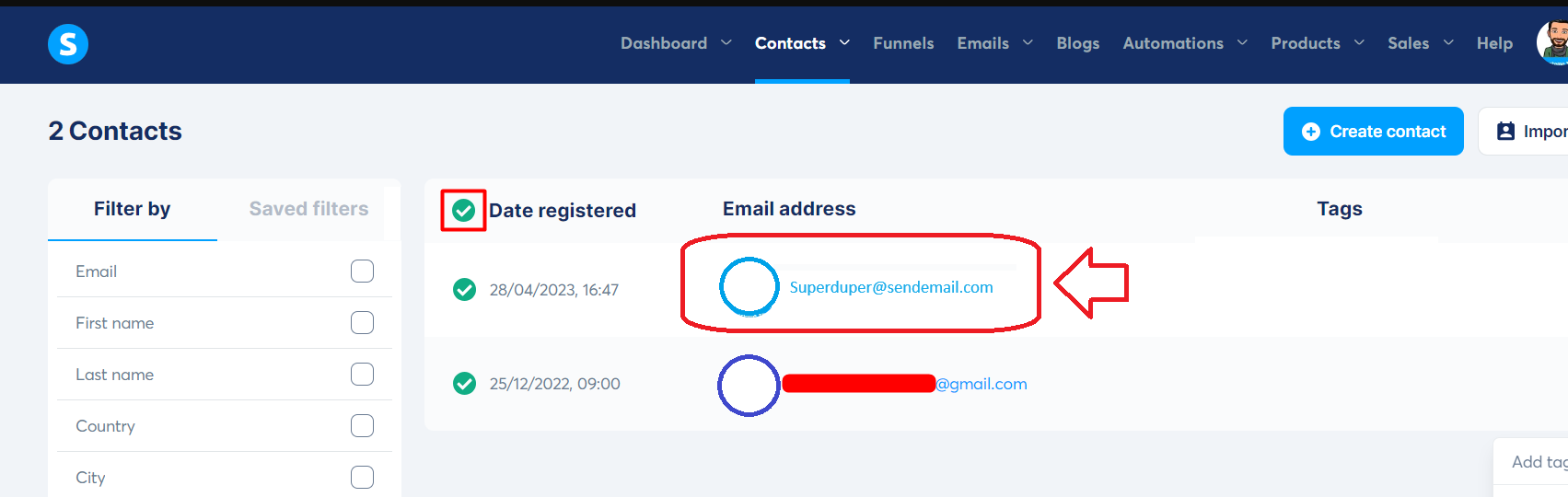
Still have questions? Please message us on Live Chat or send an email to support@bodygraphchart.com.