Add page number
Just pop your question below to get an answer.
Add page number
To add a page number to your report, proceed as follows:
Step 1: Click on the Settings icon
The settings will open.
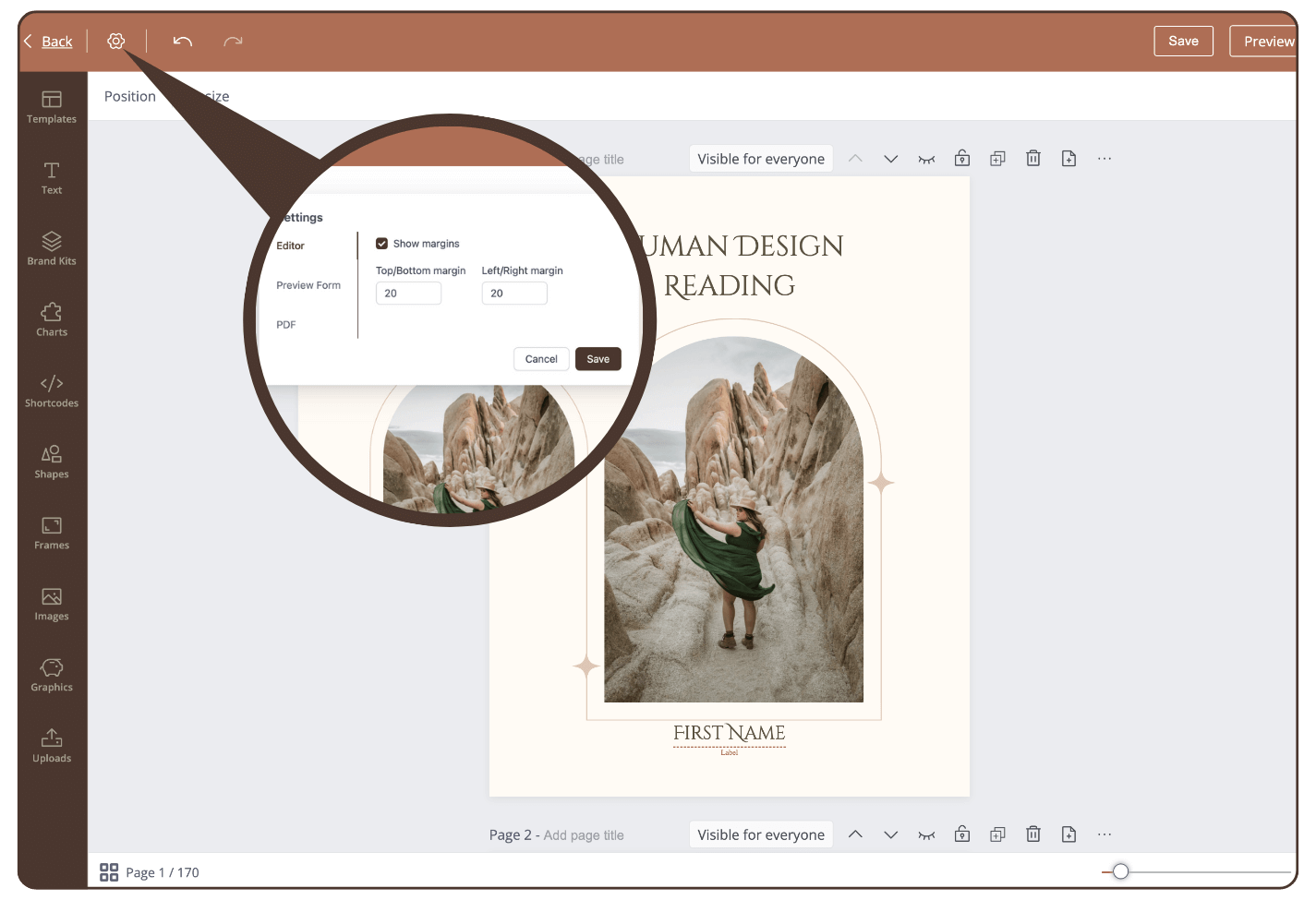
Step 2: Click on ‘PDF’ and activate ‘Show page numbers’
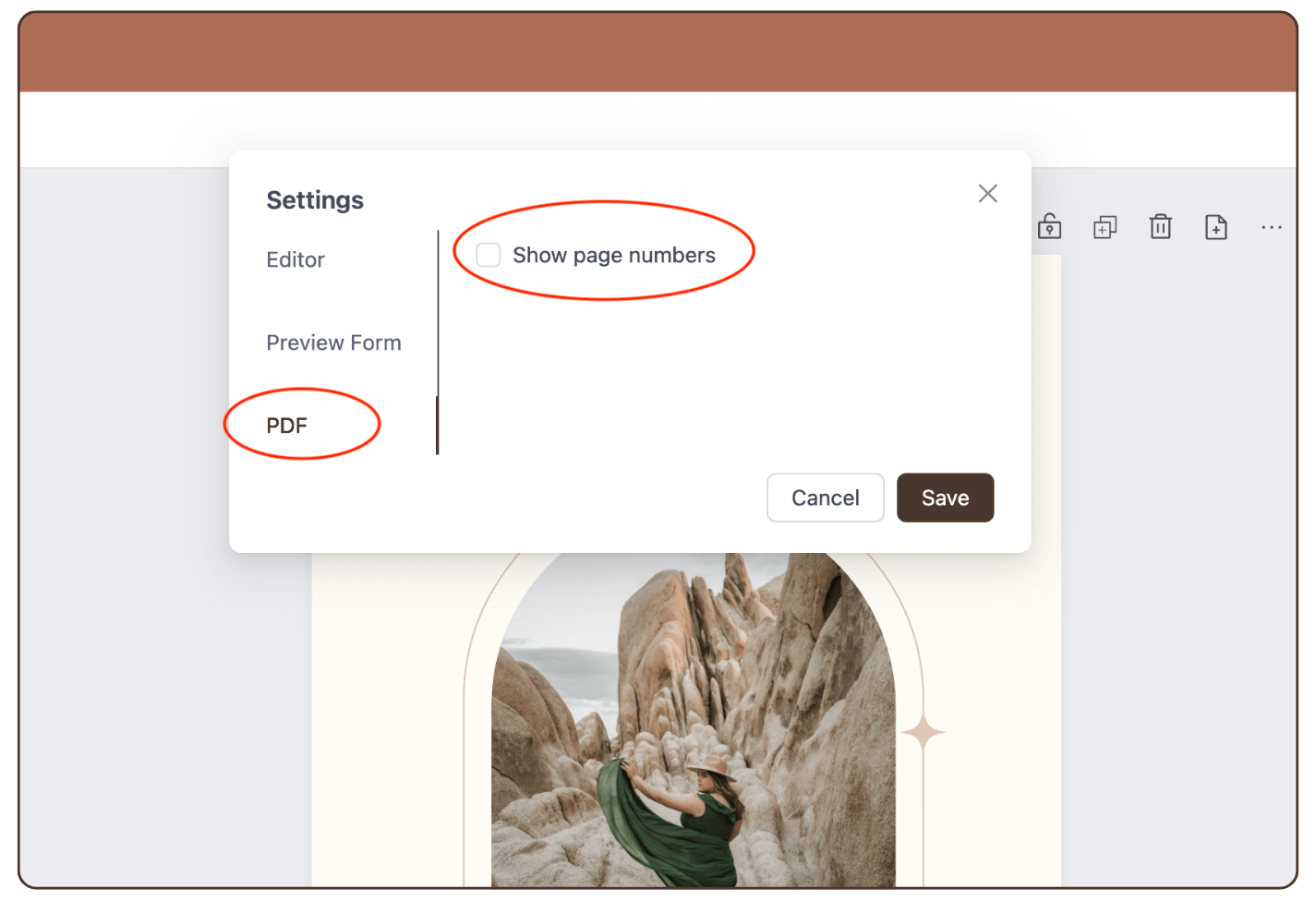
Step 3: Select a font
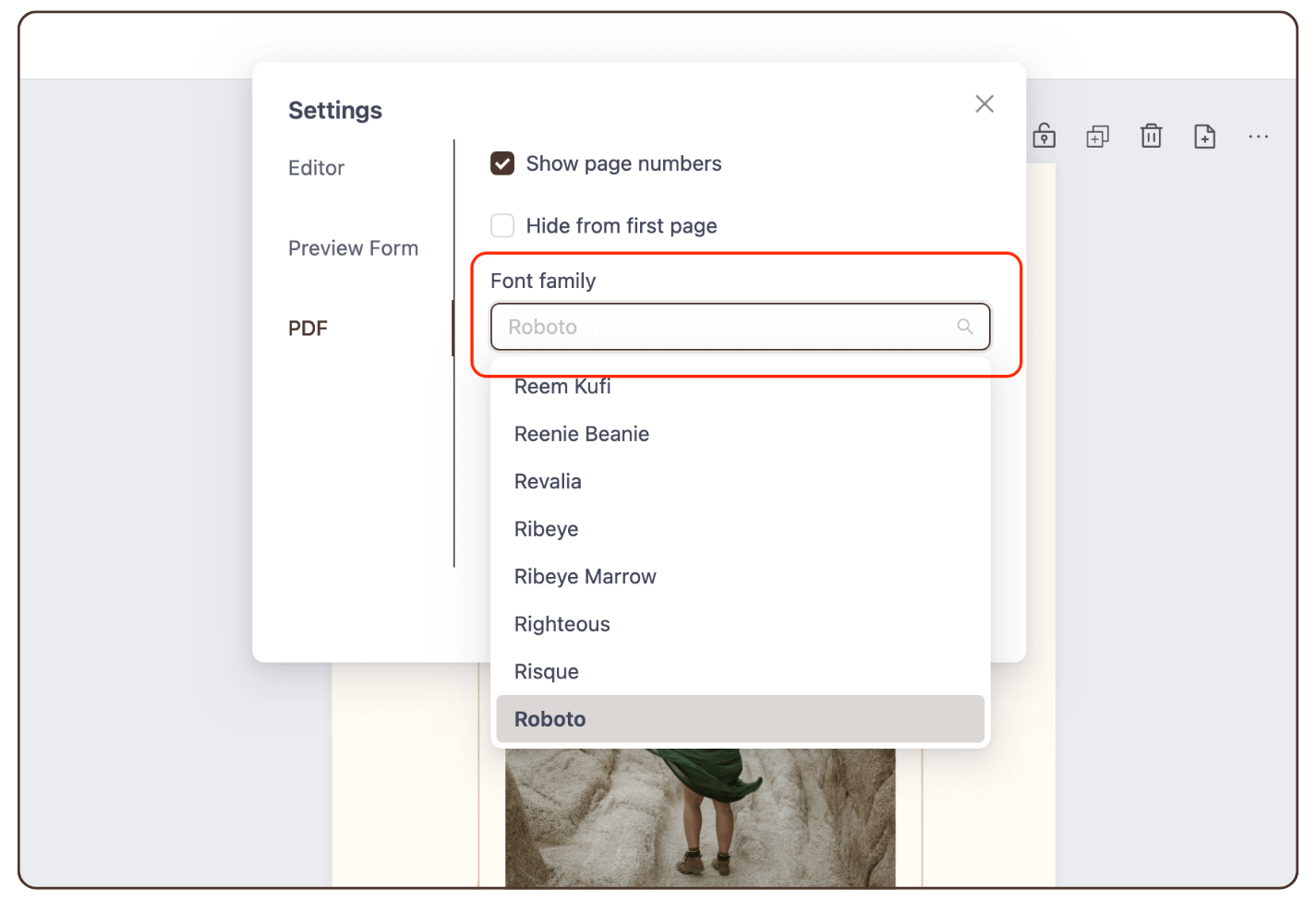
Step 4: Select font size.
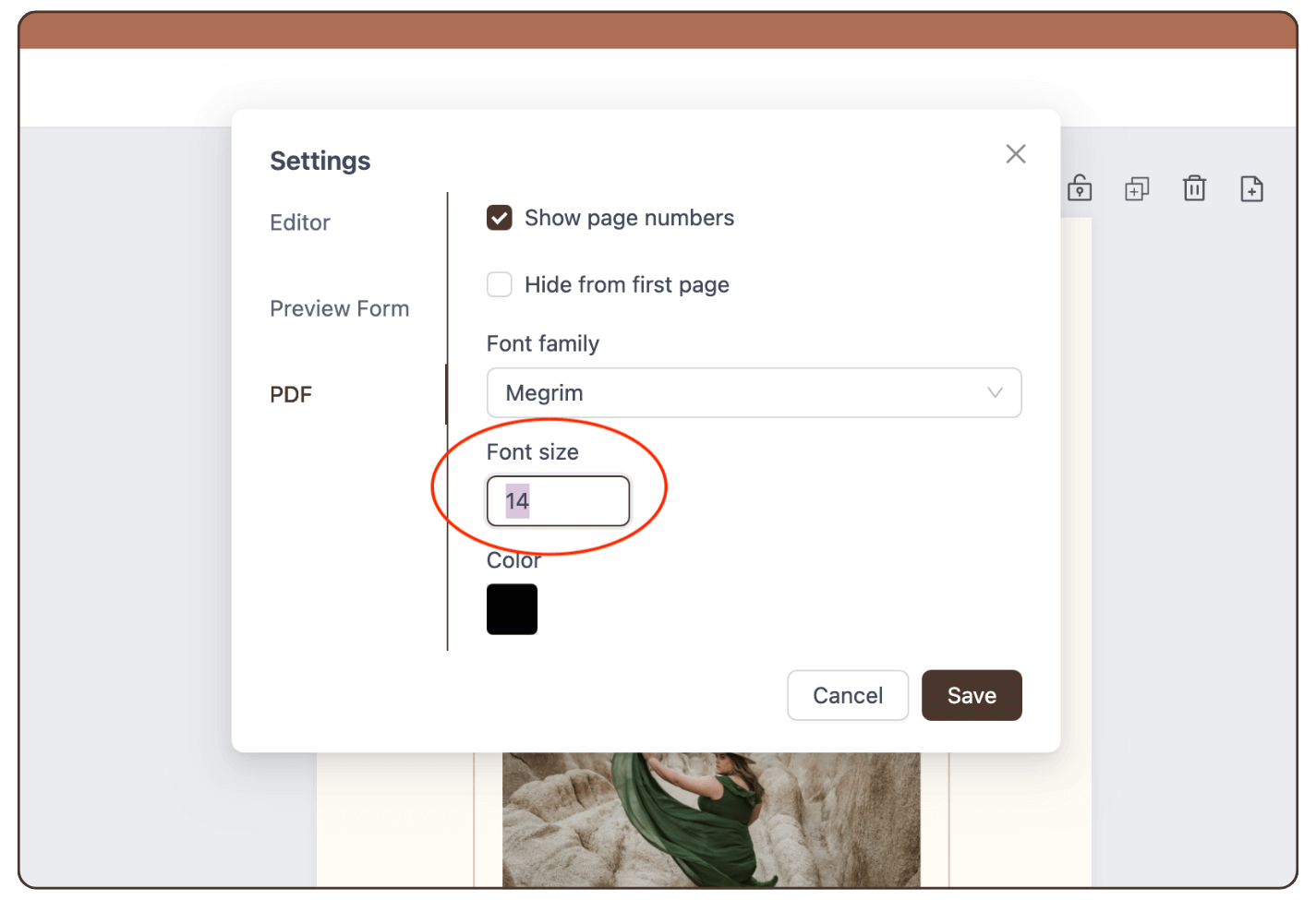
Step 5: Select font color.
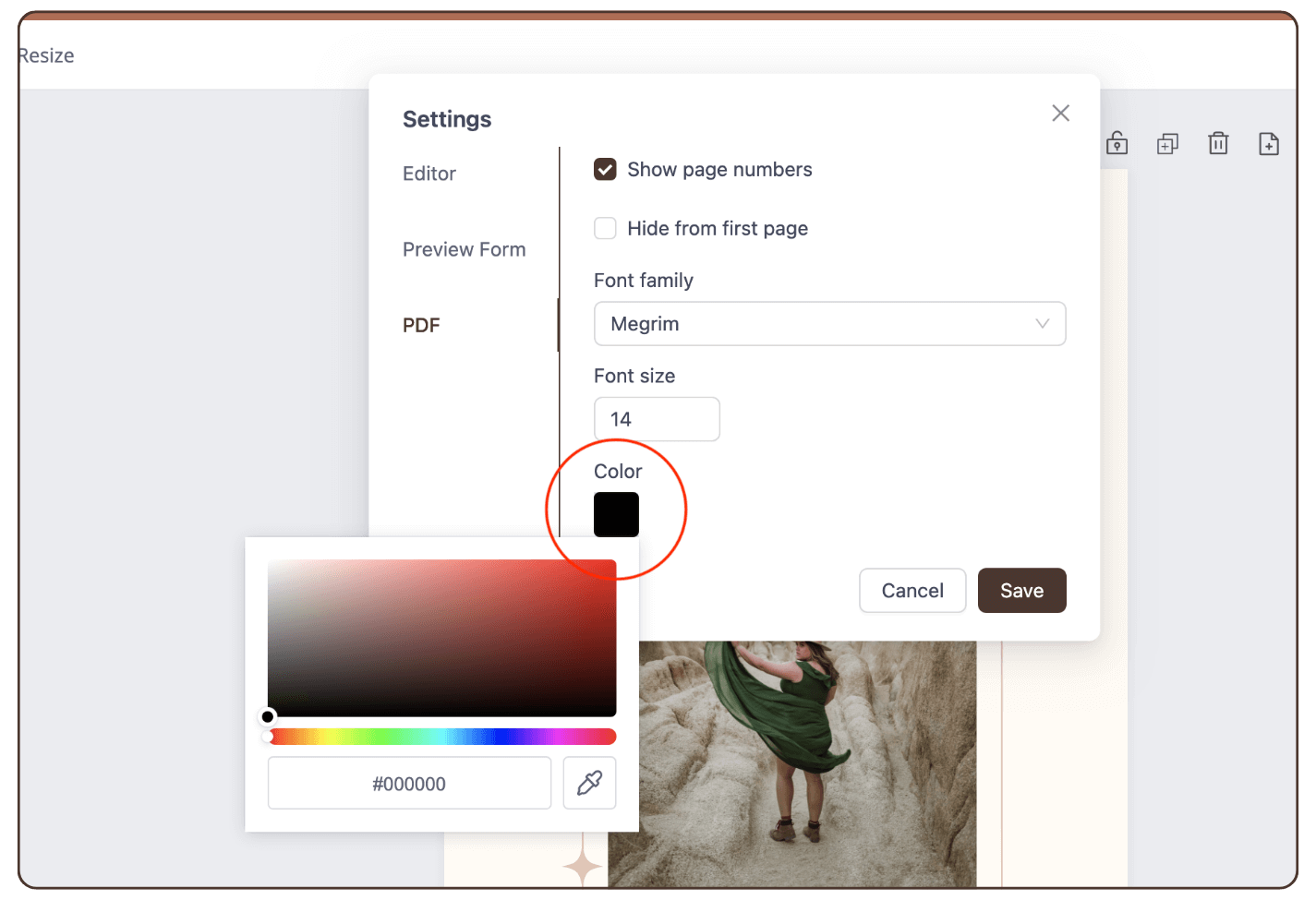
Step 6: If you want to hide the page number on the first page of the report, click on ‘Hide from first Page’.
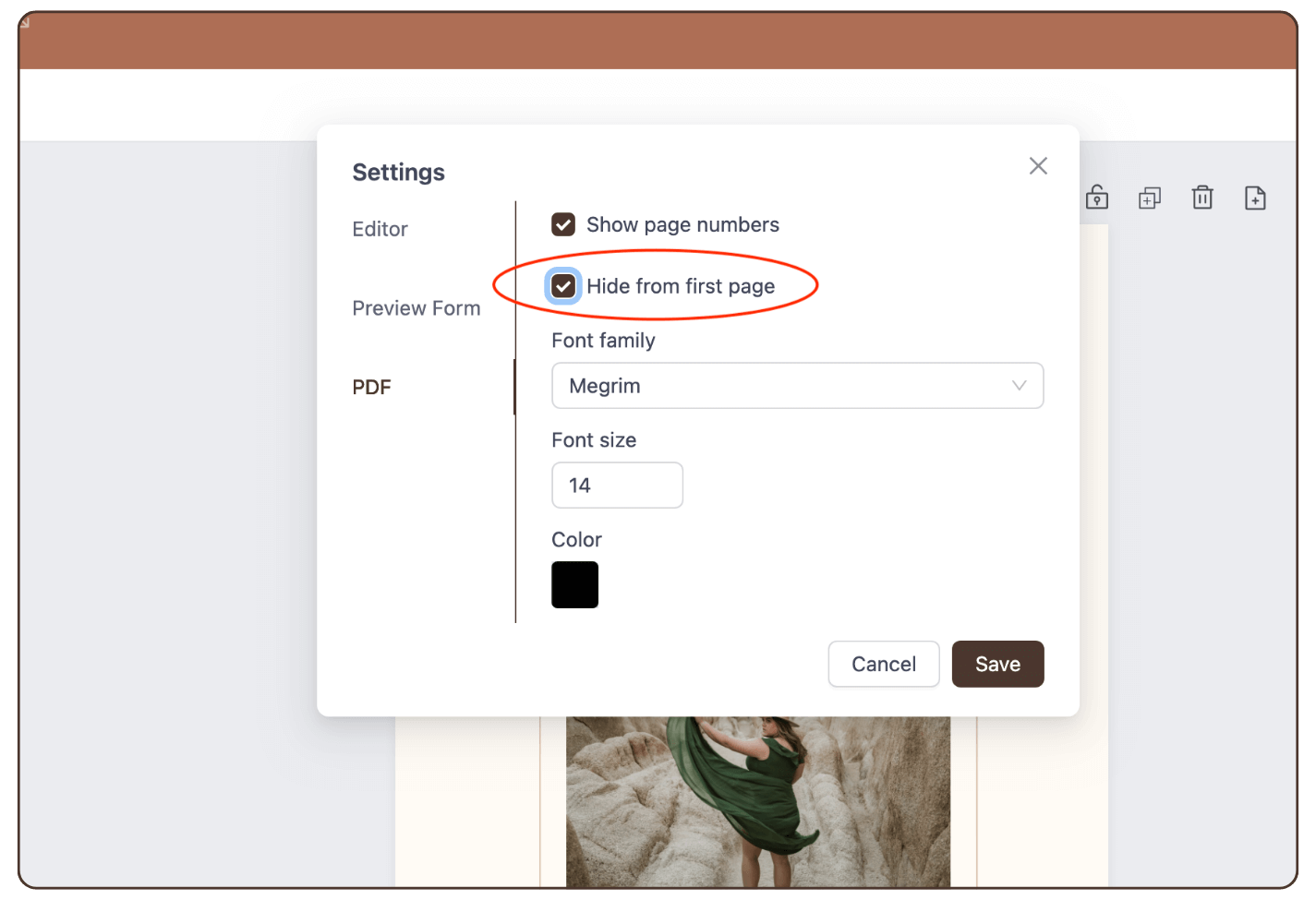
Step 7: Click ‘Save’.
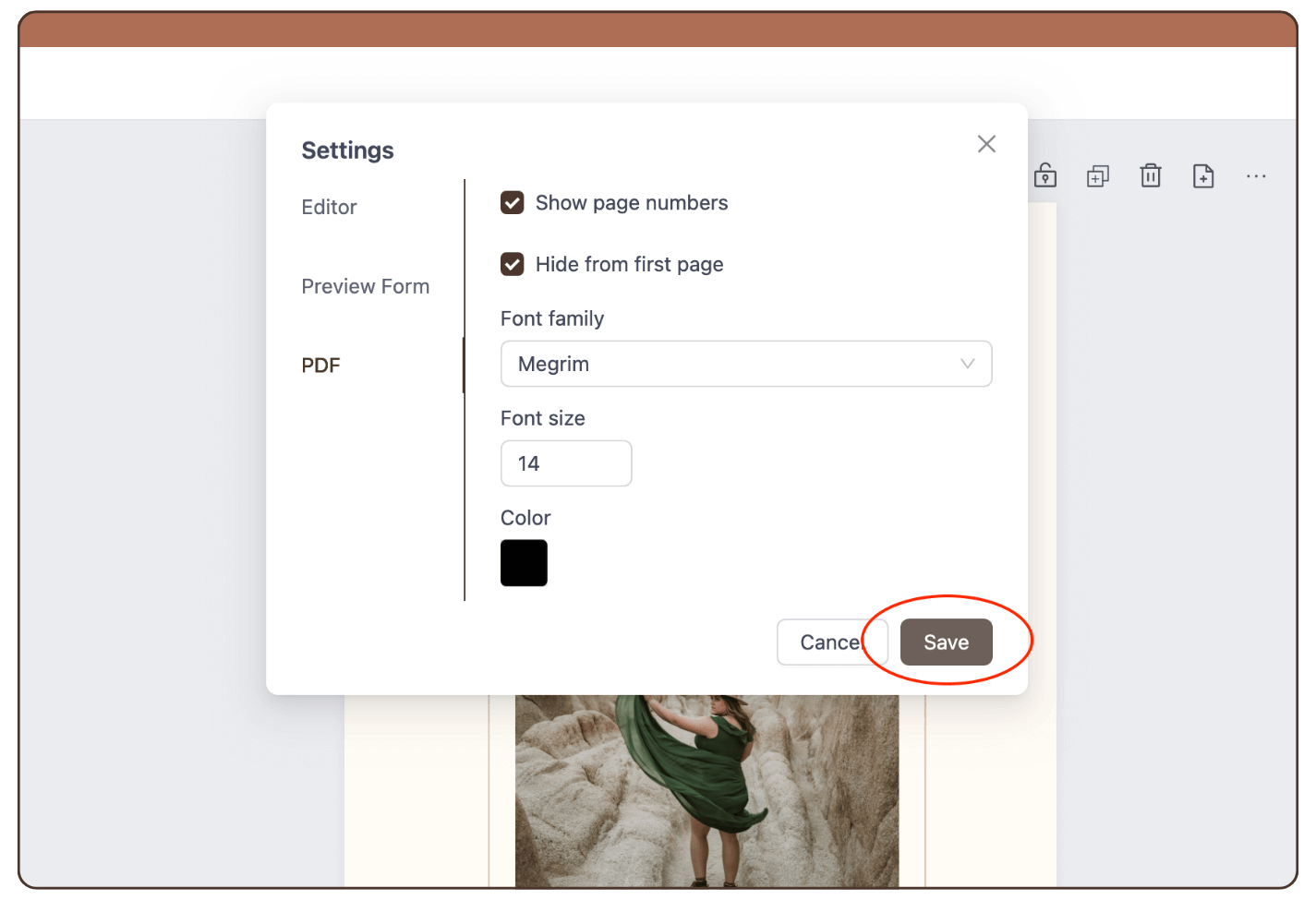
Result: The number of pages is displayed in the PDF.
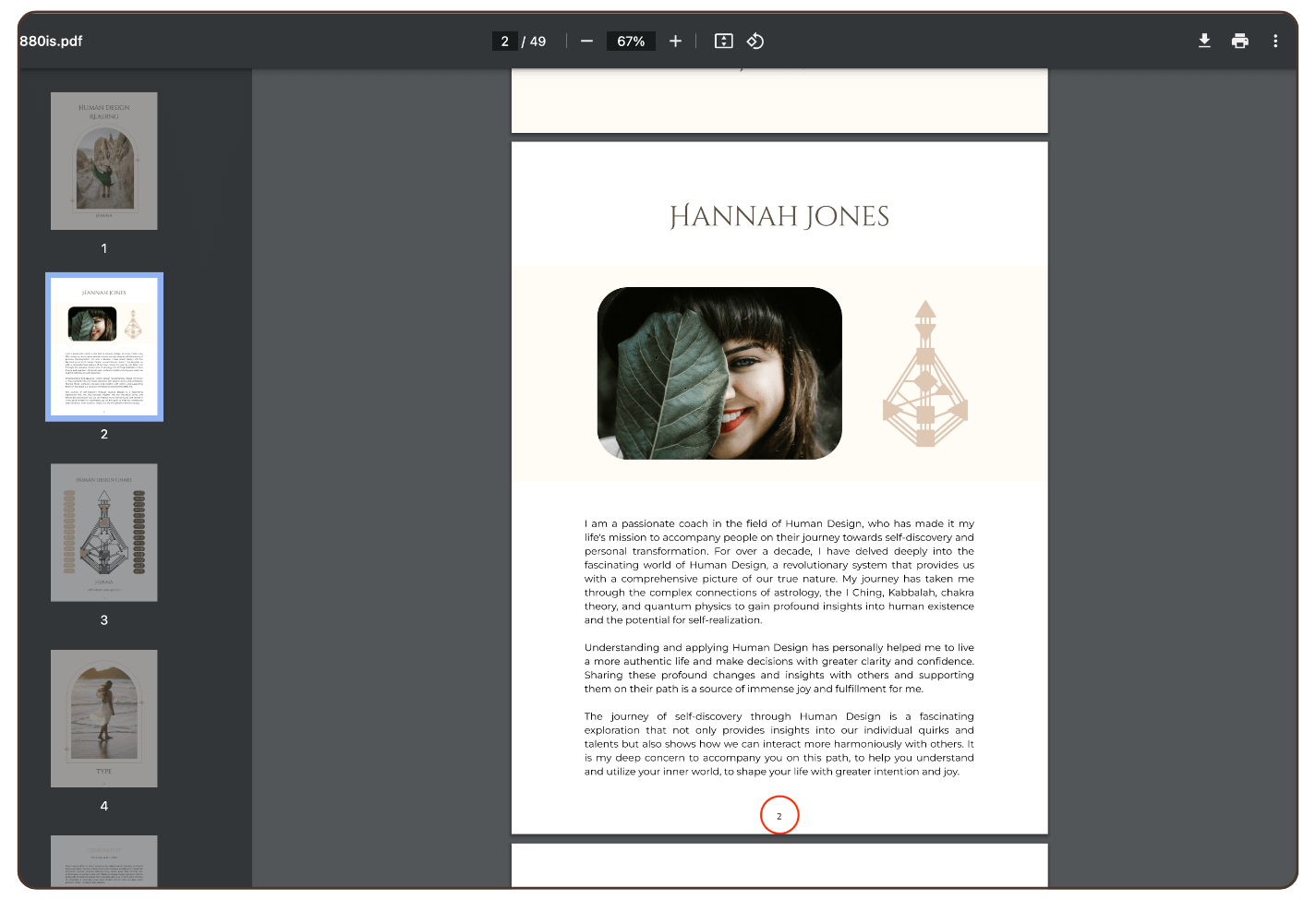
Still have questions? Please message us on Live Chat or send an email to [email protected].

