Add a Custom field to the submission form
Just pop your question below to get an answer.
Add a Custom field to the submission form
To add a custom field to the chart submission form, such as a telephone number, please follow these steps:
Step 1
Go to Integrate Chart and select your chart.
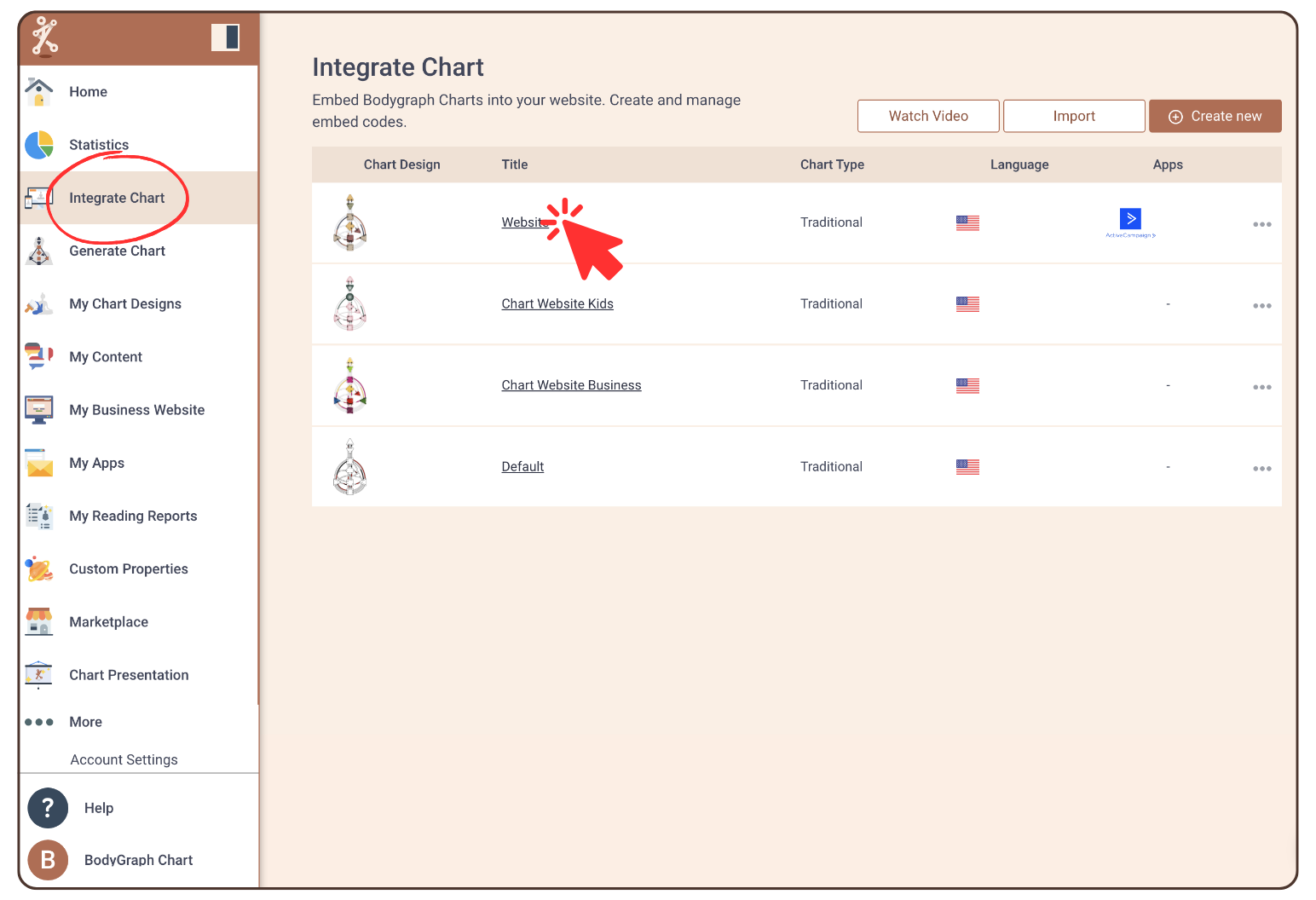
Step 2
Click on ‘My Apps’.
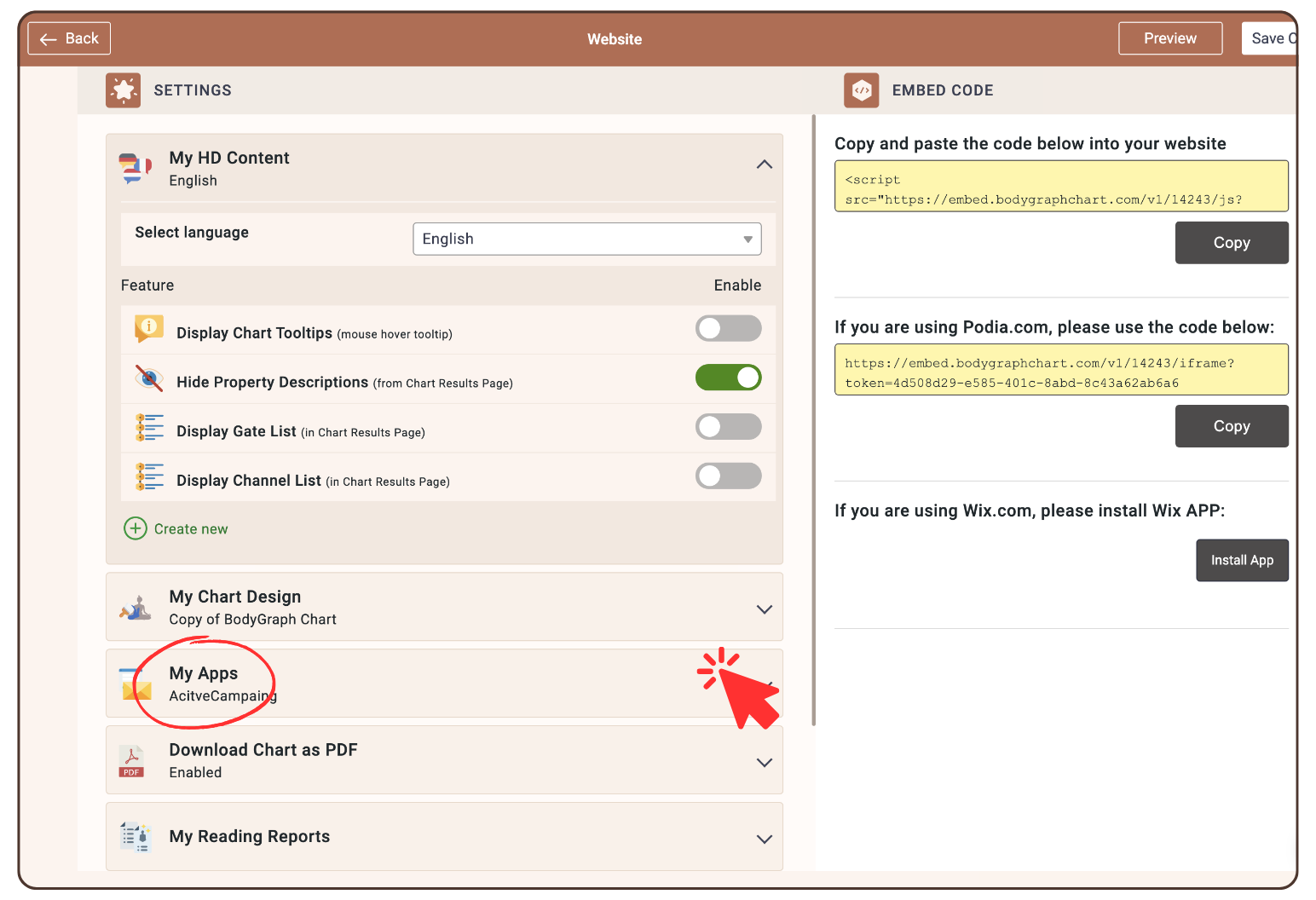
Step 3
Activate: Display email field.
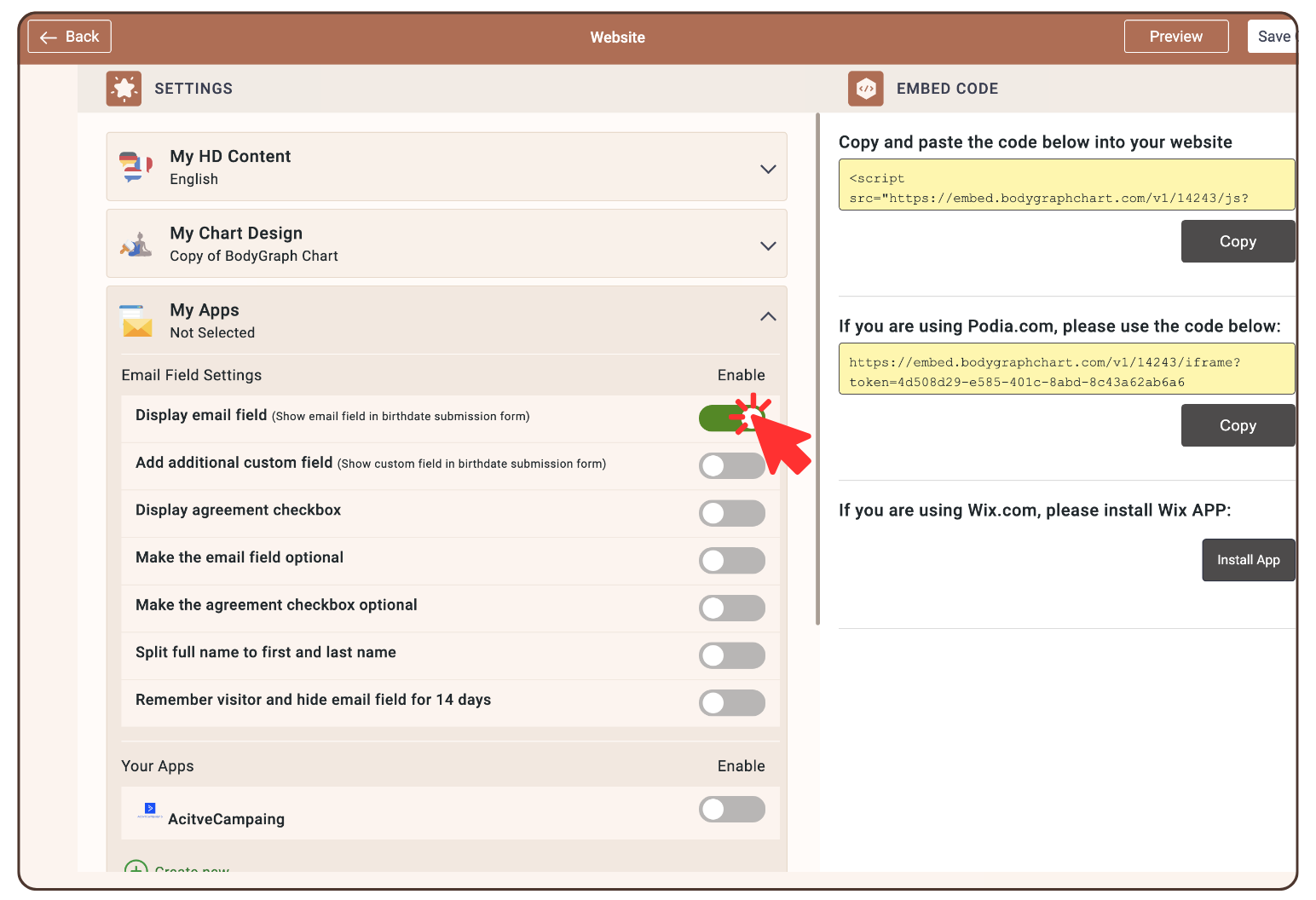
Step 4
Activate: ‘Add additional custom field’ and if necessary ‘Make the custom field optional‘.
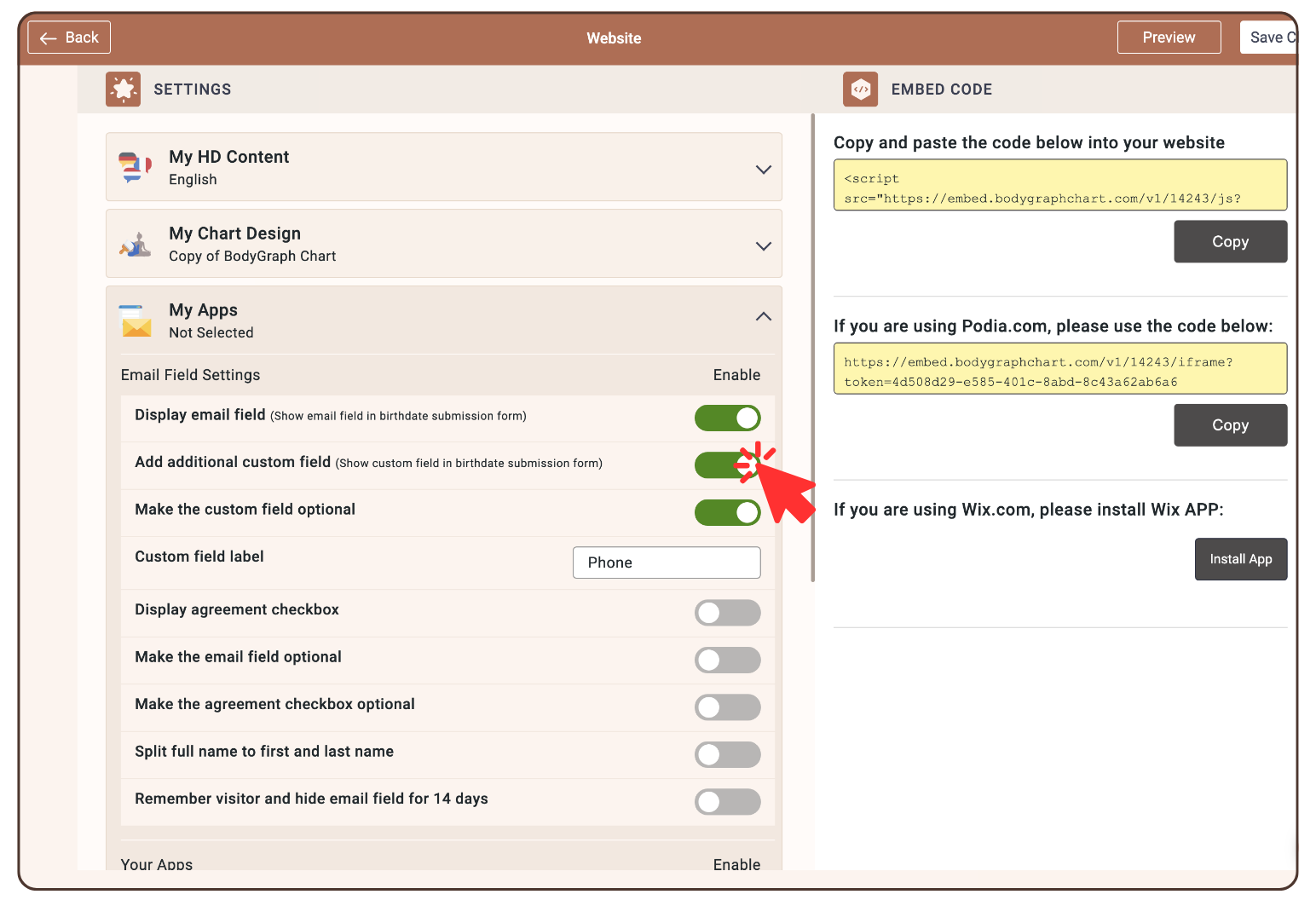
Step 5
Name the field.
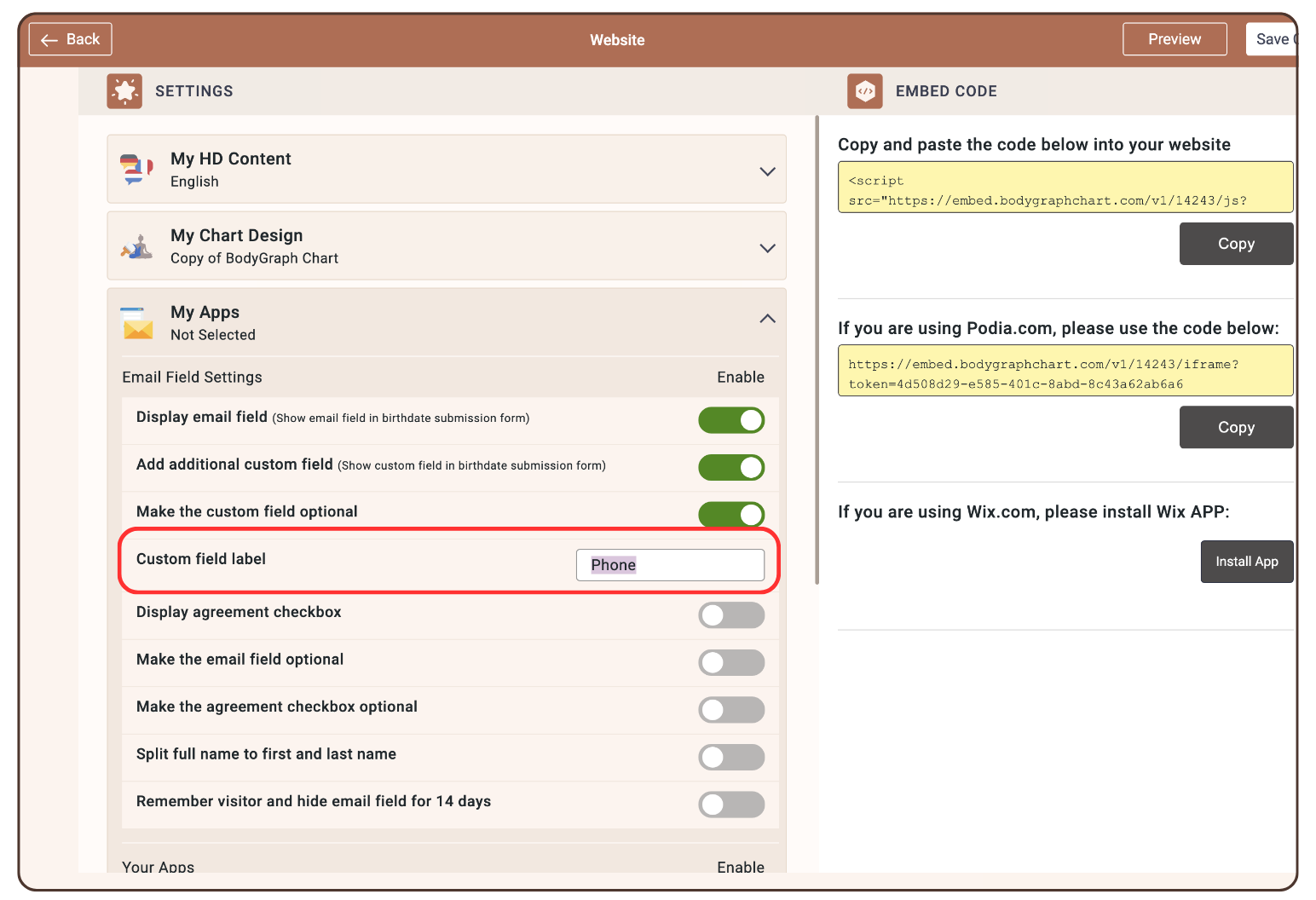
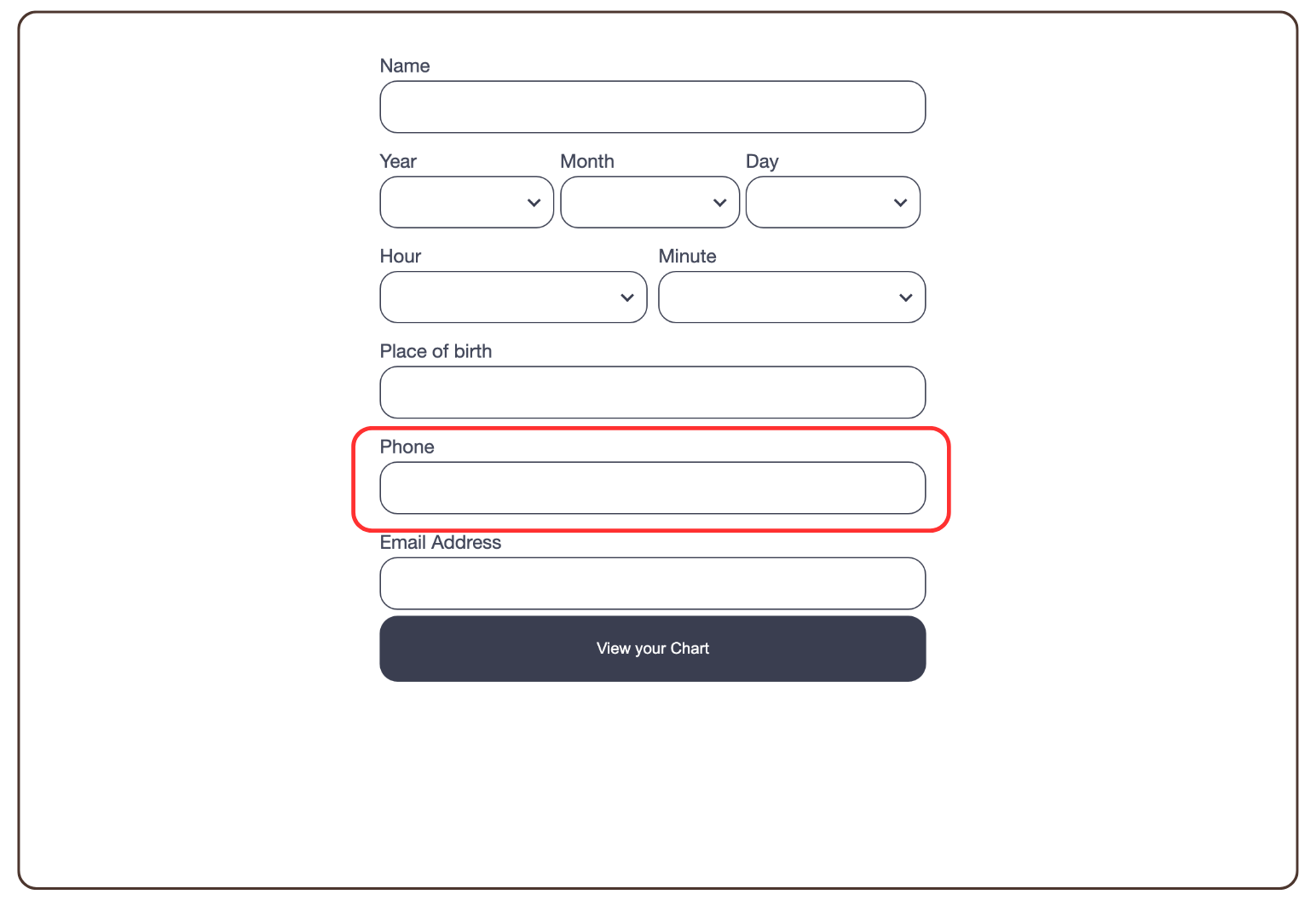
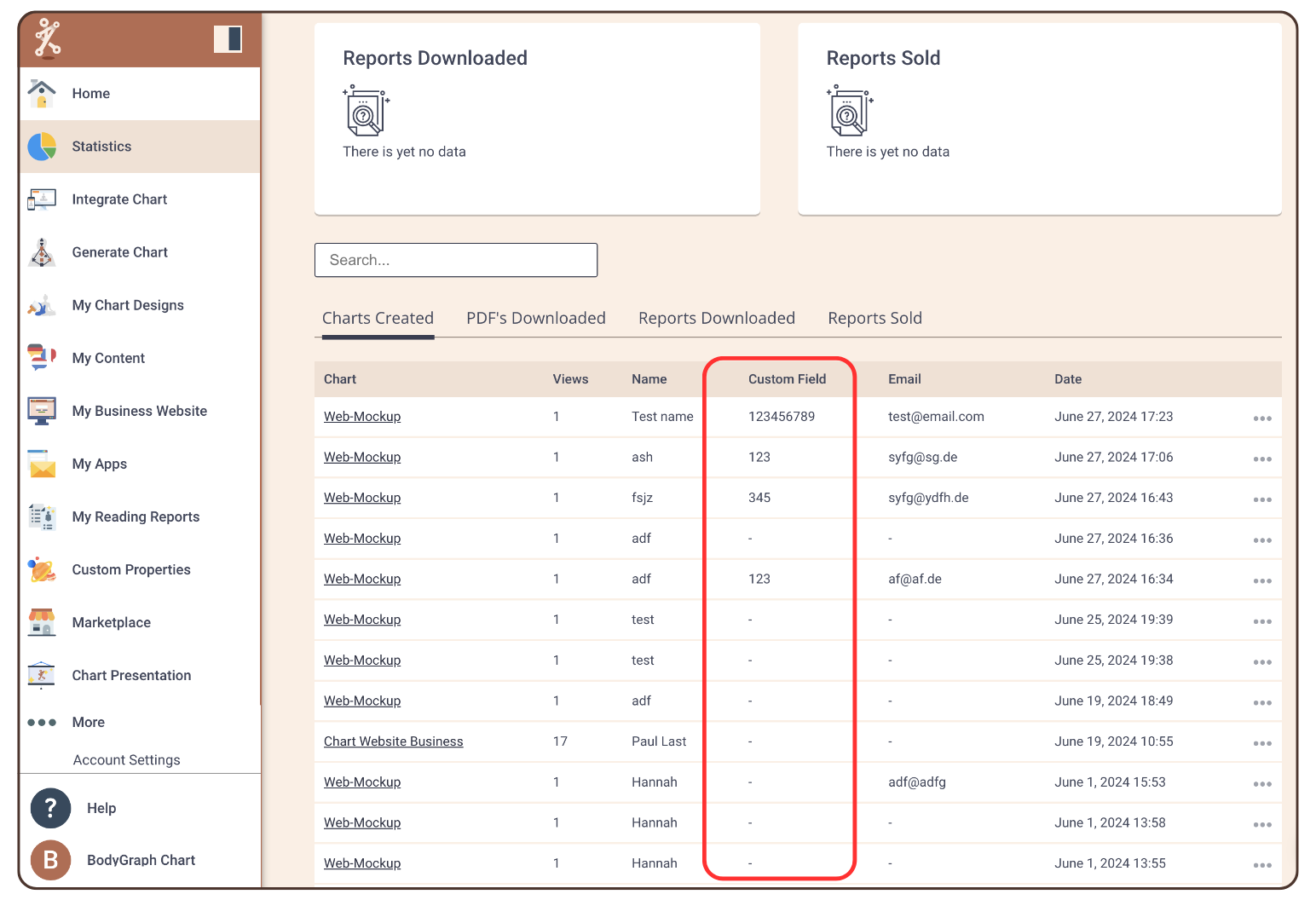
Step 6
Activate your newsletter app to send the customer field to your newsletter provider.
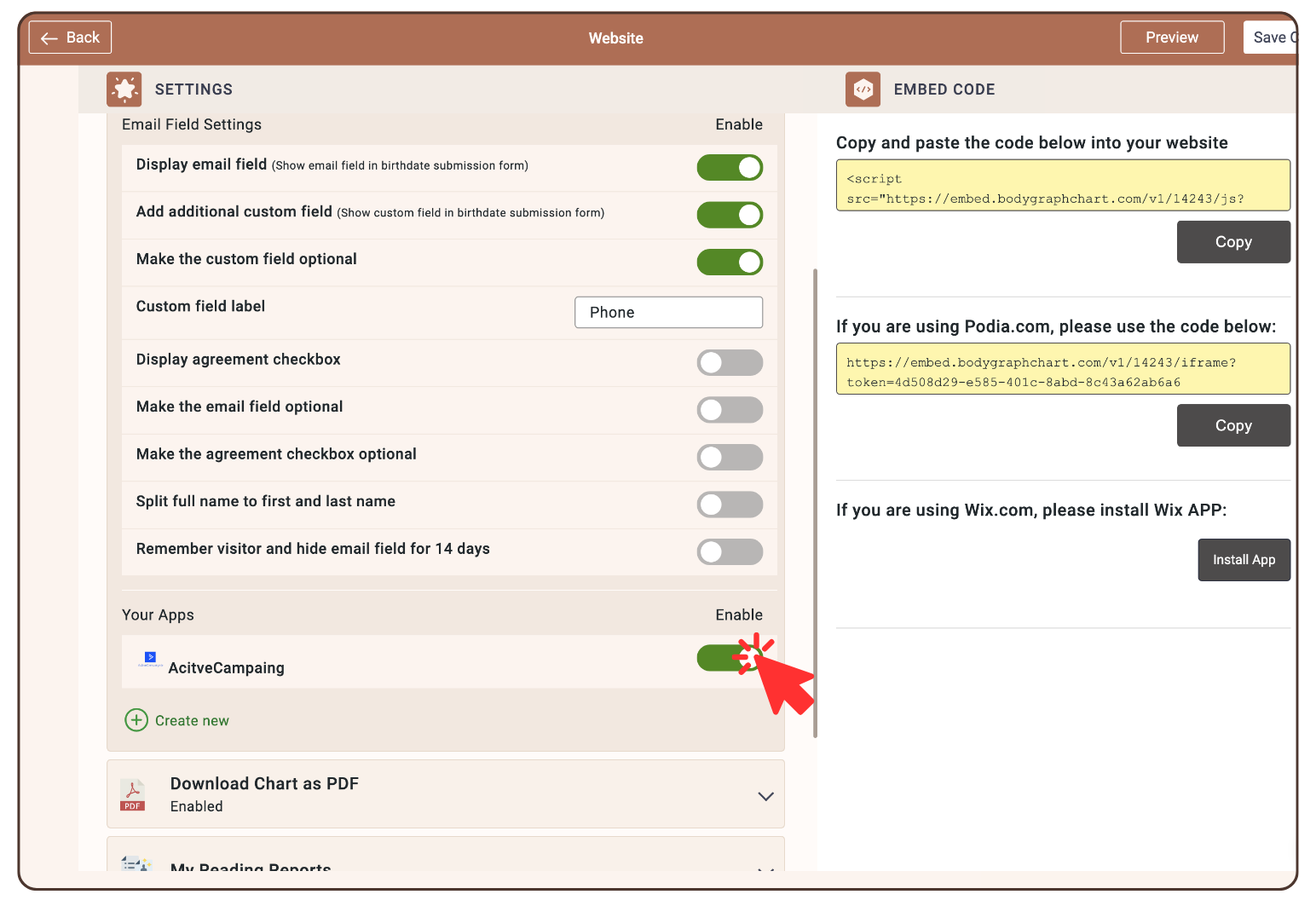

Still have questions? Please message us on Live Chat or send an email to [email protected].

