ConvertKit app connection
Just pop your question below to get an answer.
ConvertKit app connection
Create an ConvertKit account.
Set up App connection
1. Login to your Bodygraph Chart account and open My Apps section.
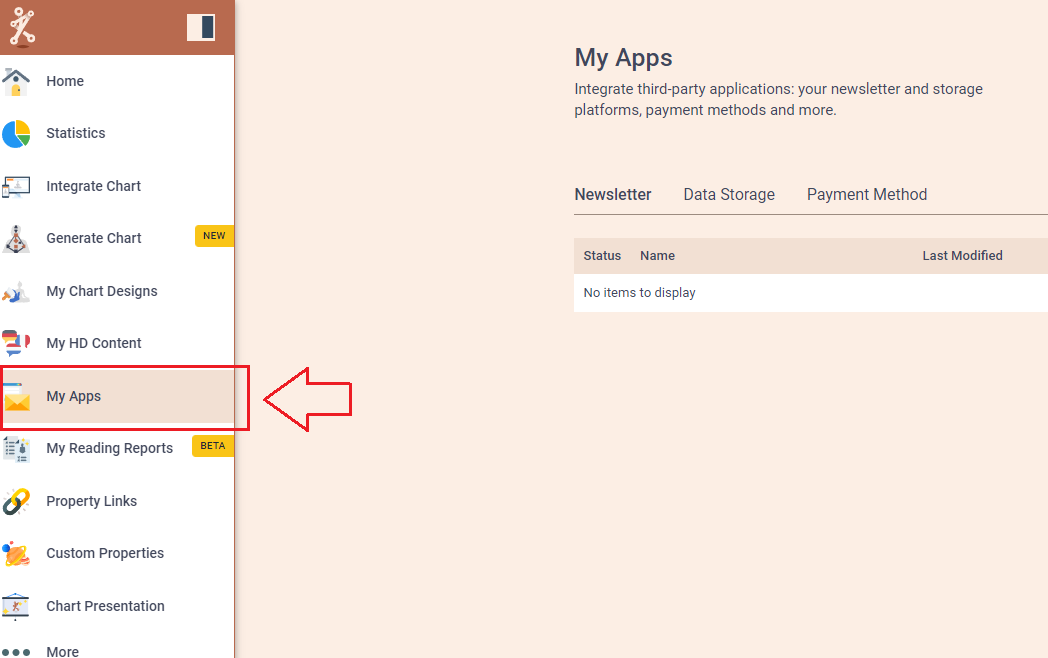
2. Press ‘Create new’ button and select Convert Kit app from the following options, then click ‘Next’.
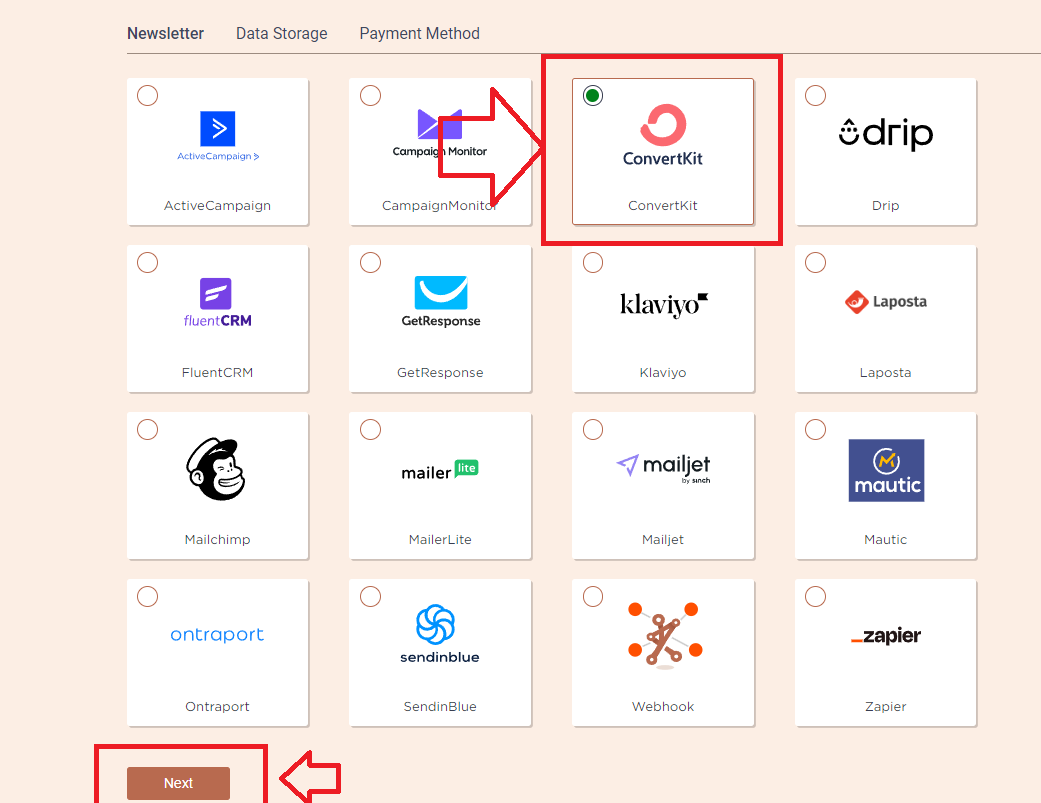
3. Add the Name (it can be anything you like) and head to the new tab to get to your Convert Kit account and collect API Key and API Secret.
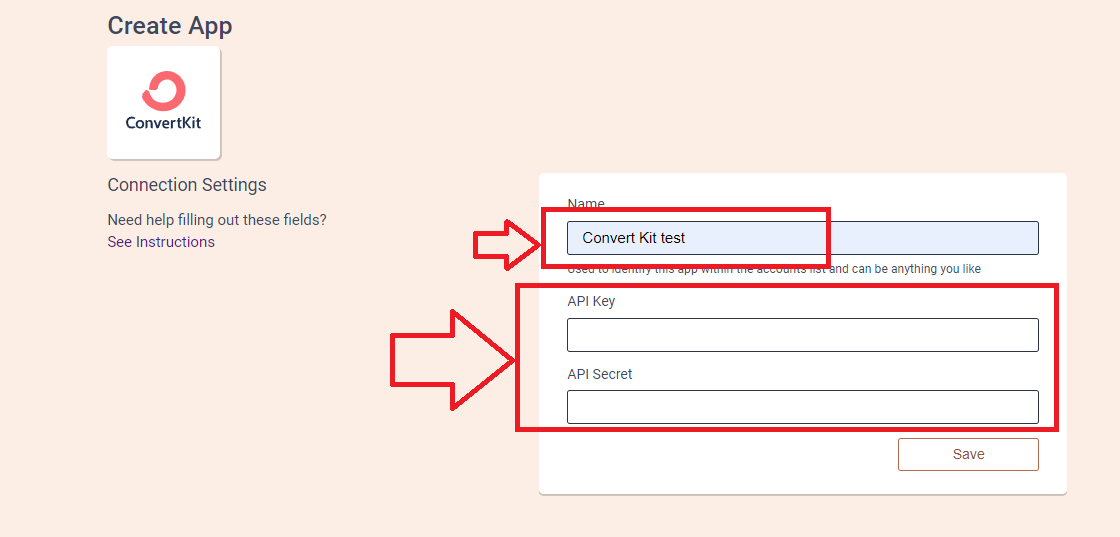
4. On the new tab open your Covert Kit dashboard and then click on your profile icon at the top right corner and then select ‘Settings’.
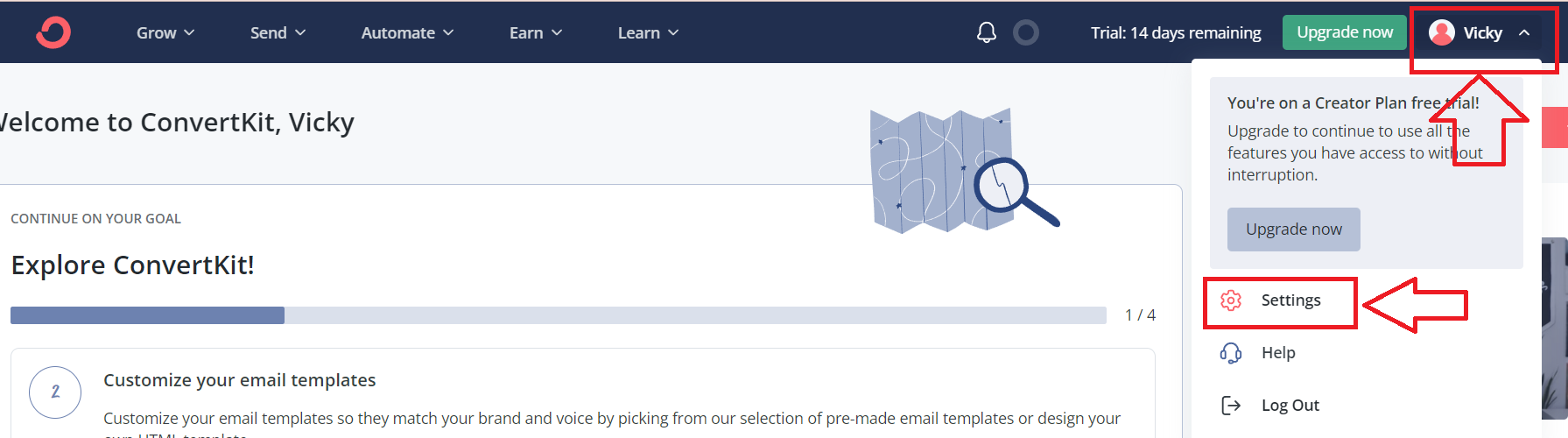
5. Select Advanced settings from the sidebar on the left and you will find API Key and API Secret there. To reveal API Secret you have to press ‘Show’ button.
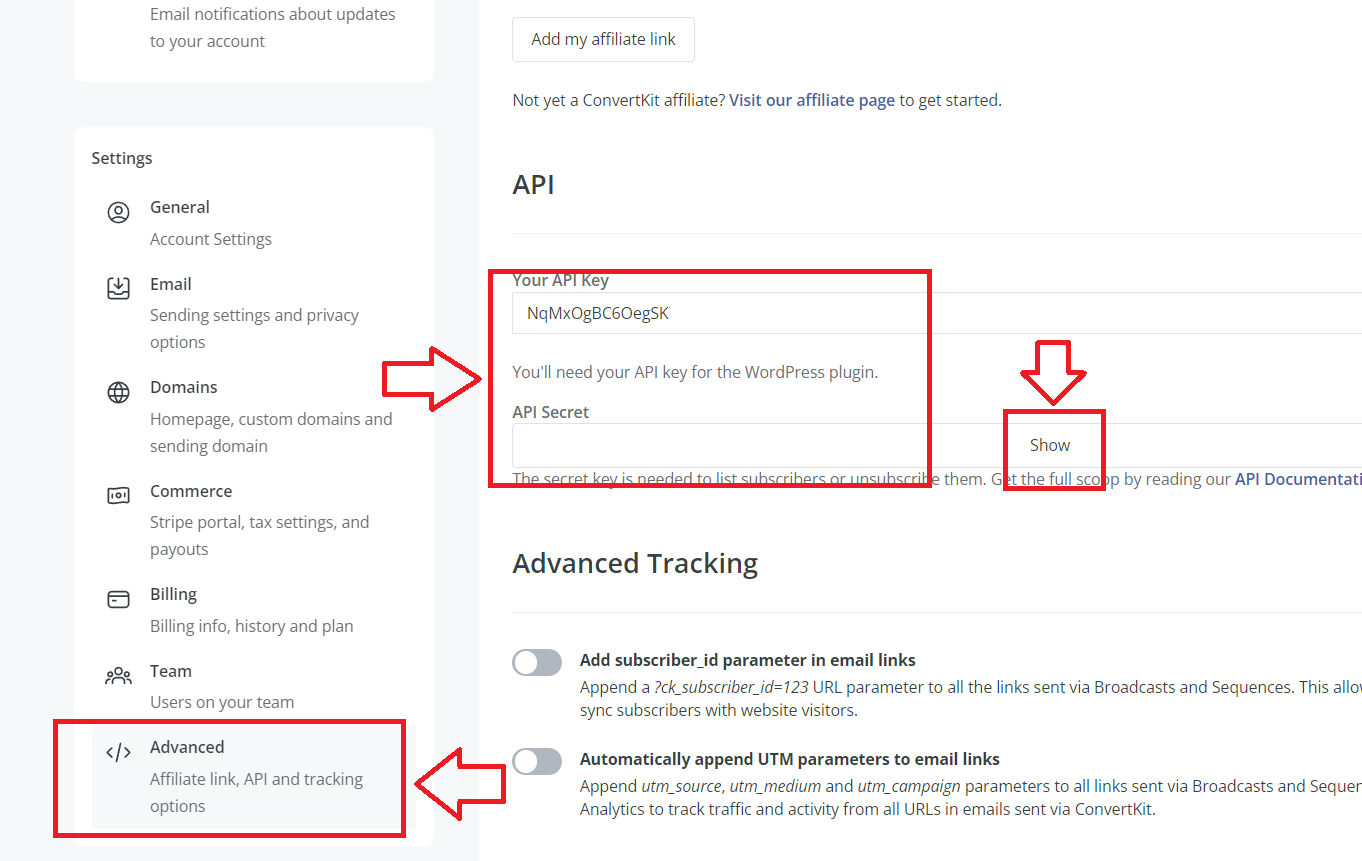
6. Copy the credentials and paste them to the previous tab where you left your Bodygraph Chart App set up open, then click ‘Save’. Click on ‘Test Connection’ and see if green indicator shows you that Connection was successful.
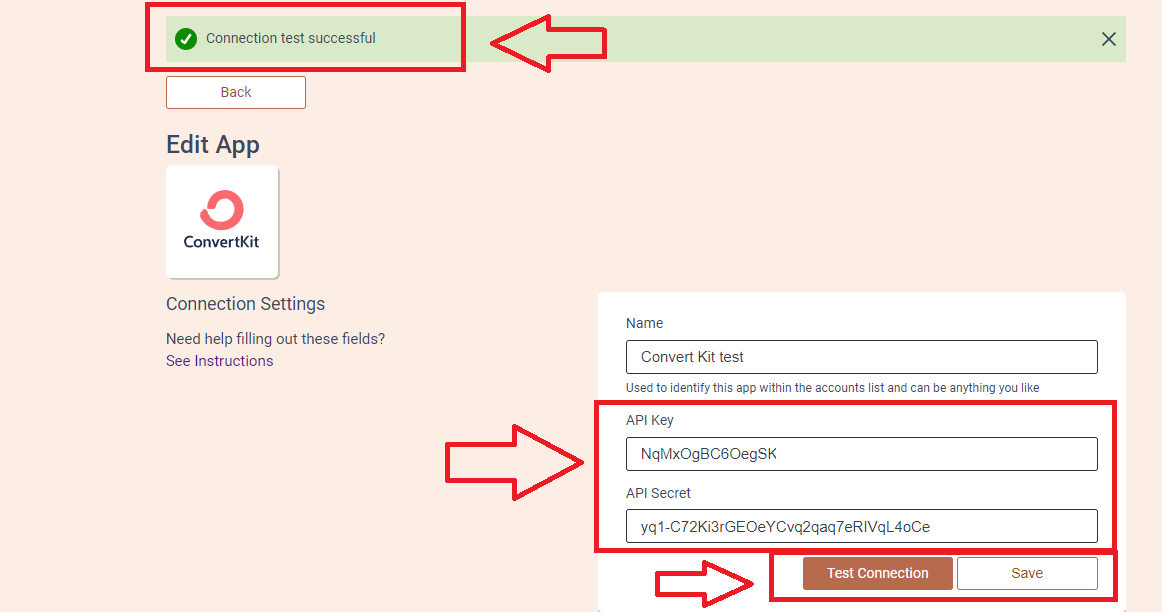
7. Go beck to Convert Kit account to create form. Press ‘Grow’ on the top menu bar and then ‘Landing pages and Forms’. Then press ‘Create form’ Button.

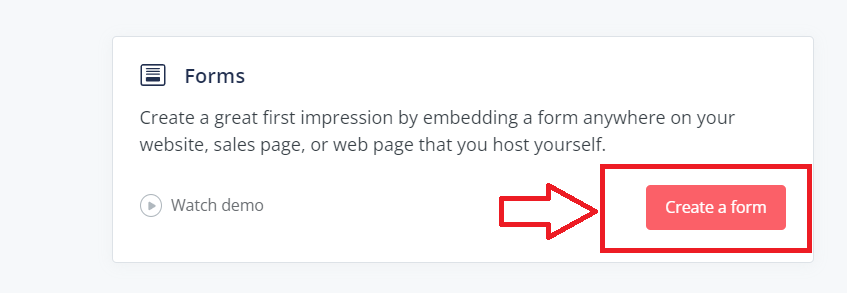
8. Select any format and template (does not matter which one) and then ‘Publish’. Turn of the pop-up field.
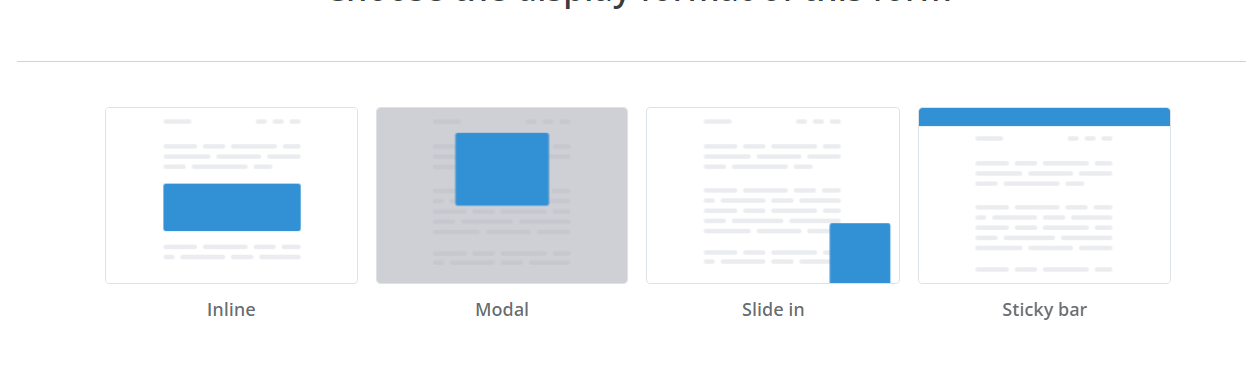
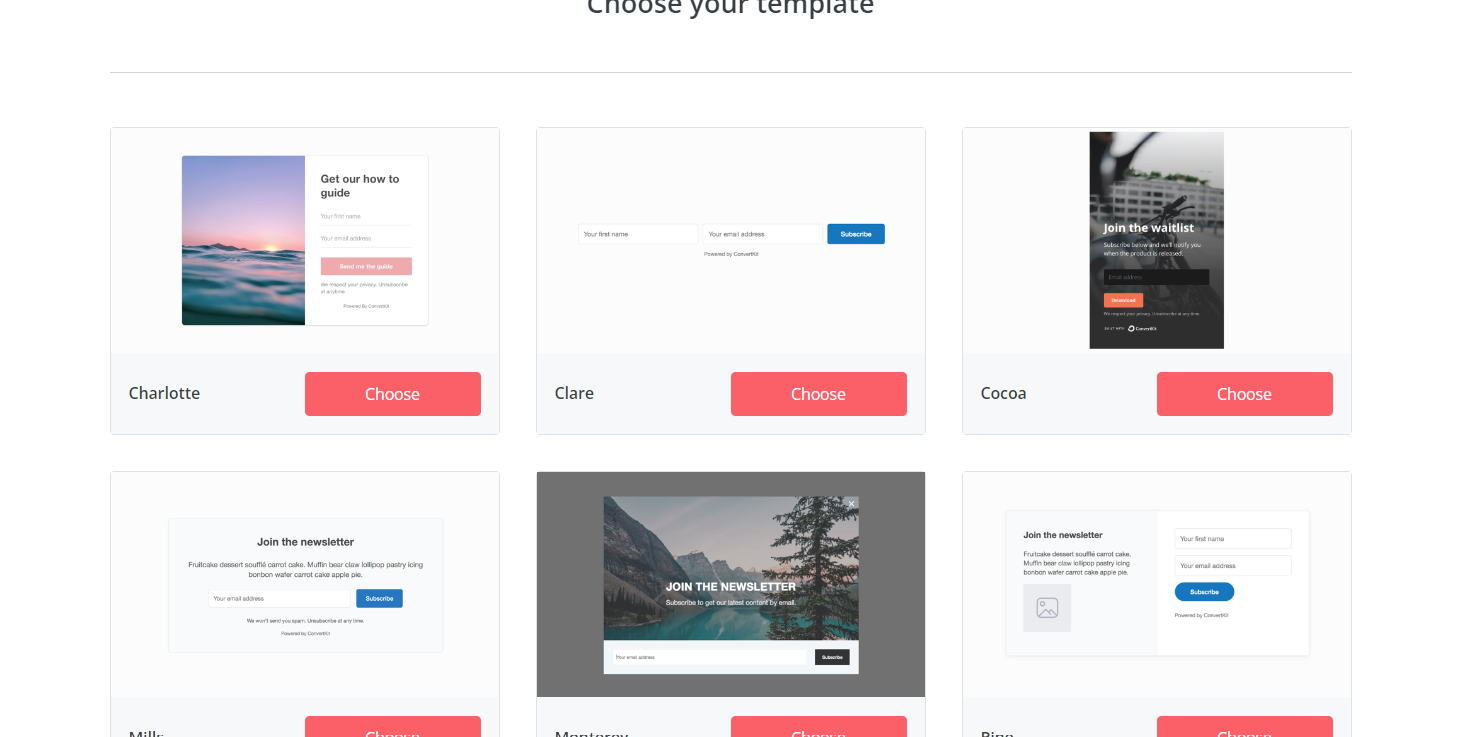

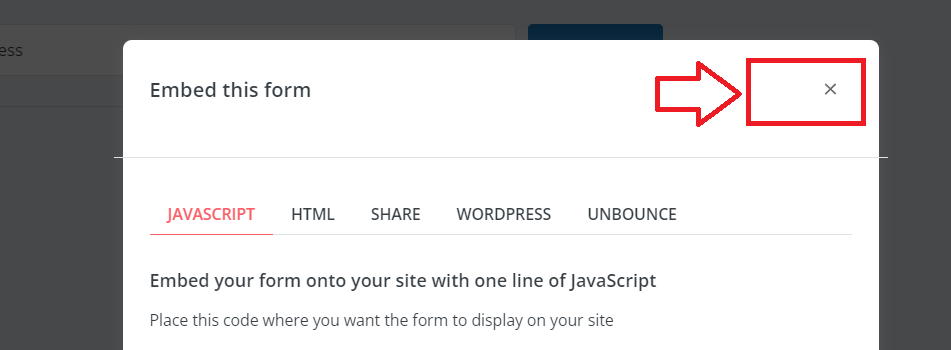
9. Go back to Bodygraph Chart account where you had app set up open. Reload the page so that the form would appear on the drop-down list. Select form (the one that you just created at previous step), mark tags and custom fields that you want to be collected and sent to Convert Kit. Click ‘Save’ and then ‘Send test data’.
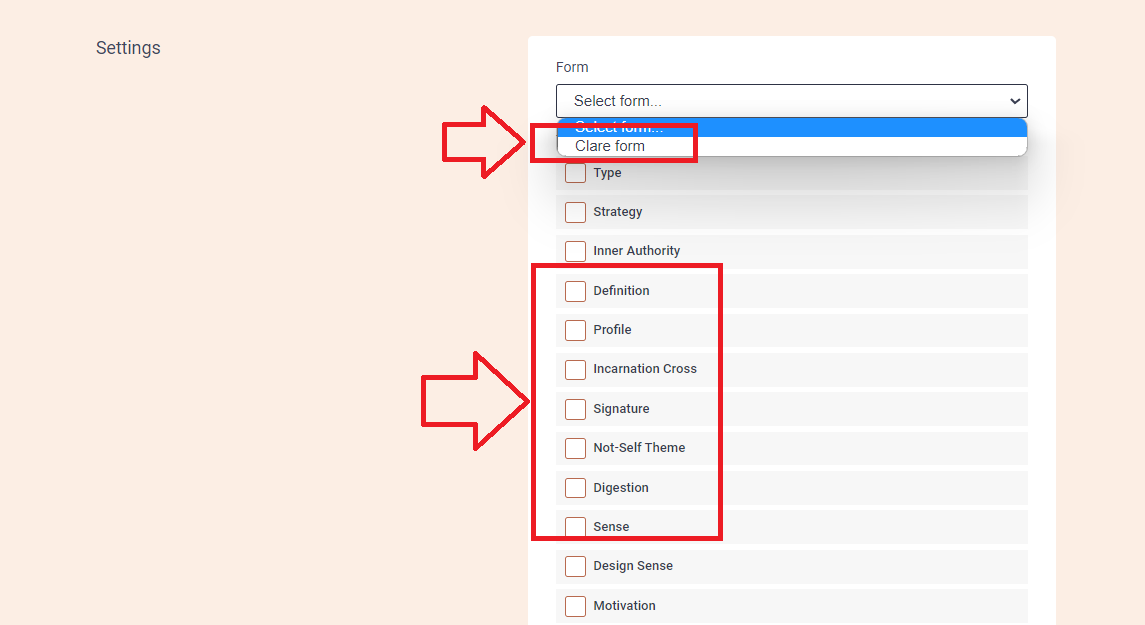
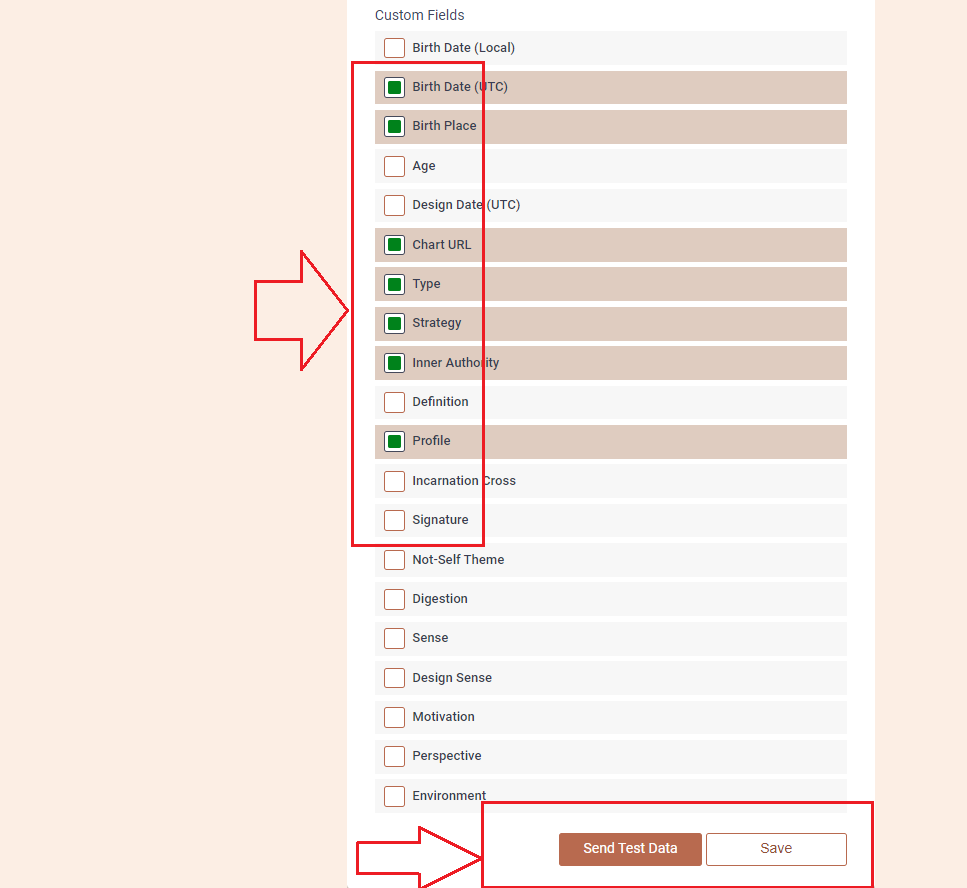
10. Go back to Convert Kit account to see if the test data has been sent. From top menu bar select ‘Grow’ then ‘Subscribers’. Make sure you select ‘All subscribers’ from available filters and you should be able to see test data sent from Alex account.
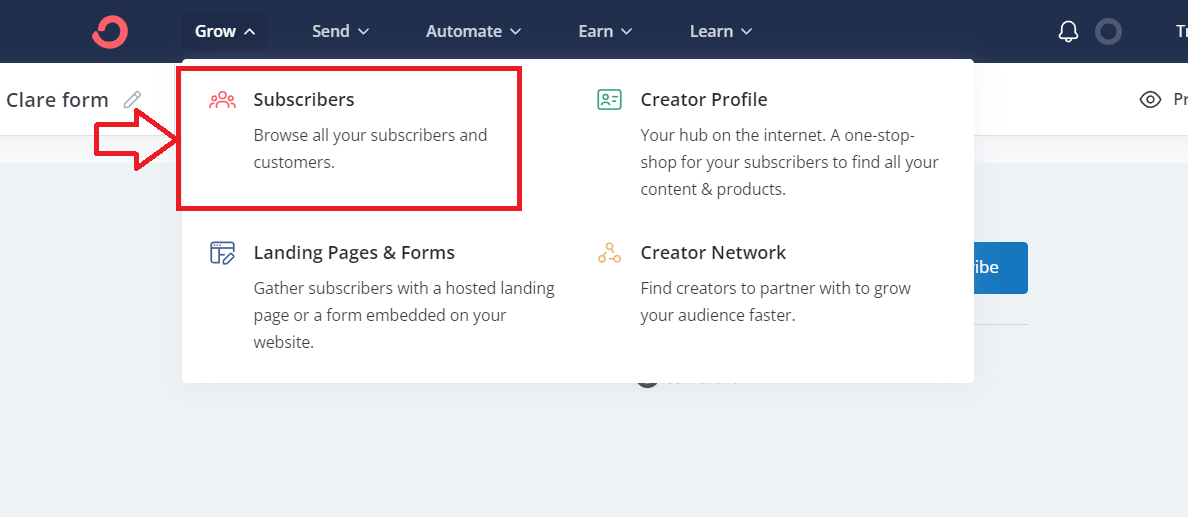
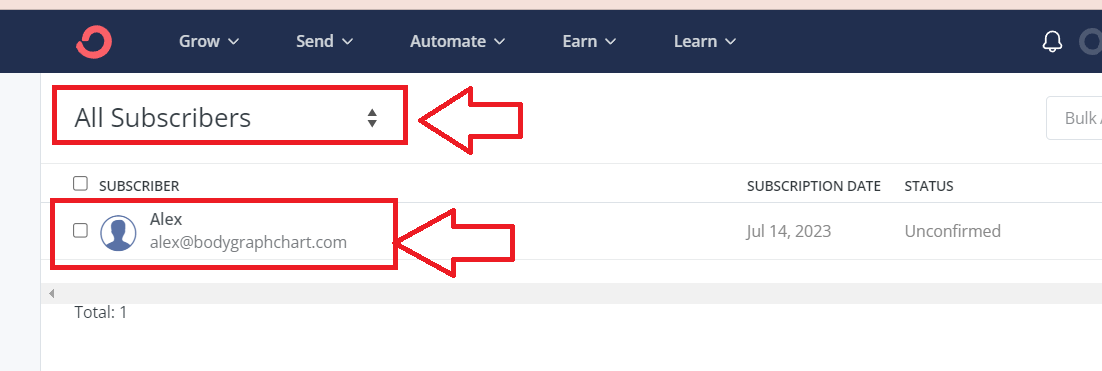
11. Go back to Bodygraph Chart account, then to Integrate chart, select the embed code that you are using/will use on your website and enable Convert Kit app at My Apps section, click ‘Save Changes’.
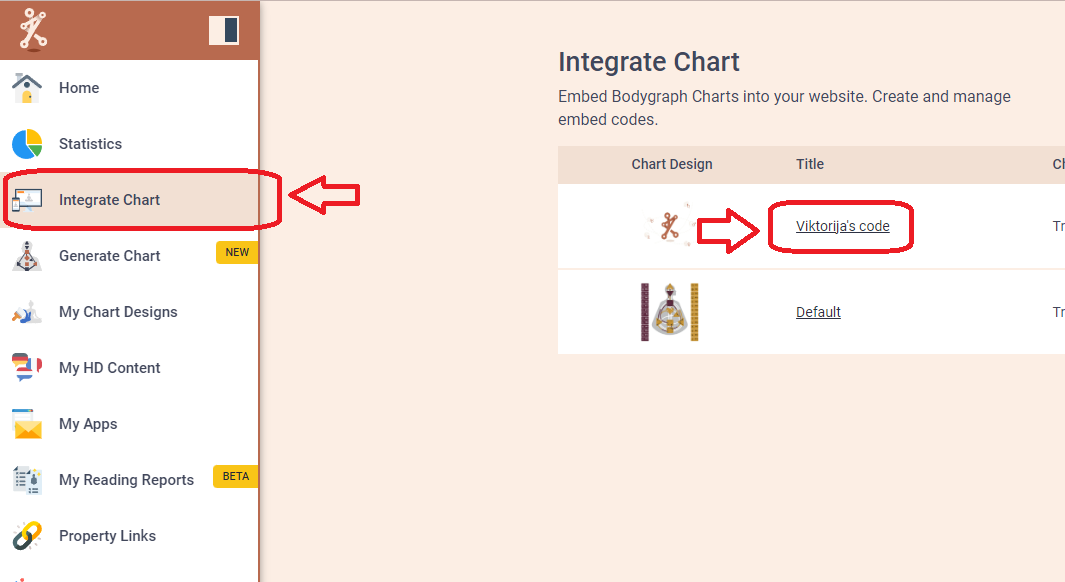
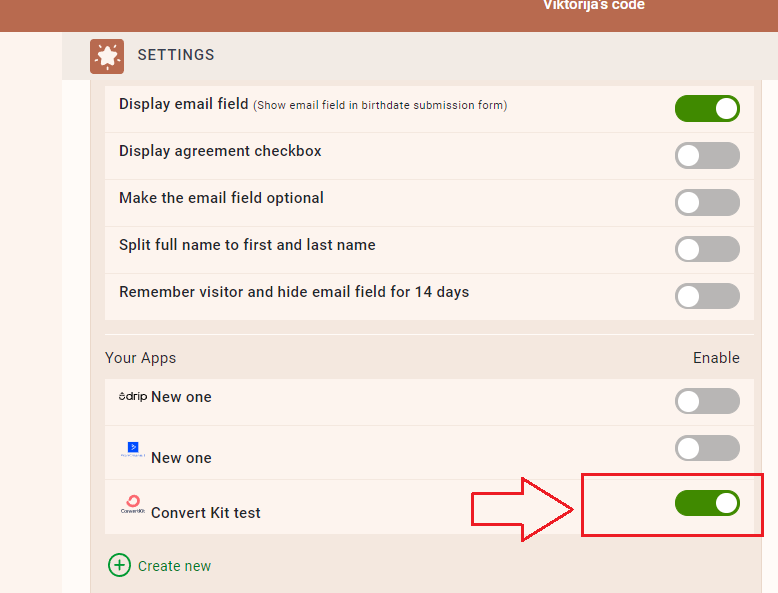
12. Final step is to test if the connection works successfully. Go to your website or Preview mode and submit the form to generate chart. Then go back to Convert Kit subscribers dashboard (refresh the page) to see if the data was collected successfully. All done!
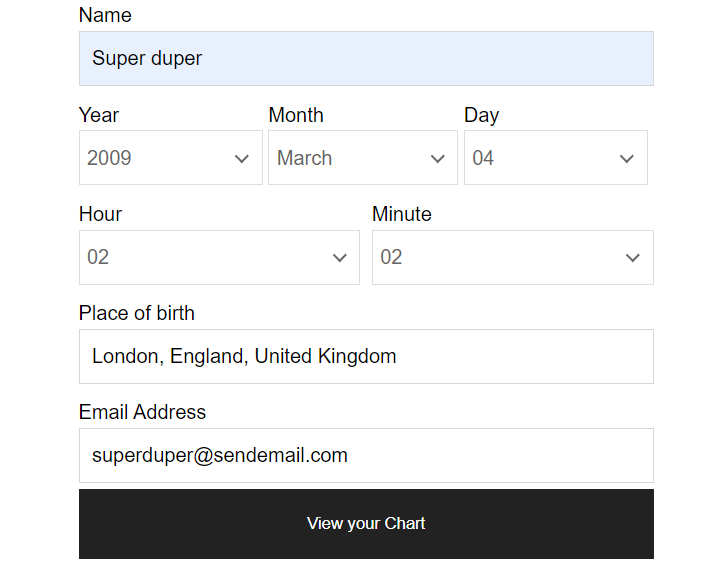
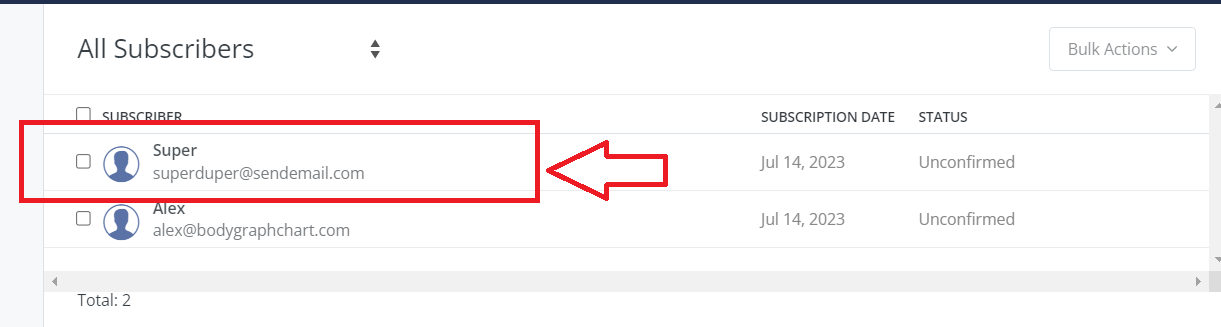
Also, you can check a quick video tutorial here:
Still have questions? Please message us on Live Chat or send an email to [email protected].

