Google Sheets connection (via Zapier)
Just pop your question below to get an answer.
Google Sheets connection (via Zapier)
Before you start Google sheets set up, go and create Zapier account (login if you already have one).
Set up connection
1.Create Google Sheets spreadsheet. Give spreadsheet and sheet a title so it will be easy to identify at Zapier:

2.Create and name the tabs of the information that you want to collect (at the Zapier you will be able to see full list of data and add columns, if you wish, later):
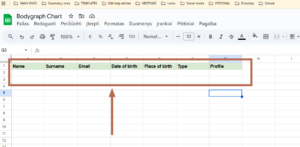
3. On the different tab open Zapier dashboard and press Create Zap at the top left corner.
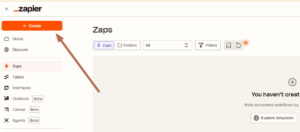
4. Click on Trigger and at the app list search and select Bodyhraph:
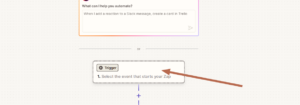

5. At the Trigger Event field select Chart created.
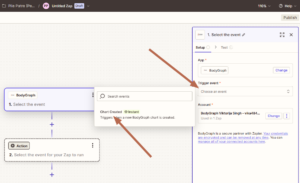
6. Click on the account section and login to your Bodygraph Chart account by providing your API Key: How to find your API.
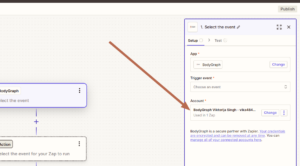
7.Press continue and then Test Trigger.
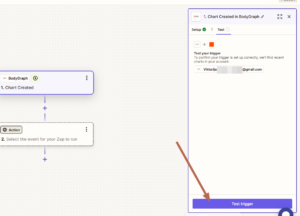
8.Chart A will be found, press Continue.

9.Search and select Google Sheets from App events list that will appear.
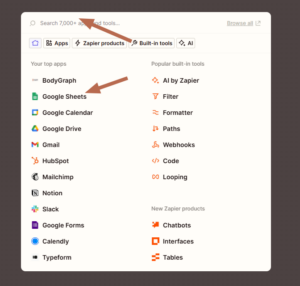
10.At the Action event field select Create Spreadsheet Row.
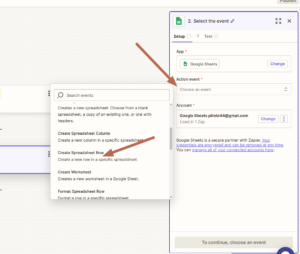
11. Click on the account field and login to your Google sheets account by providing login credentials. Click continue
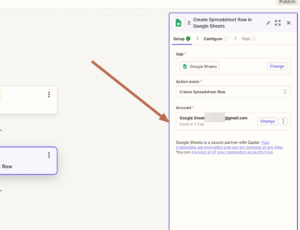
12. At the drive select My Google Drive (unless you renamed it at your google account then select that name).
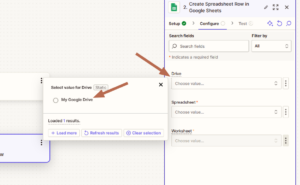
13. At the spreadsheet field select the Google Spreadsheet that you created earlier.
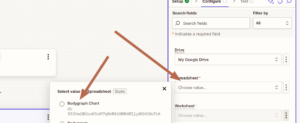
14. At the Worksheets select the Sheet that you created earlier.
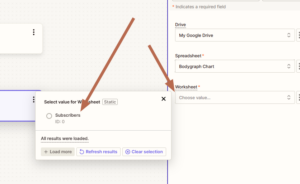
15. The list of the tabs that you created will appear.
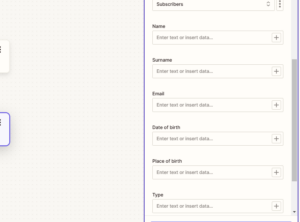
16. Click + sign next to each field and select Tag that represents that data. Click continue.
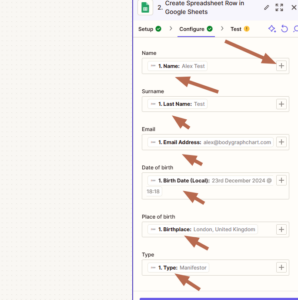
17. Click test step and Publish. Check your Google Sheets if Alex test data came through.
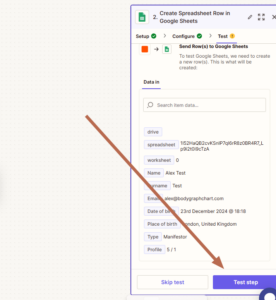


18. Go to your email, that you used to register with Zapier. You should have email with the Webhook link in it. Copy it.
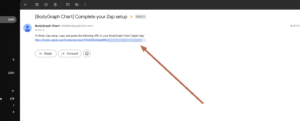
19. On different browser tab open Bodygraph chart and go to My Apps section. Press ‘Create new’ button.
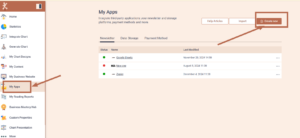
20. Select Zapier and click next.
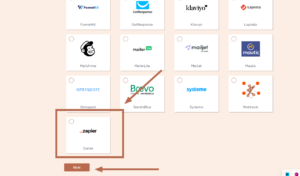
21. Give a connection name and paste Webhook URL that you copied from your email. Click Save
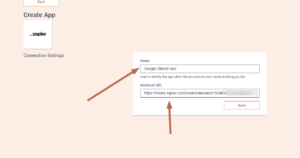
22. Now go to Integrate chart and open your embed code (if you have multiple embed codes, ensure you making edits on the embed code that is used at your website). Enable Zapier at App connections.


23. Ensure that your submission form has email field enabled at the Design tool, otherwise connection won’t work: How to enable email field.
24. Go to your website, generate chart and see if data came through to your google sheets.

You can also check a video tutorial below:
Still have questions? Please message us on Live Chat or send an email to [email protected].

