Flodesk app connection
Just pop your question below to get an answer.
Flodesk app connection
Create an Flodesk account.
Set up App connection
Step1 – please open “My Apps”
Step2 – click “Create new”
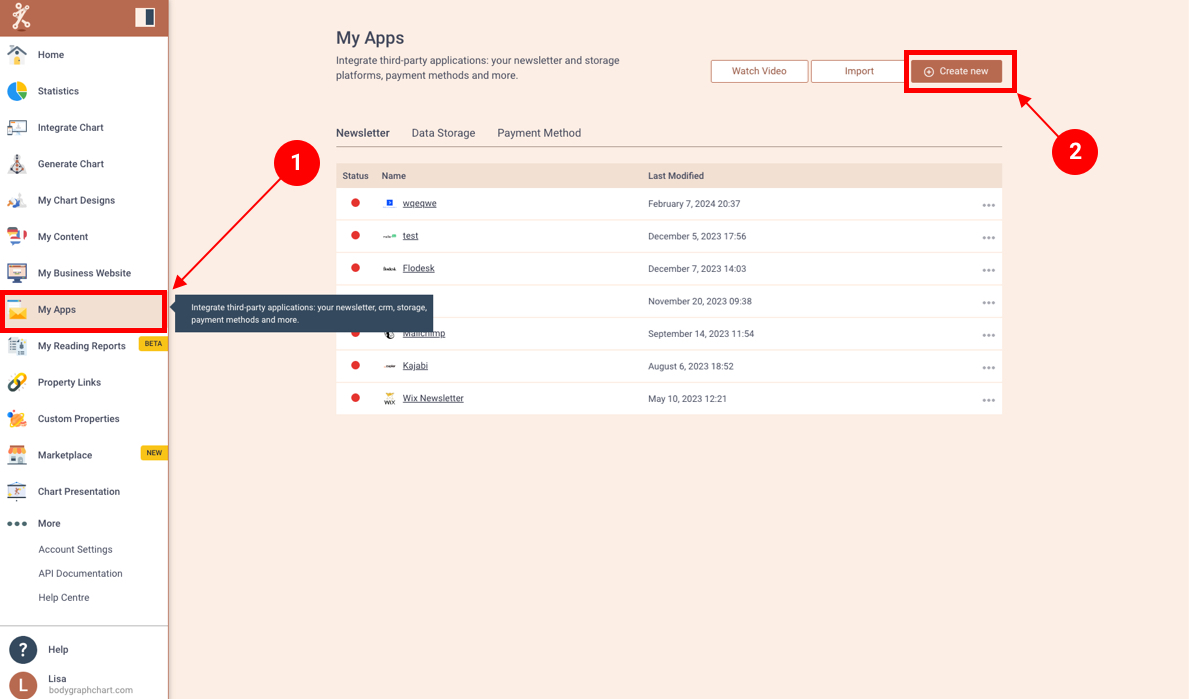
Step3 – please select newsletter provider from the list “Flodesk”(FD)
Step4 – click the button below “Next”
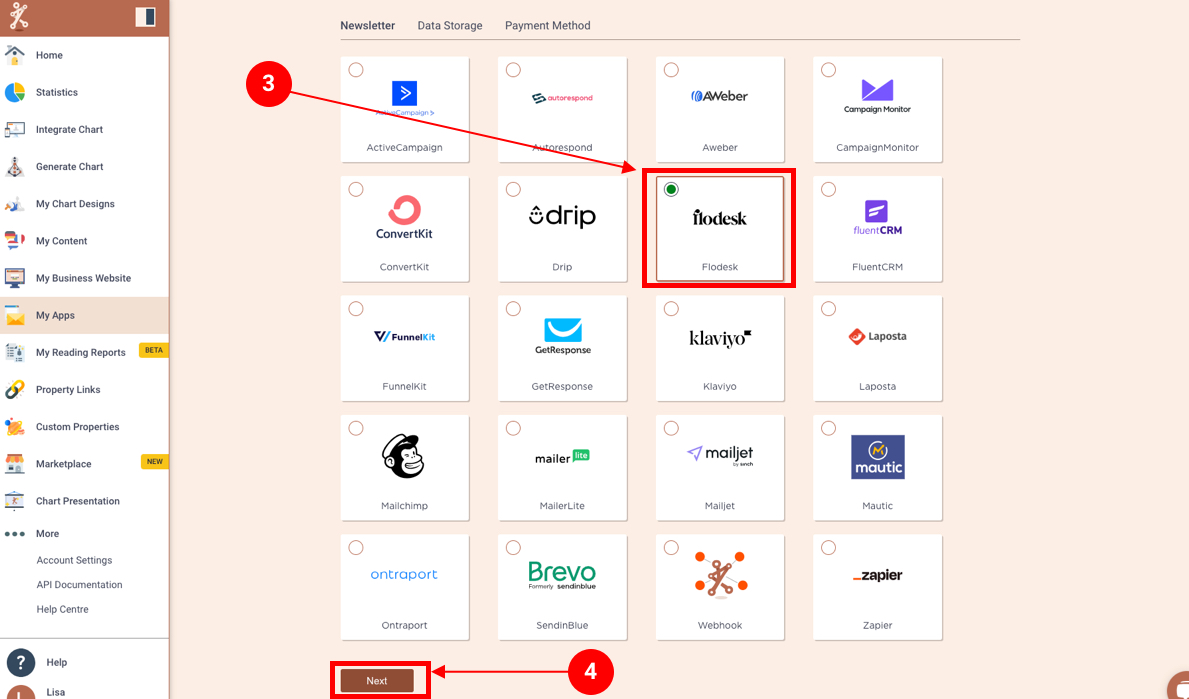
Step5 – On the new tab open and login to the FD account, and select Integrations from the profile menu
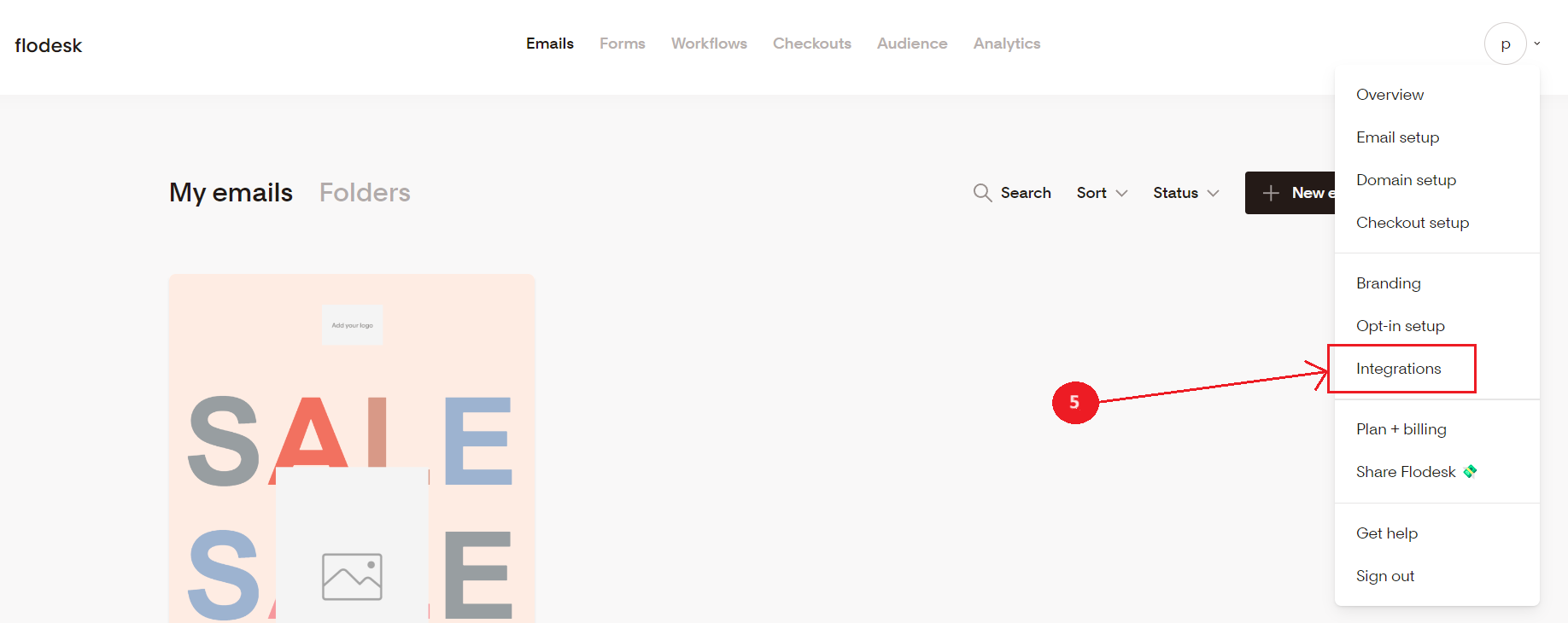
Step6 – Select API Keys tab and press ‘Create API key’ button 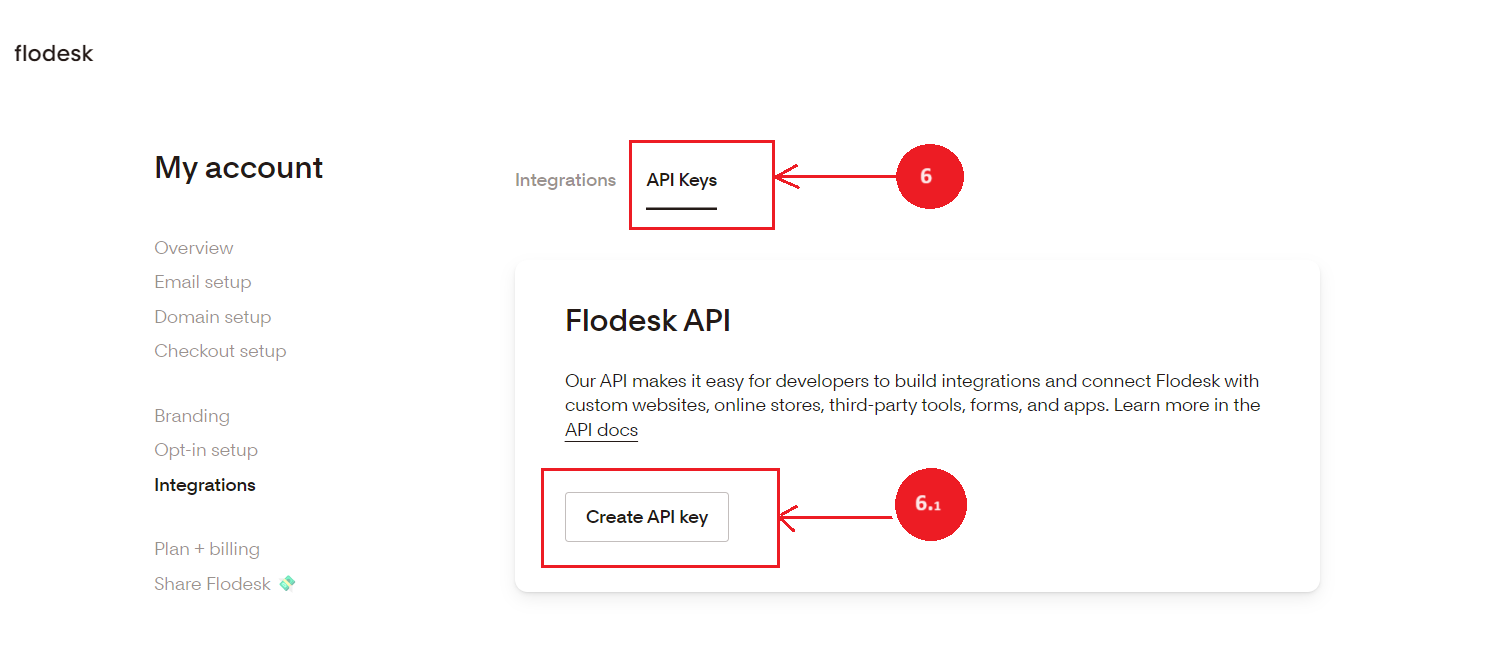
Step7 – Enter API key name, e.g. Bodygraph Chart and Create API key
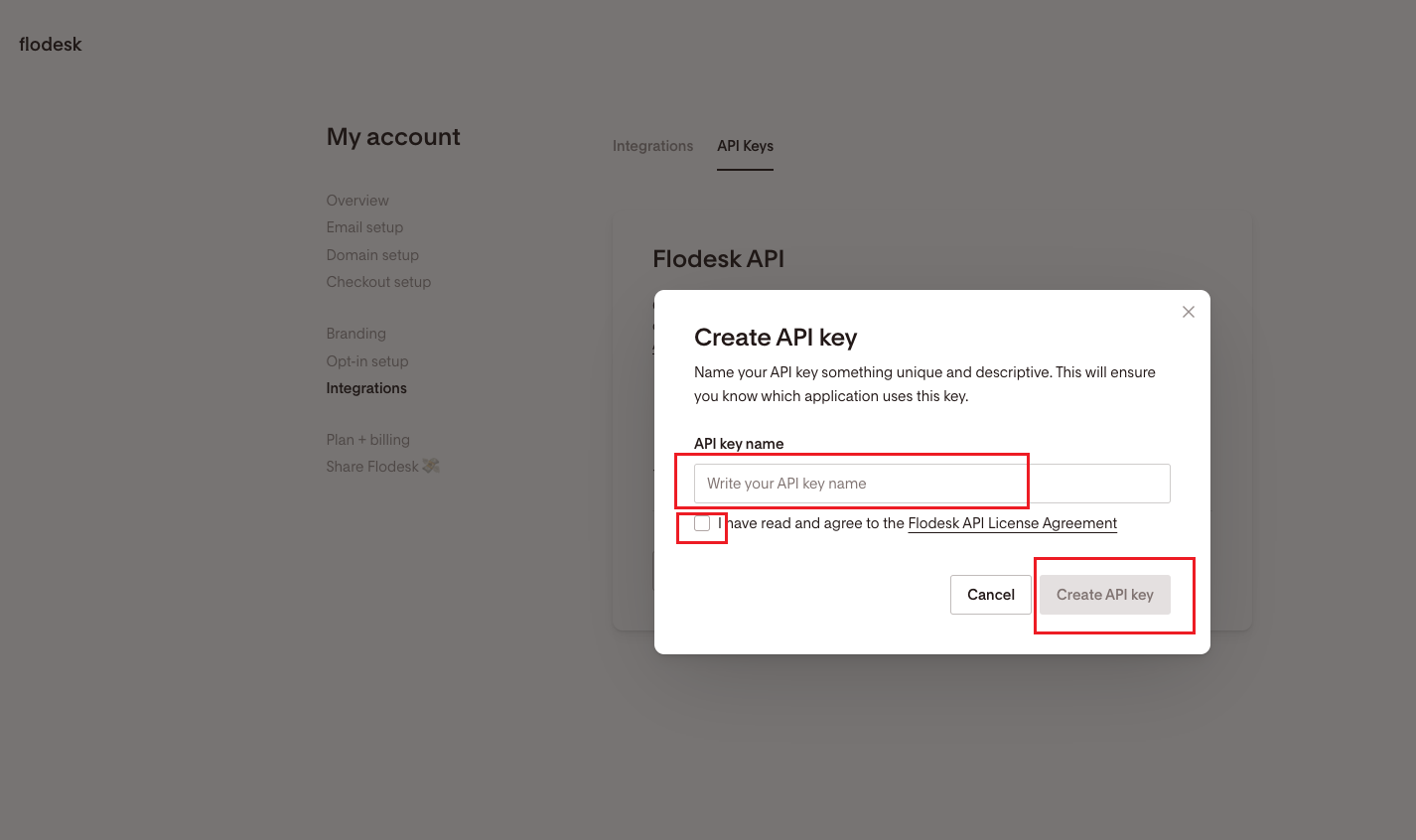
Step8 – Copy API Key and go back to previous tab where the Bodygraph Chart app set up was opened
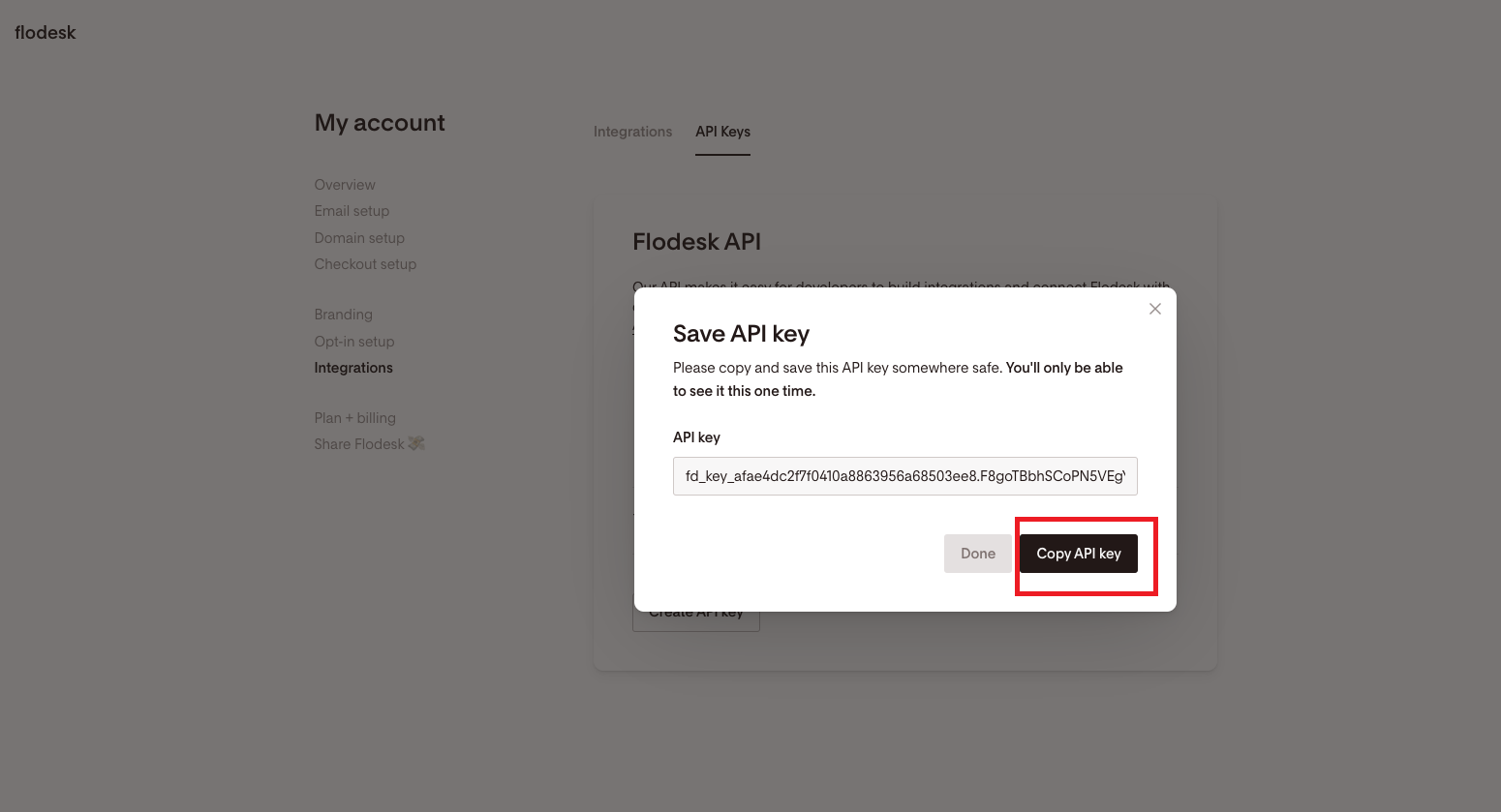
Step9 – Paste the API Key into key field, give a connection name and select the list from the drop down where you want subscribers to land
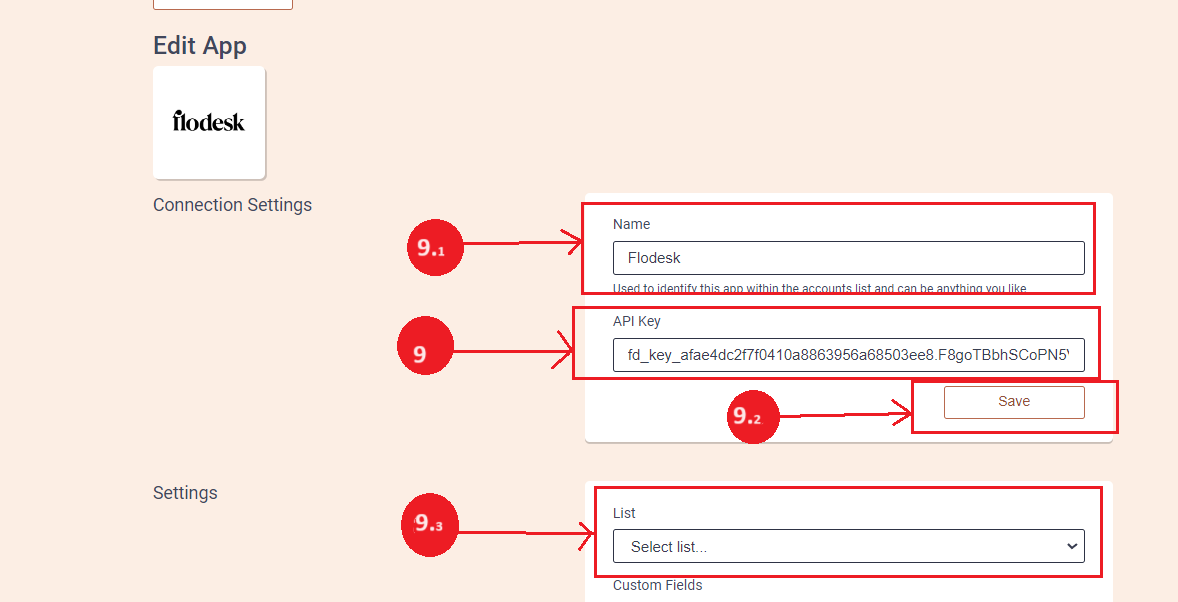
NOTE: If you want the subscribers to go to the specific, dedicated only for Bodygraph Chart subscribers list, you can create it at Flodesk Segments section.
Step10 – You can select Custom Fields that you want to create on FD (optional)
and click the button below “Save”. Then click send test data and check if test data from Alex account reached Flodesk.
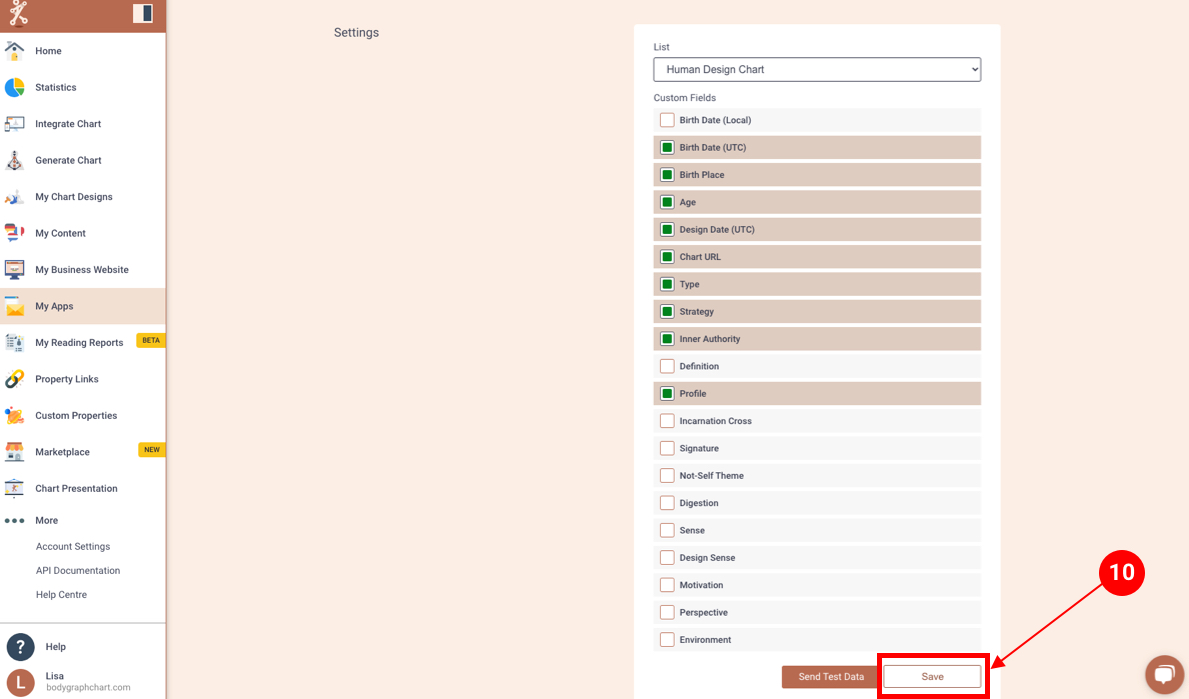
Now let’s enable FD for your Embed Code so we can send emails to your subscribers list.
Step11 – Open “Integrate Chart”
Step12 – Open your Embed Code
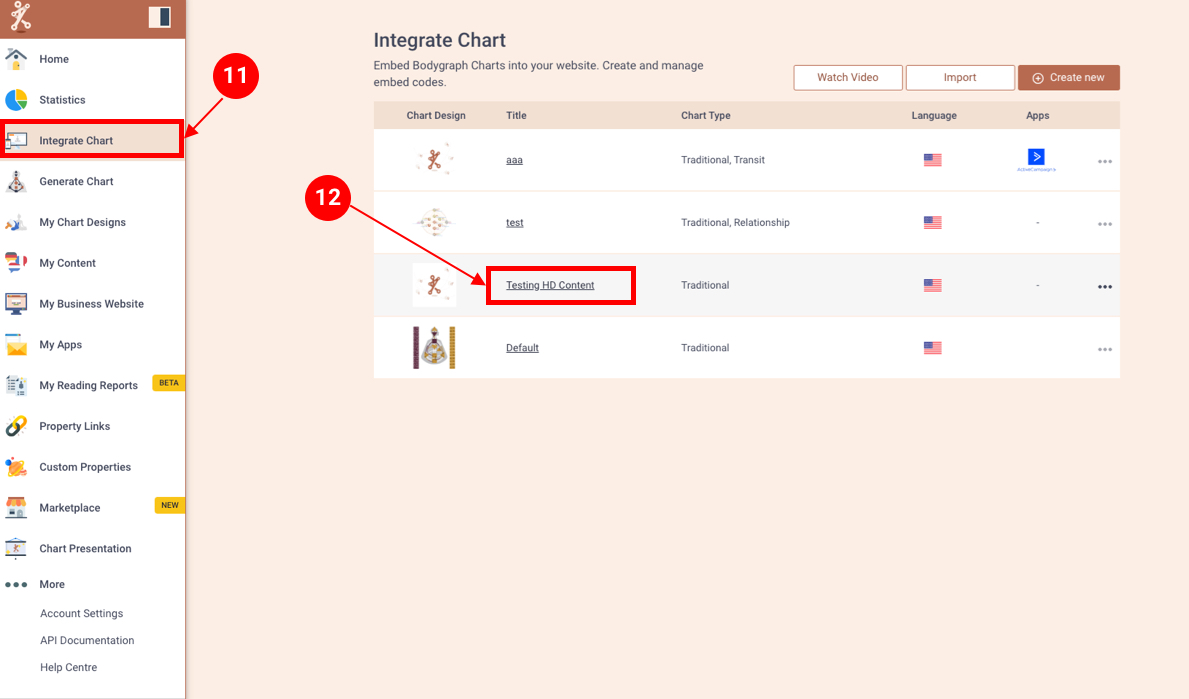
Step13 – Open “My Apps” accordion
Step14 – Please enable “Display email field”
Step15 – Enable Flodesk
Step16 – “Save Changes”
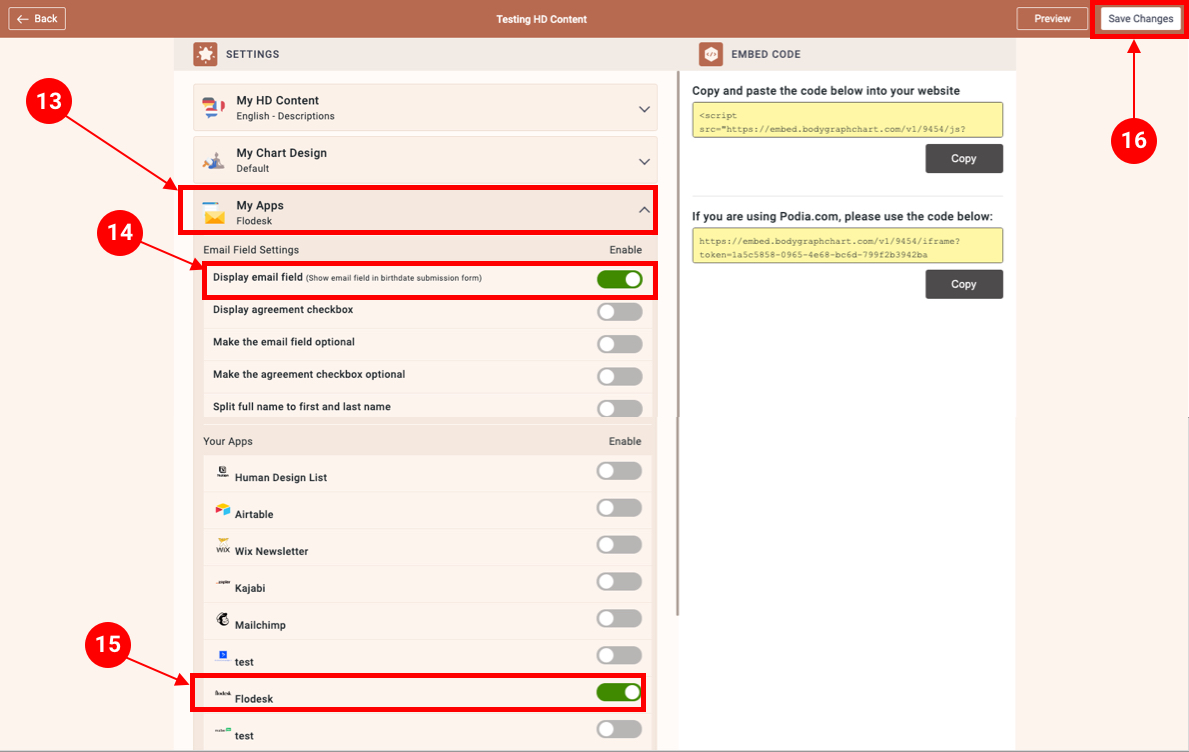
You can also find a video tutorial here:
All done. Please open your chart and test. If you have any questions, please contact us at [email protected]

