Go High Level
Just pop your question below to get an answer.
Go High Level
Create a Go High Level account. Initially when you sign up it will give you only agent view, trial view. If you want create website then you will have to create account at Sub-accounts and select your subscription plan so you can access site builder/editor.
Embed code to the website
1.Login to Go High Level dashboard, select ‘Sites’ from the menu bar on the left, then ‘Websites’ tab at the top and select the existing website that you want to add chart to or press ‘New Website’ button at the top right corner
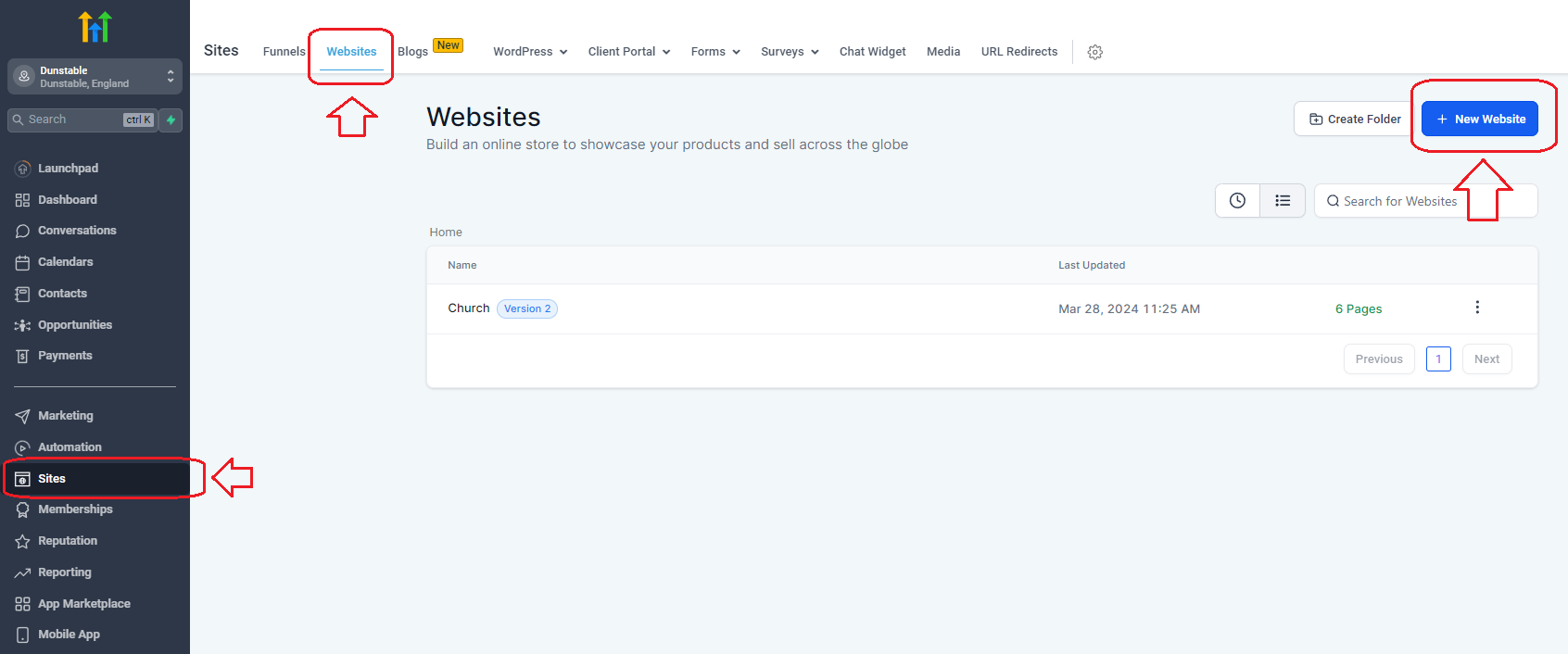
If you have website you can skip to step 4.
2. Select if you want to build blank website or use one of the templates. I will go with the template for demonstration.
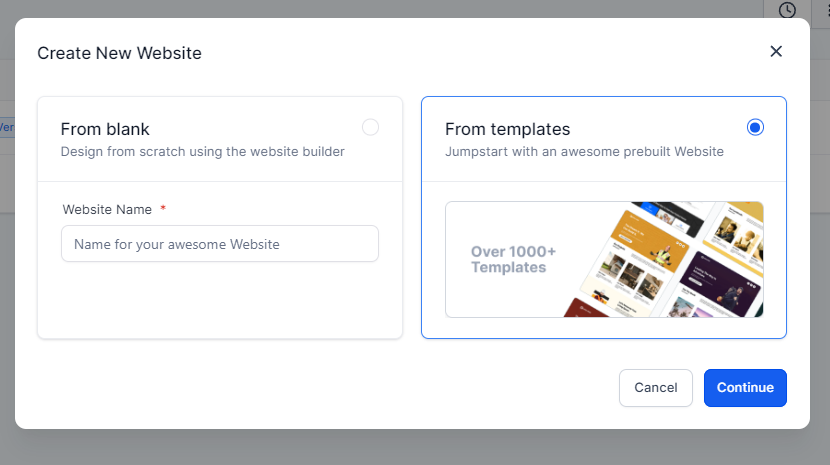
3. Select you proffered template and click ‘Continue’
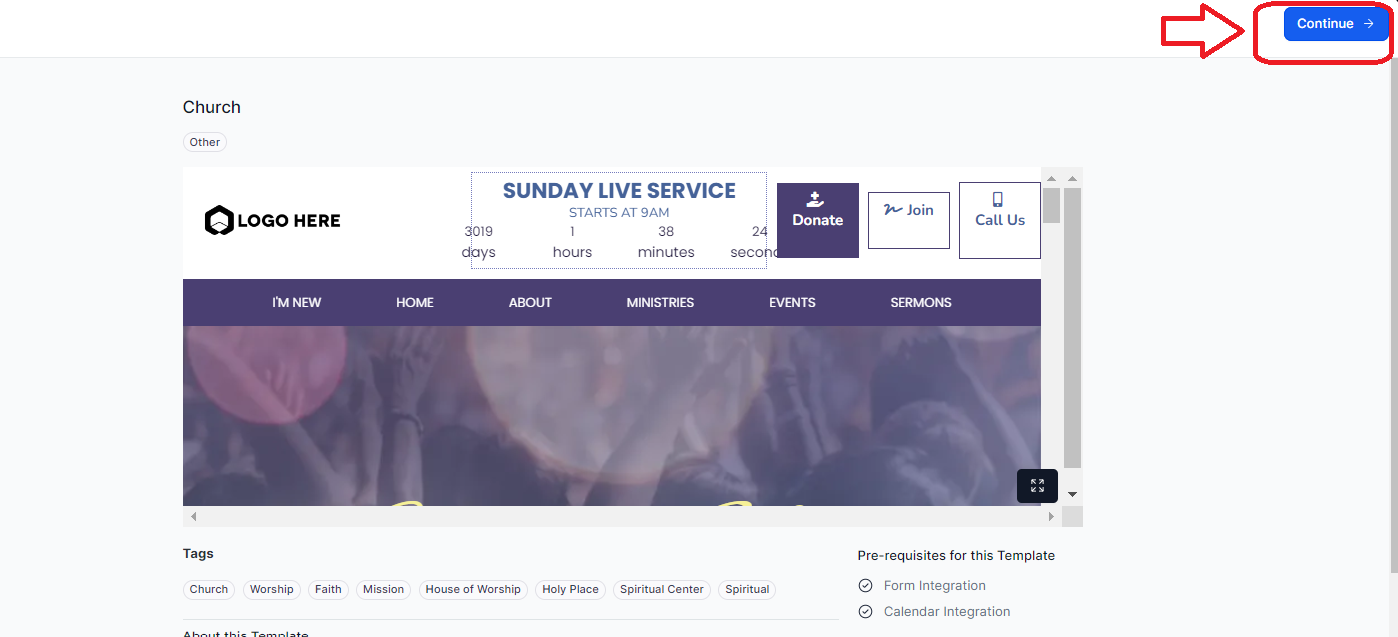
4. Once website is ready, select which page you want to add chart to or just create completely new page for it and click ‘Edit’

5. Click little plus sign at the top left corner that says Add Element
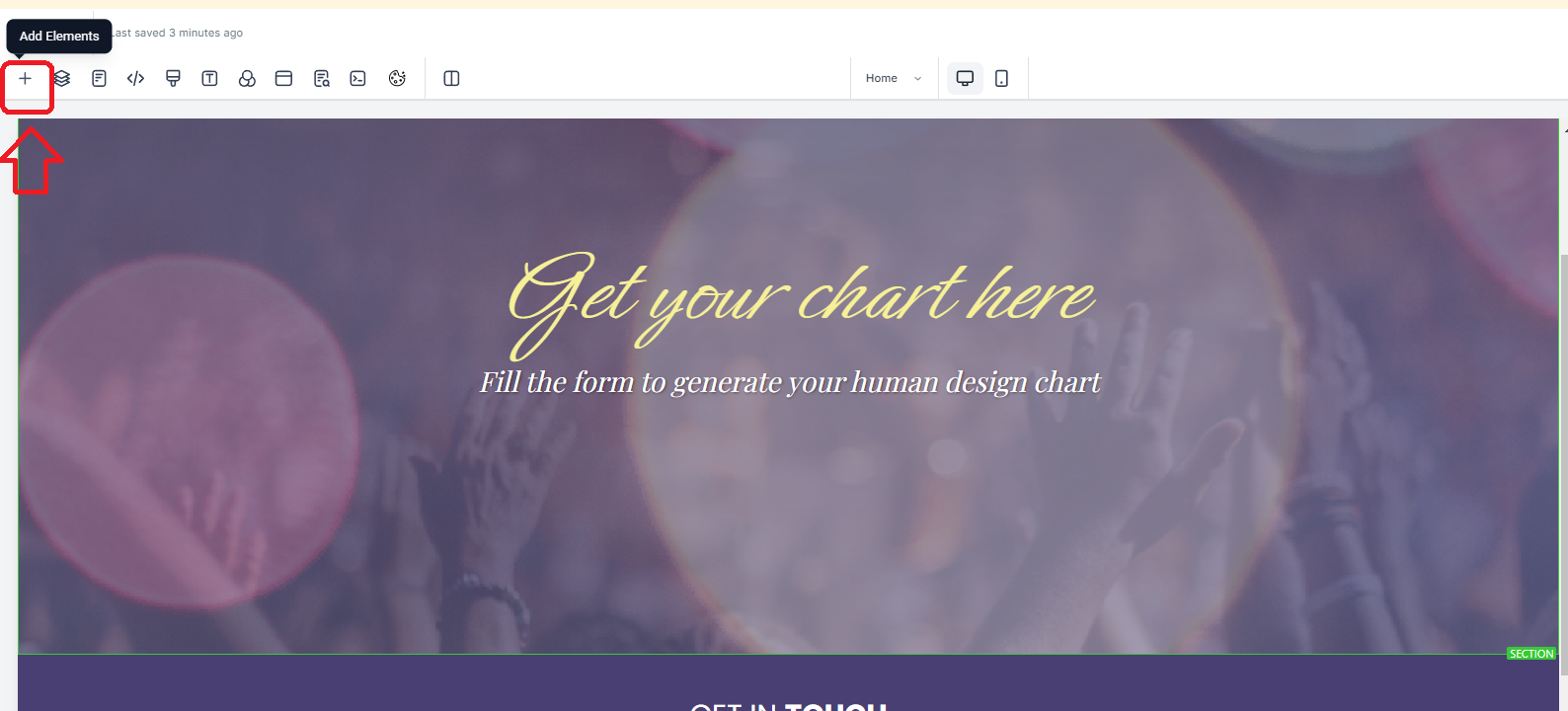
6. Select and drag-drop Code element where you want your chart to appear
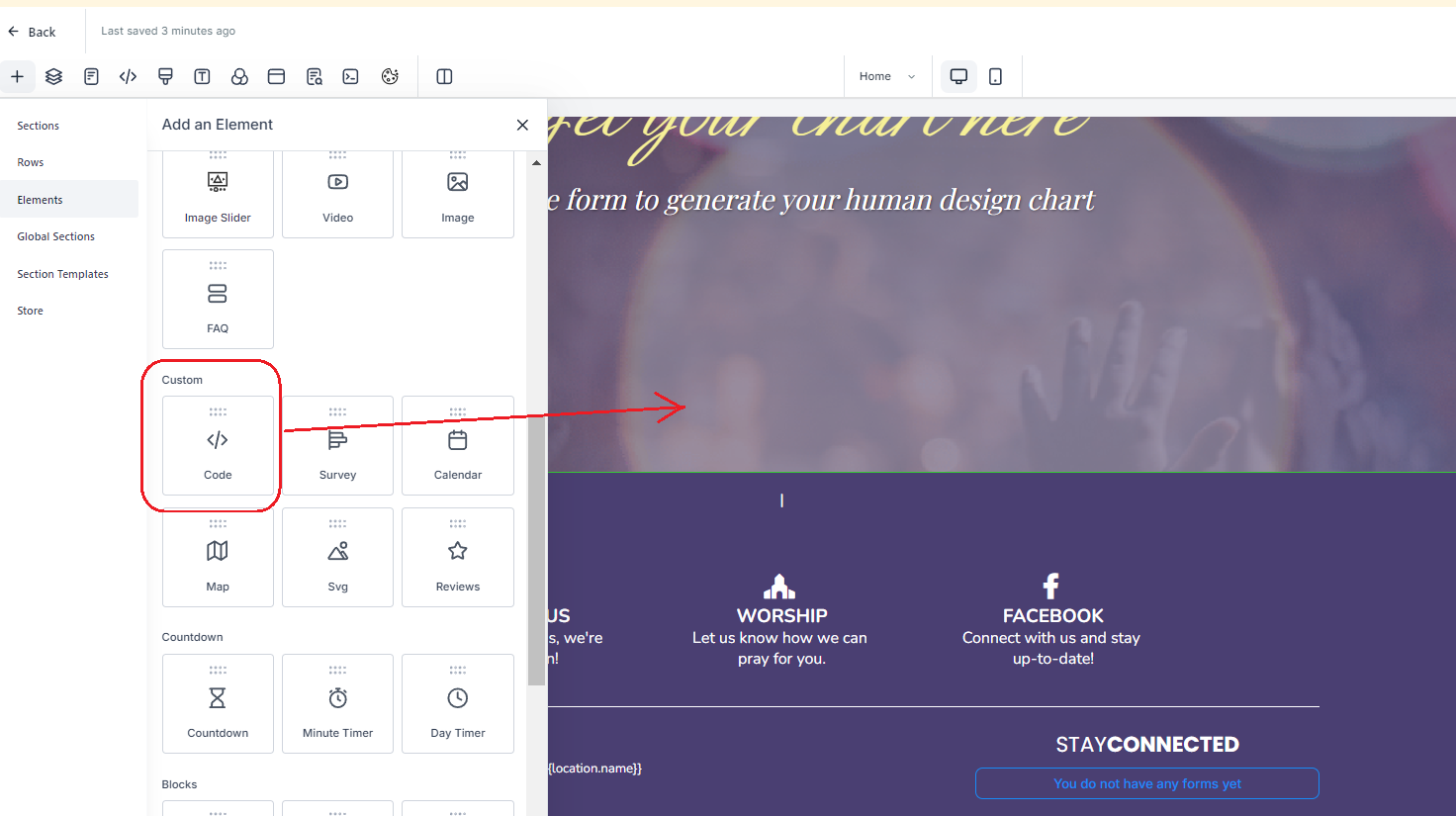
7. Once code element added open code editor on the right sidebar
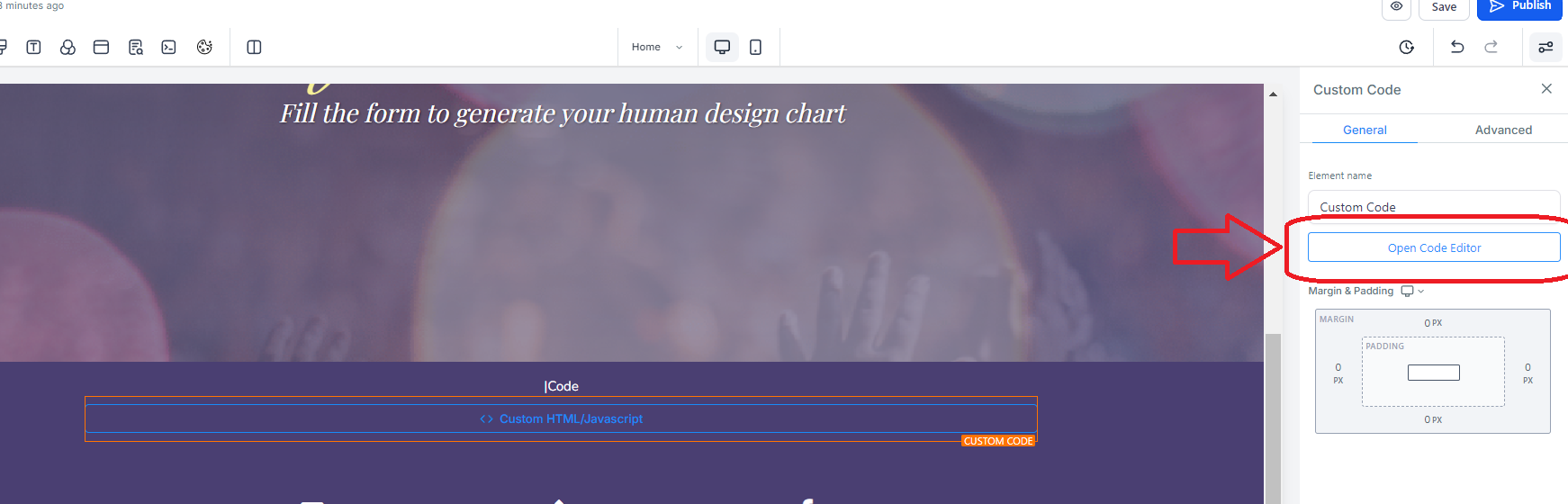
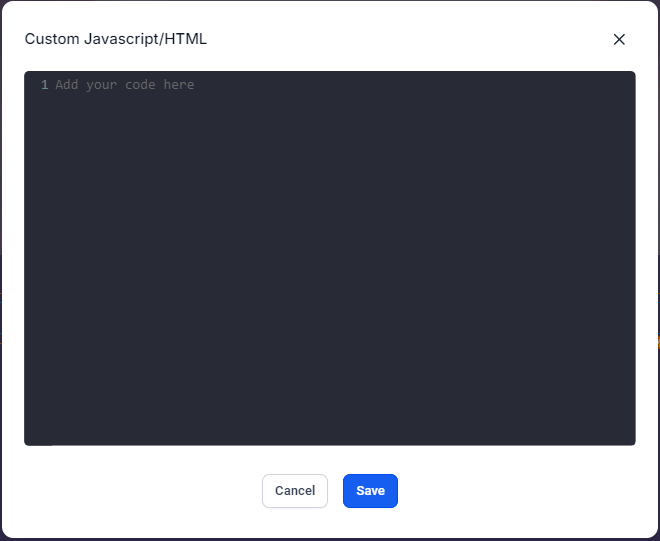
8. On the new tab open Bodygraph Chart and login to your account. Then select ‘Integrate Chart’ from the menu and click on the embed code that you want to use on your website.
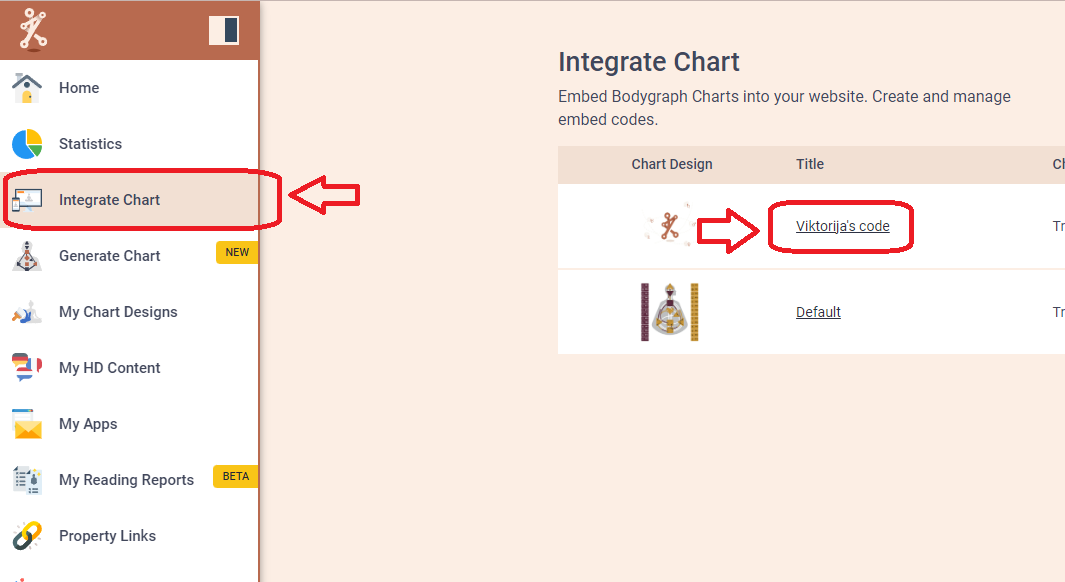
9. Copy the embed code and head back to the previous tab where you left Code field open.
10. Paste the embed code and click ‘Save’
11. Click ‘Save’ at the top right corner and then little eye icon to go to the preview mode to see how the form and chart looks. Submit the form and see if you happy with the results.

Still have questions? Please message us on Live Chat or send an email to support@bodygraphchart.com.




