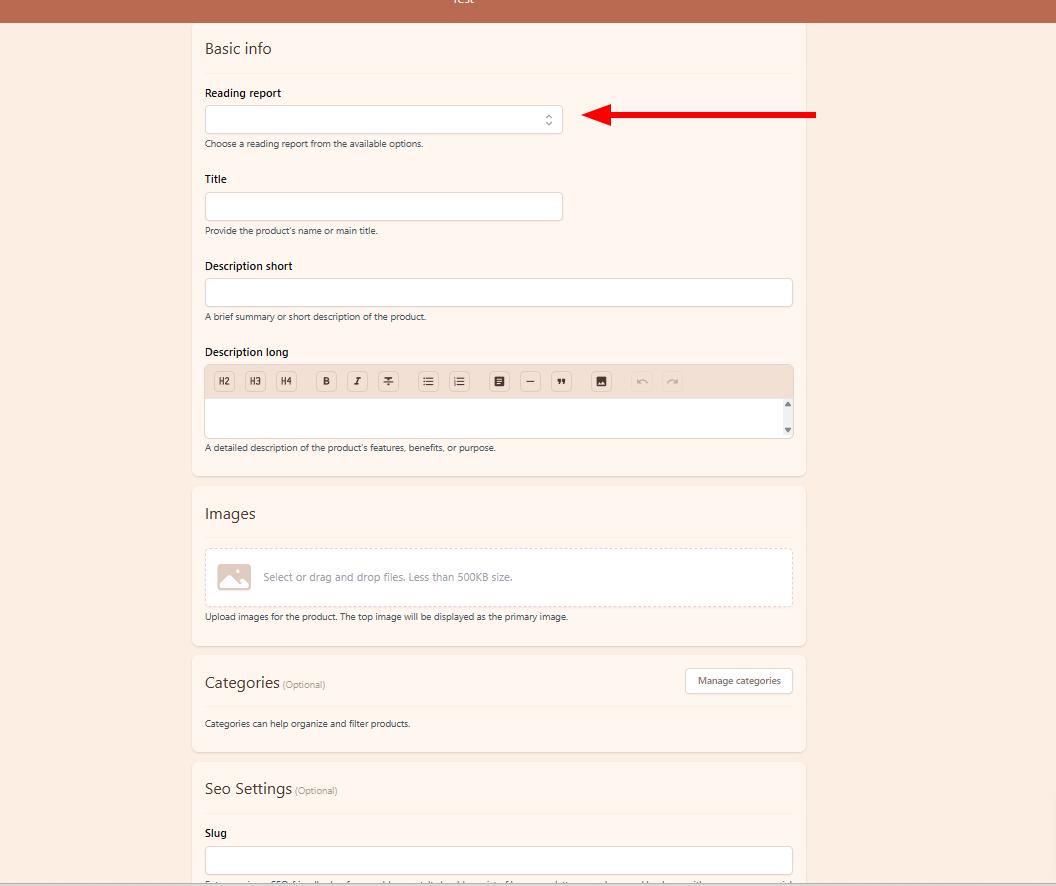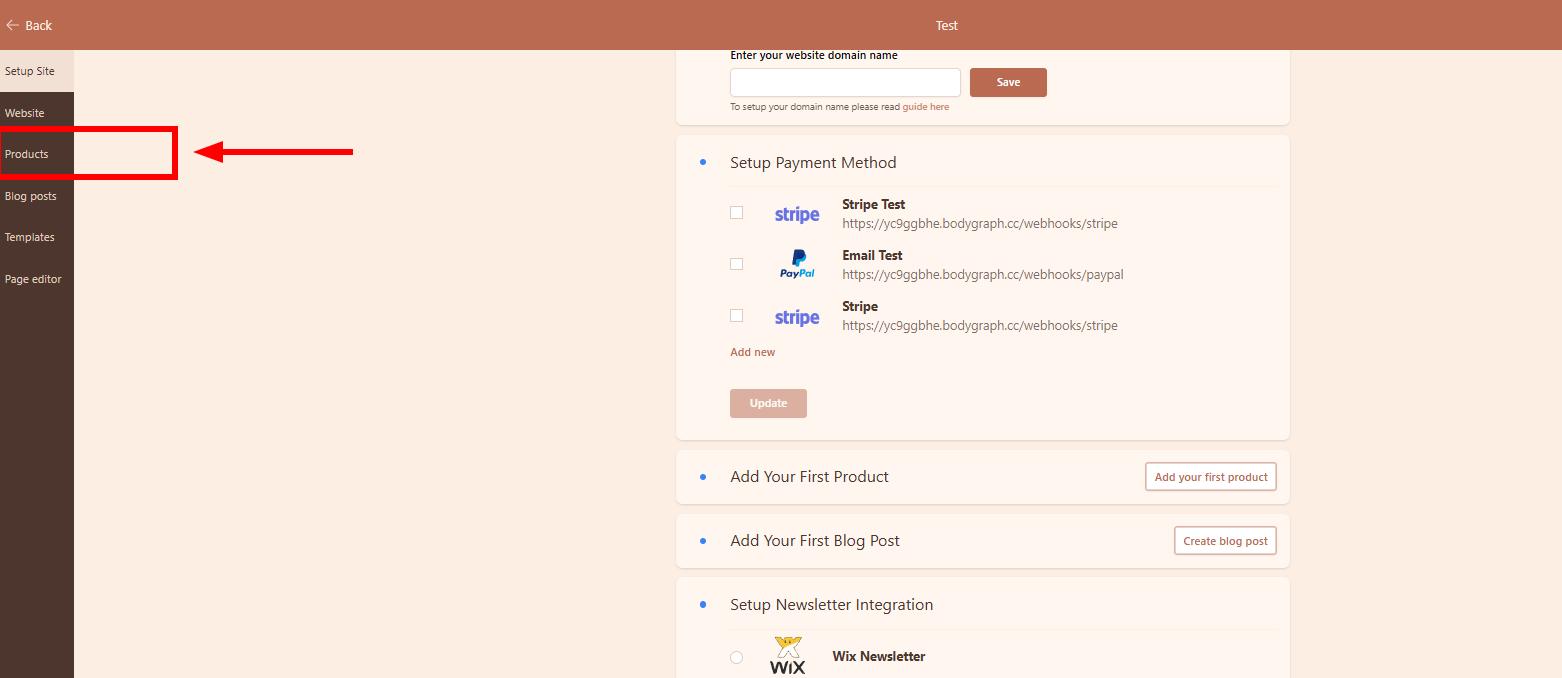How to get started?
Just pop your question below to get an answer.
How to get started?
Our brand-new business website is now live! Below, you’ll find a list of the essential first steps needed to set it up.
1. Login to your Bodygraph account and navigate to the Website Builder menu:
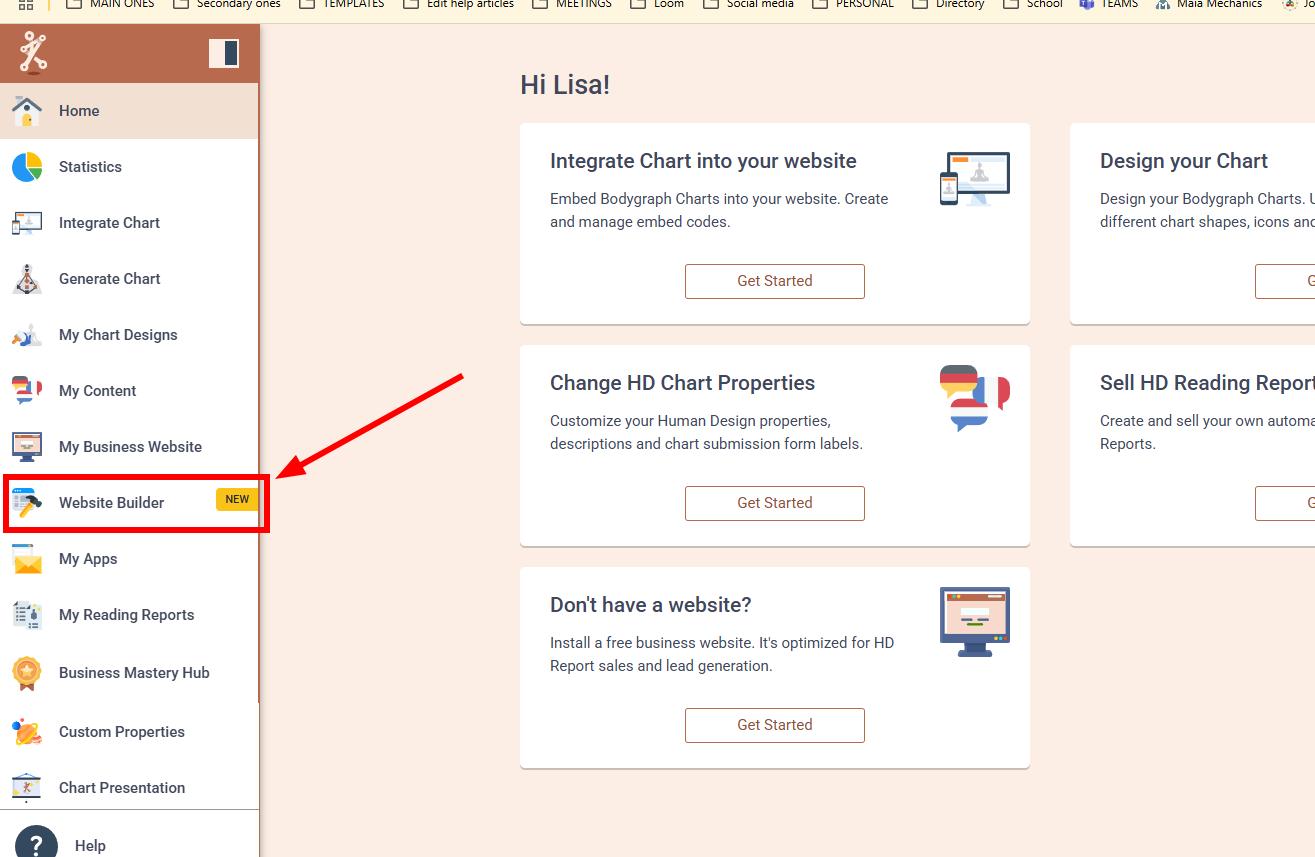
2. Open and carefully read through Bodygraph Business Website terms and conditions.
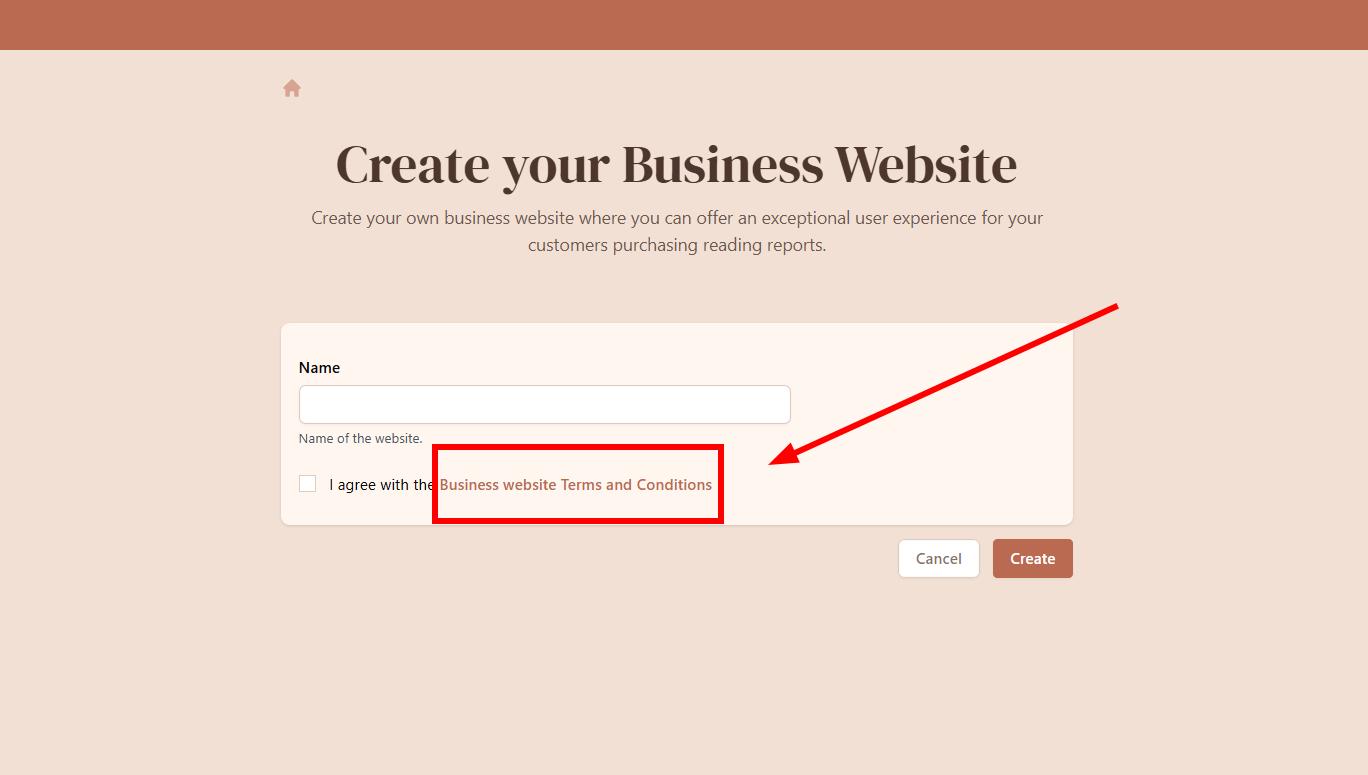
3. Give your website a name, agree to the Terms and Conditions and click ‘Create’.
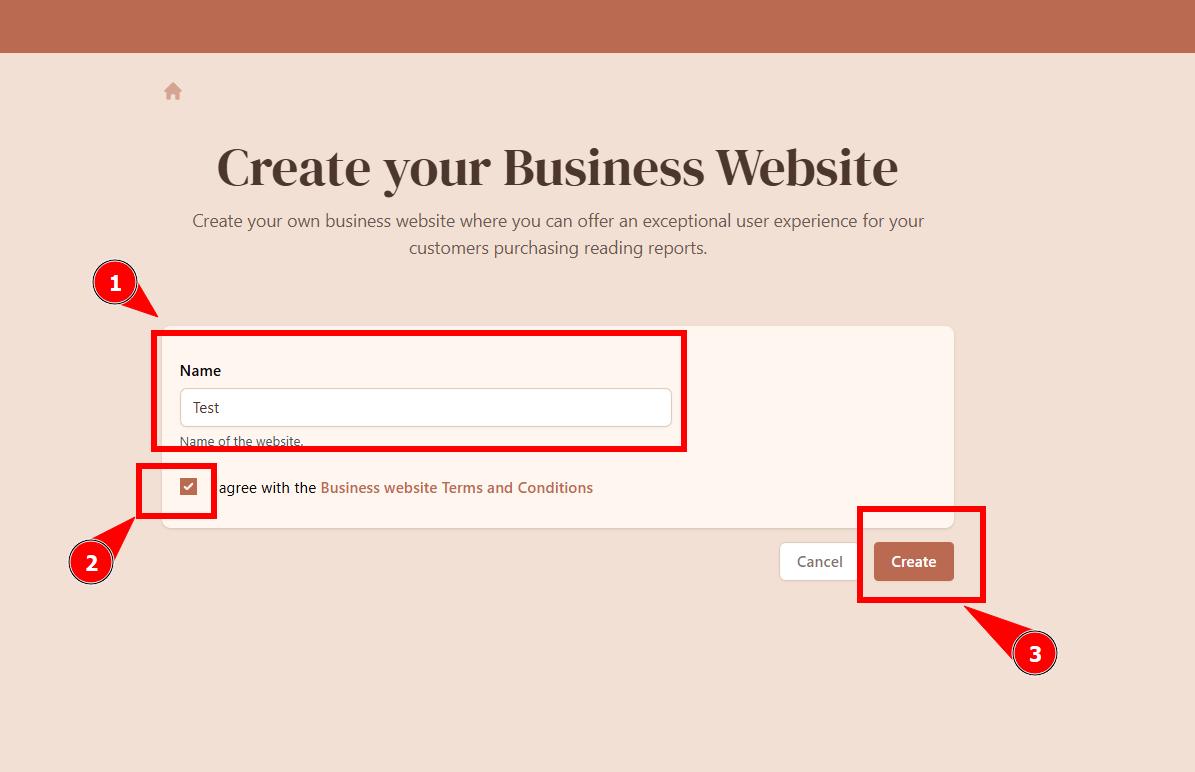
4. You will be navigated to the setup guide where autogenerated free domain will be assigned to your website. This is the link that you can use and share with the clients to find your website. And there are two options to proceed from here: a) continue using free domain (you can link to private domain later) and skip Step 5-6 or b) link your private domain and proceed with Step 7.
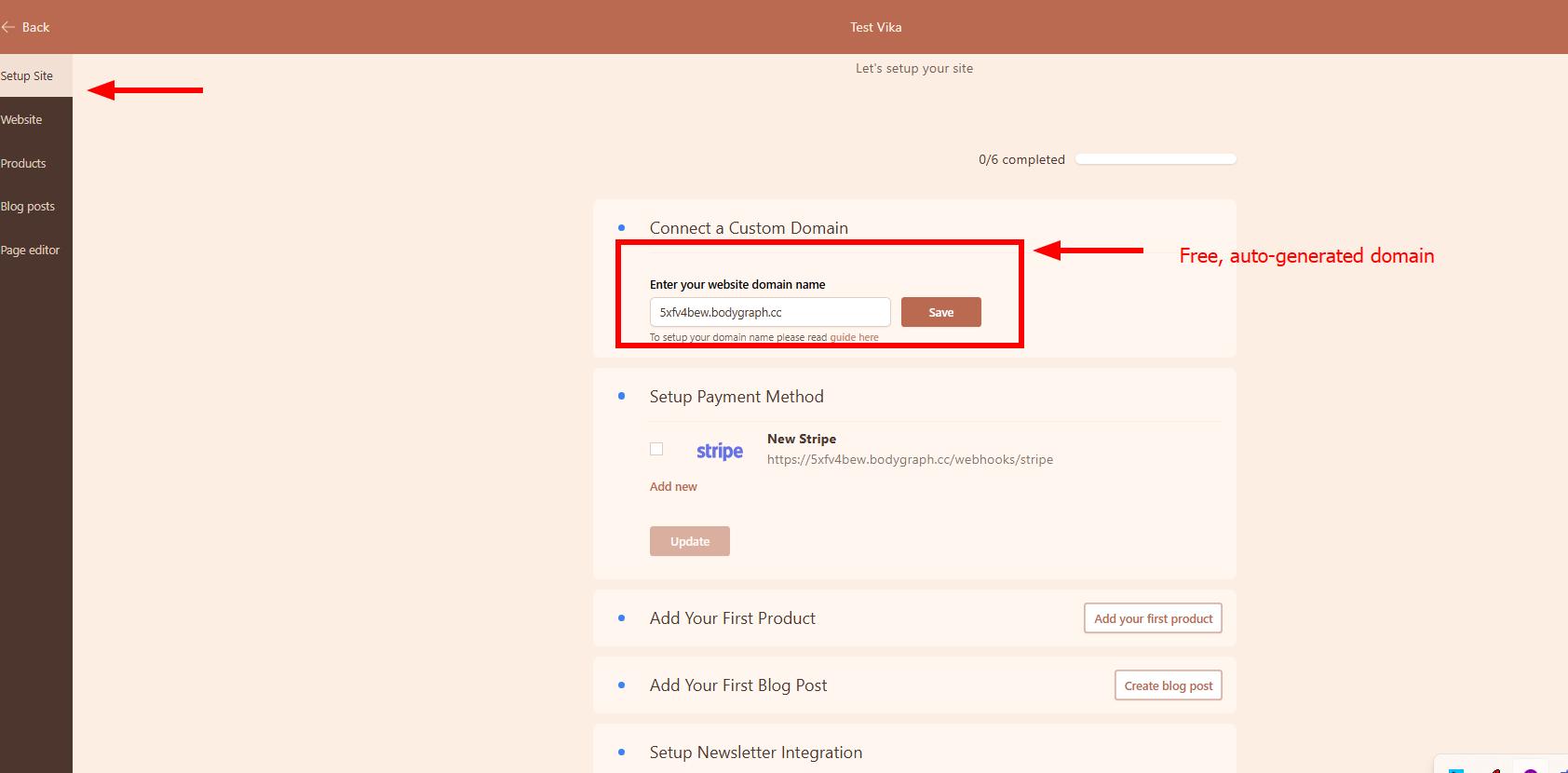
5. If you prefer a private domain, it’s time to connect it to your Business Website. Enter your domain exactly as purchased—most domains are registered without “www,” but if yours includes it, be sure to enter it accordingly. Once done, click “Save.” You will recognize that free domain is now replaced with your private domain. Note: for all domains that are purchased at WIX, it is required to impute domain with www.
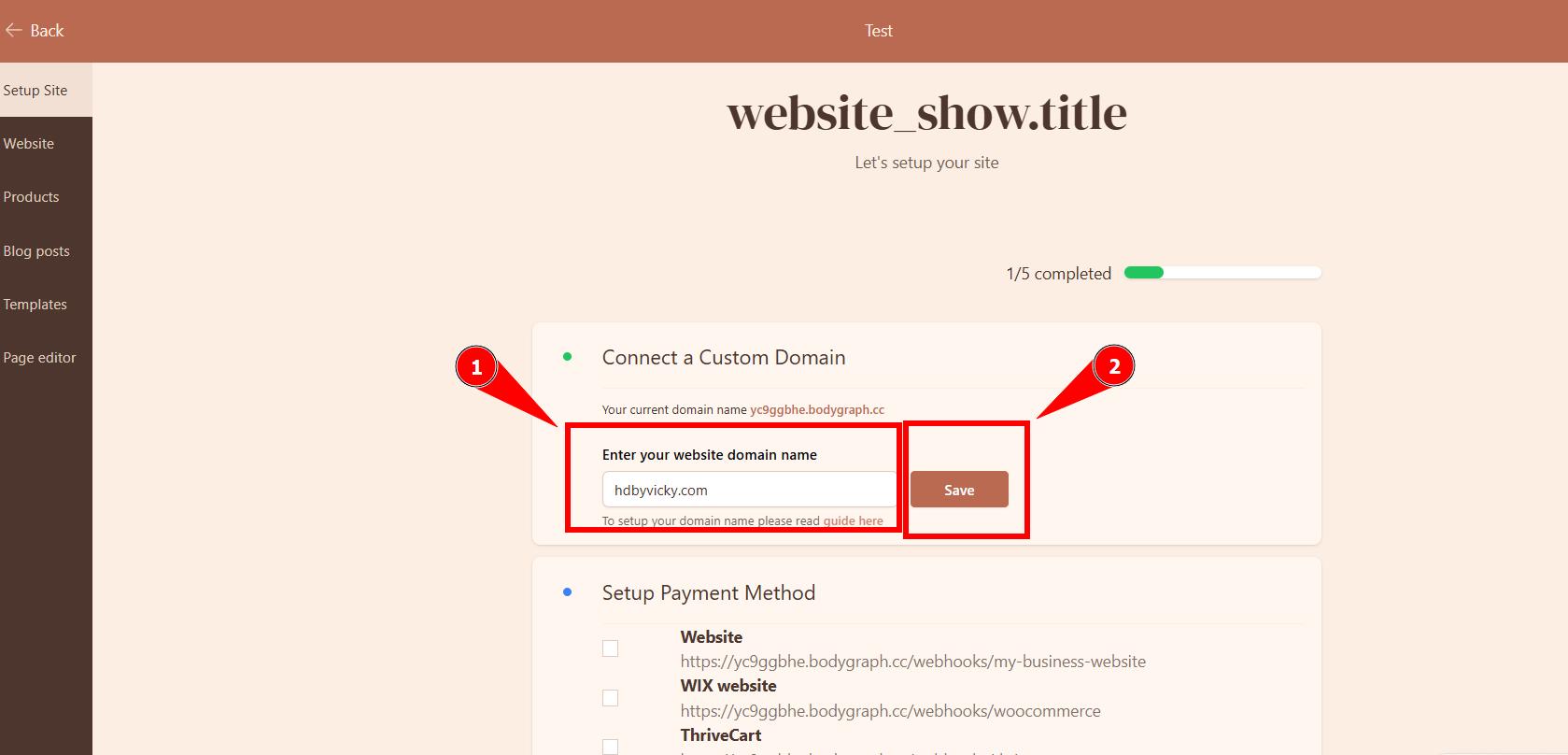
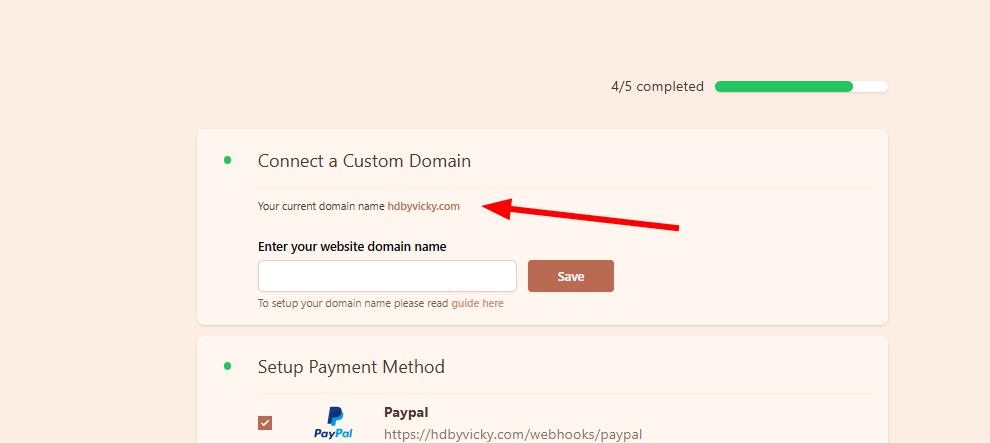
6. Now you’ll need to go to your domain providers DNS management dashboard and add new CNAME record (do not edit existing one). The Target (depends on domain provider this field can be called – Value, Target, Points to, etc.) needs to be filled with host.bodygraph.cc. Please ensure there are no spaces before or after the value and click Add Record. If record added correctly, it should link to the new website within 30 min (depends on domain provider). Full guide is HERE.
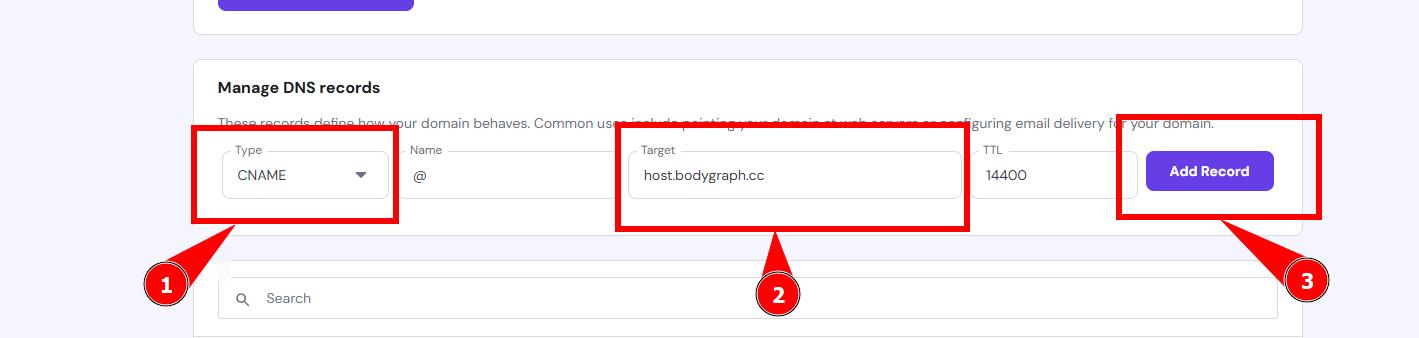
7.Time to setup the payment method. This website checkout is capable to handle multiple payment methods at the checkout. First your will need to connect your payment apps at My Apps section if you haven’t done so yet. Then select which payment methods you would like to connect to the checkout, and click Update. Note: The webhook part of app connection is connected differently as explained HERE.
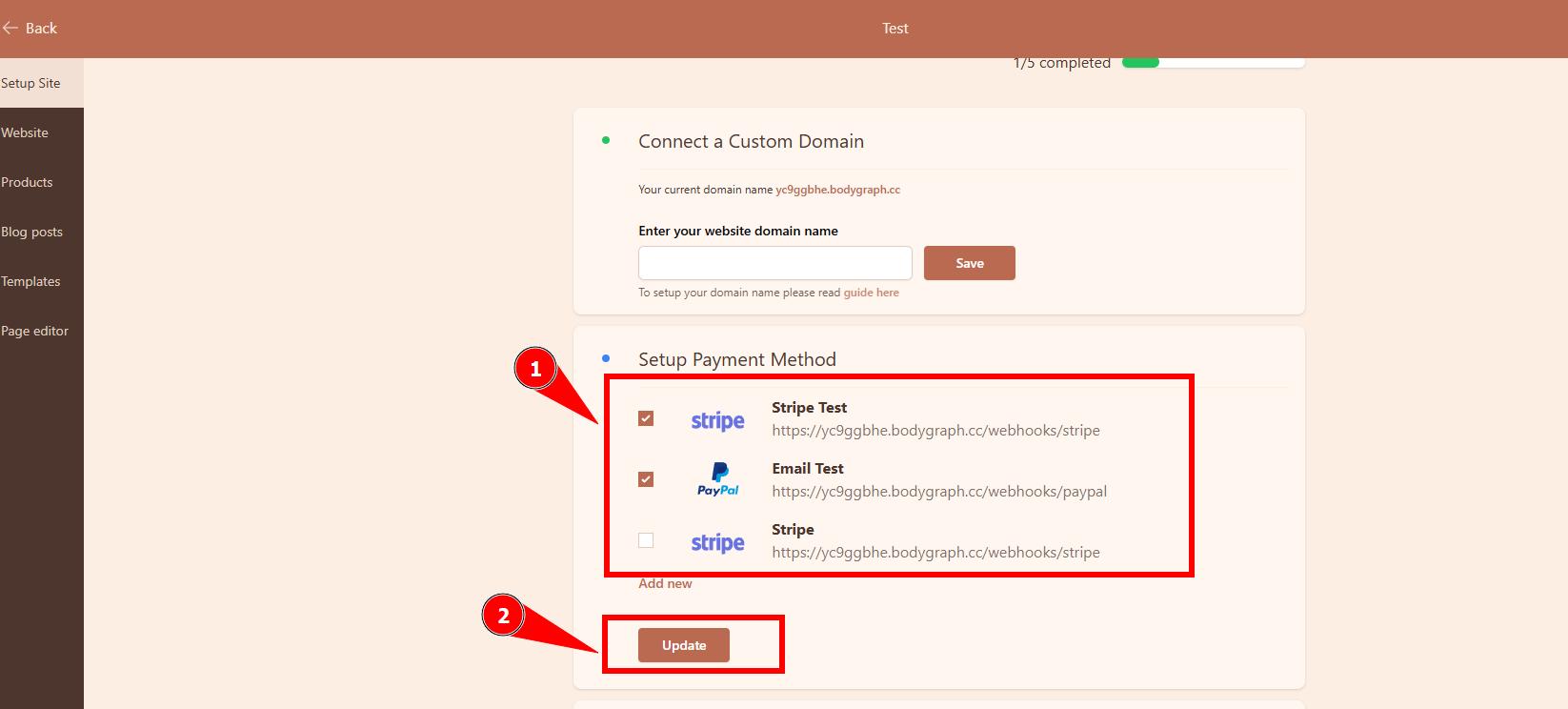
8. If you already created some reports at Reading reports section, then you can link them to the Website Builder by pressing Add First Product. You will be able to add your custom products (e.g. reading session), soon (from April-May) audio reports and reading reports.
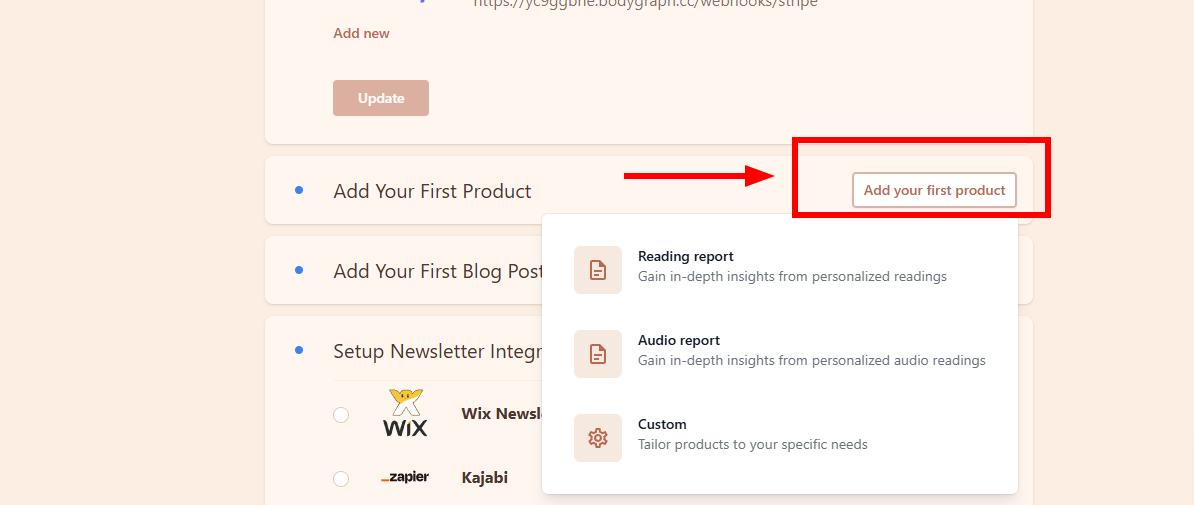
When adding reading reports you will be able to choose which report you want to link report with, upload image, write descriptions, add to categories and add SEO slug.
Or, if you have no reports built yet, you can skip this step and come back to Product settings later.
9. If you have no plans to run Blog or have no article content ready yet you can skip this step. But if you do have content ready you can press Create Blog Post and start uploading your content.
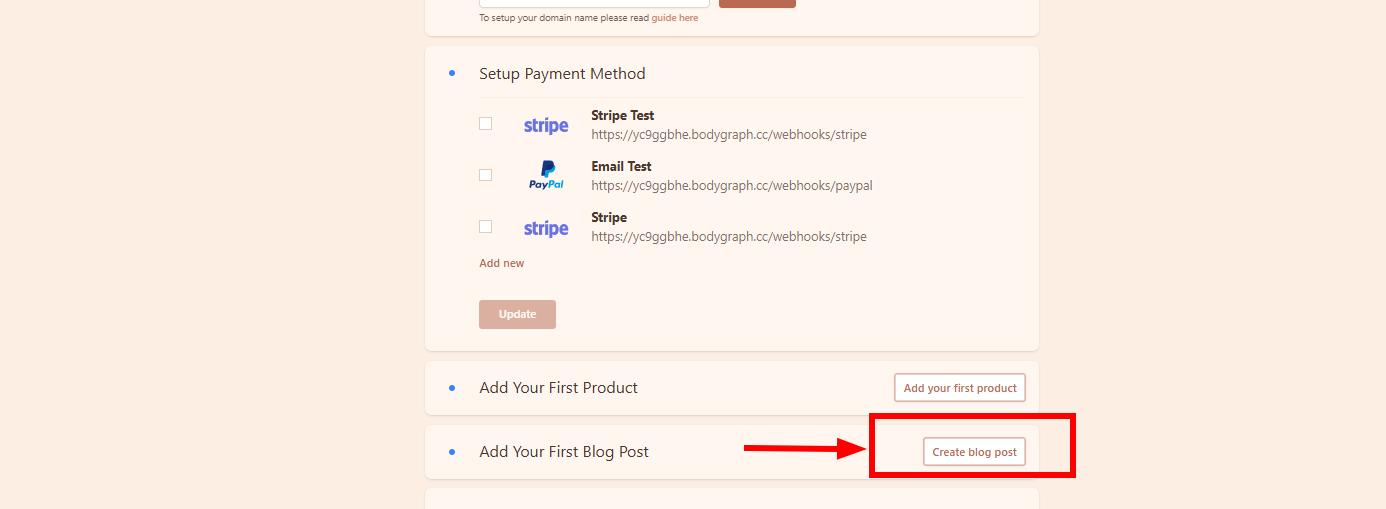

10. Setup newsletter connection. Now this connection will not link to your chart calculator, you still need to ensure that your email field is enabled at your chart design and app enabled at the embed code that your will use for Website builder for data collection. Also, if you have no apps connected then you will need to proceed with connection at My Apps first. This particular connection will link newsletter subscription sections directly to your app, so your clients will be able to subcribe to newsletter without running the chart.
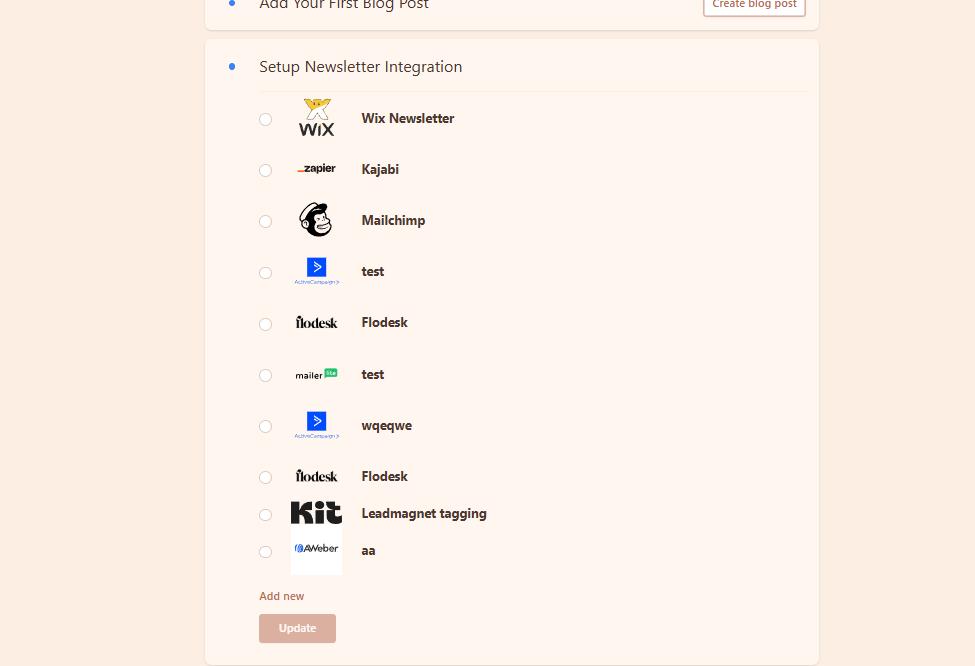
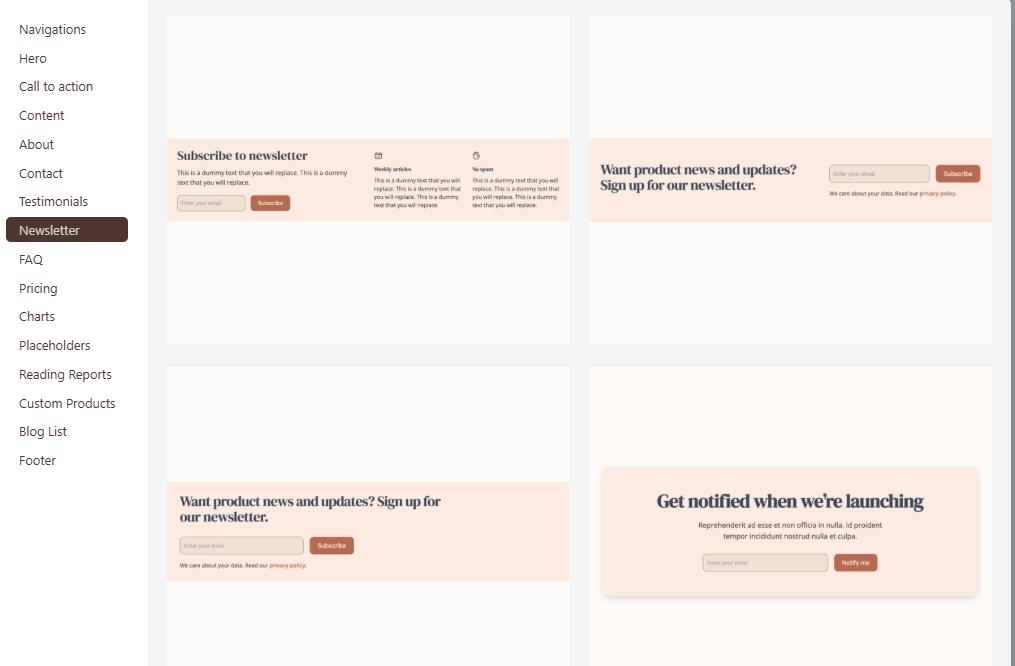
10. And this is it, main settings are completed and it is time to dive into your website creation process.
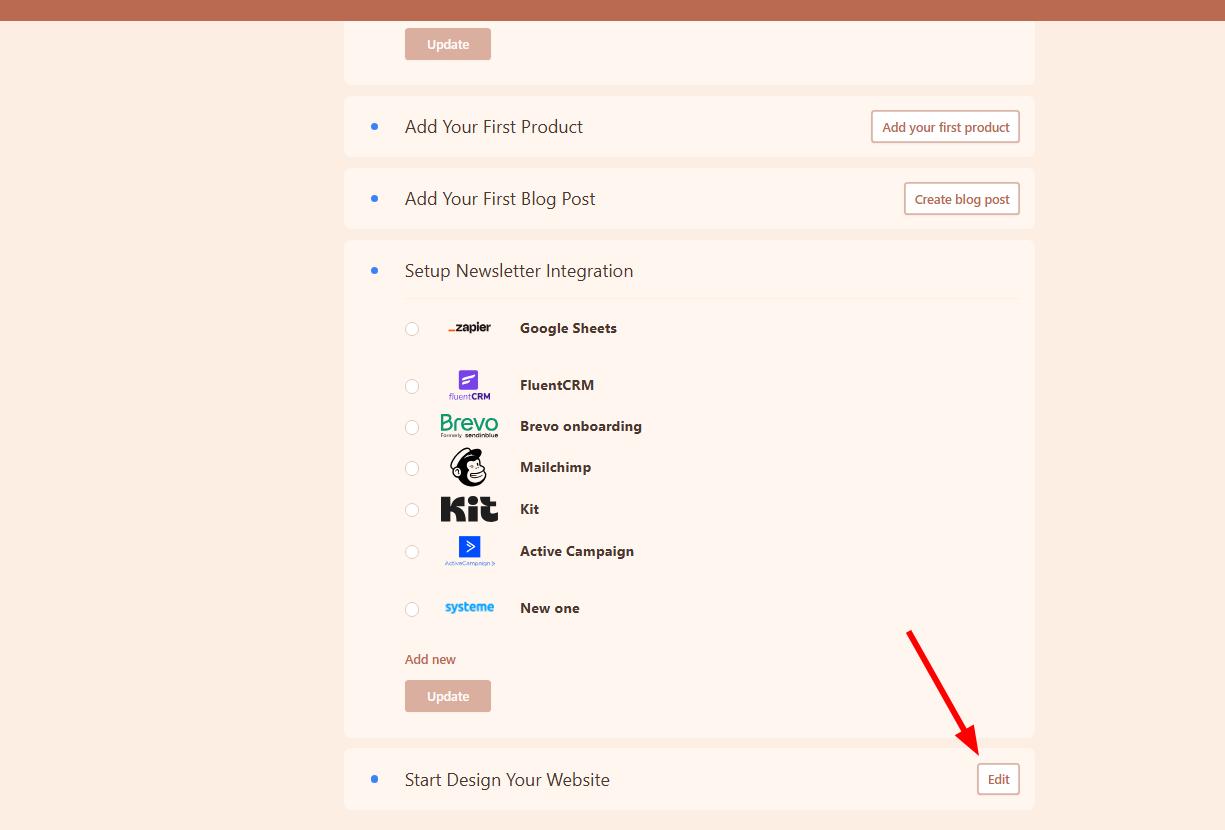
11.After pressing Edit, you will have option to start with templated website to start building it yourself from scratch.
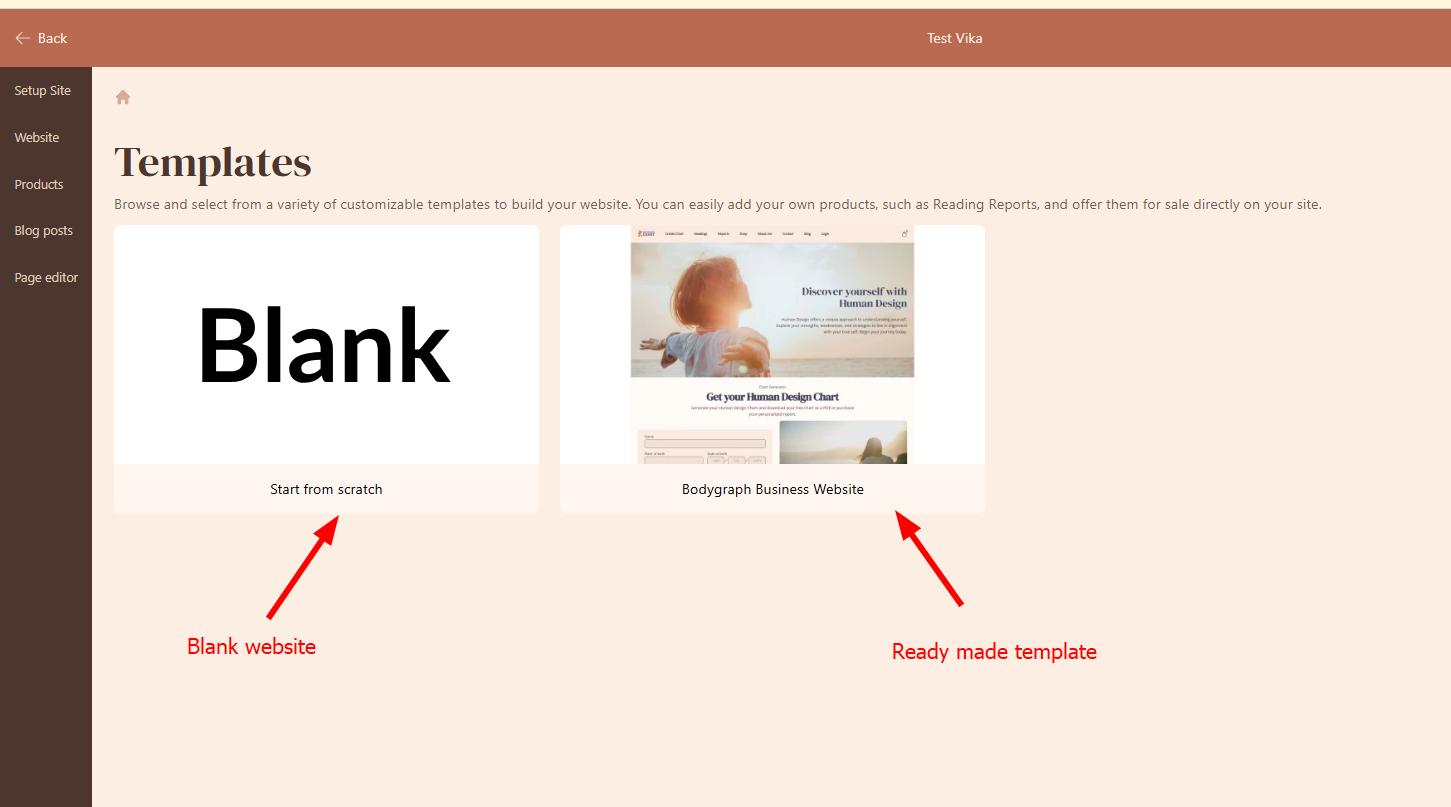
To understand how the website builder settings work, check THIS GUIDE.
Still have questions? Please message us on Live Chat or send an email to support@bodygraphchart.com.