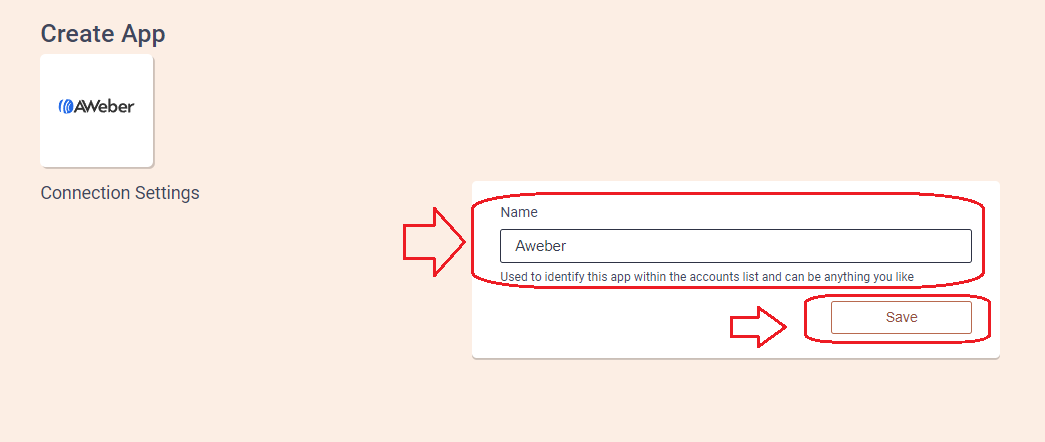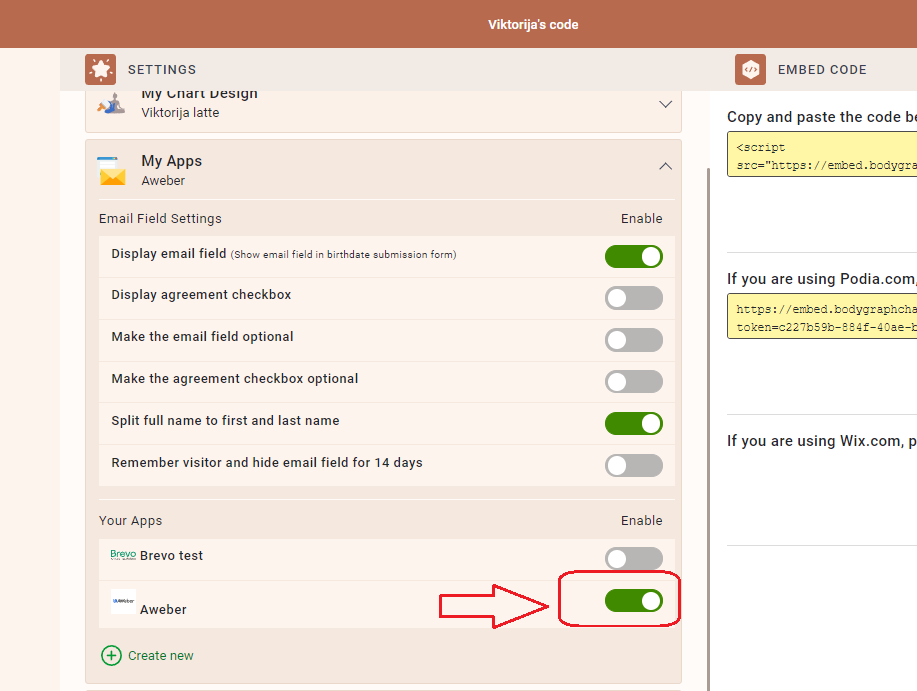AWeber app connection
Just pop your question below to get an answer.
AWeber app connection
Create an Aweber account.
Set up App connection
1.Login to your Bodygraph Chart account and open My Apps section.
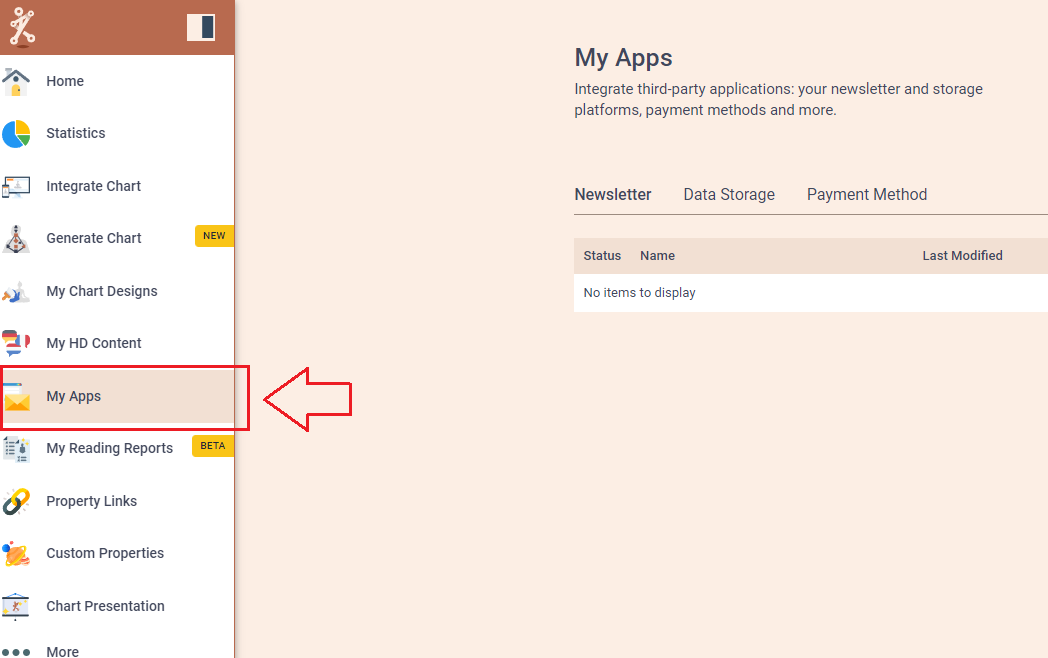
2. Press ‘Create new’ button and select Aweber (AW) app from the following options, then click ‘Next’.
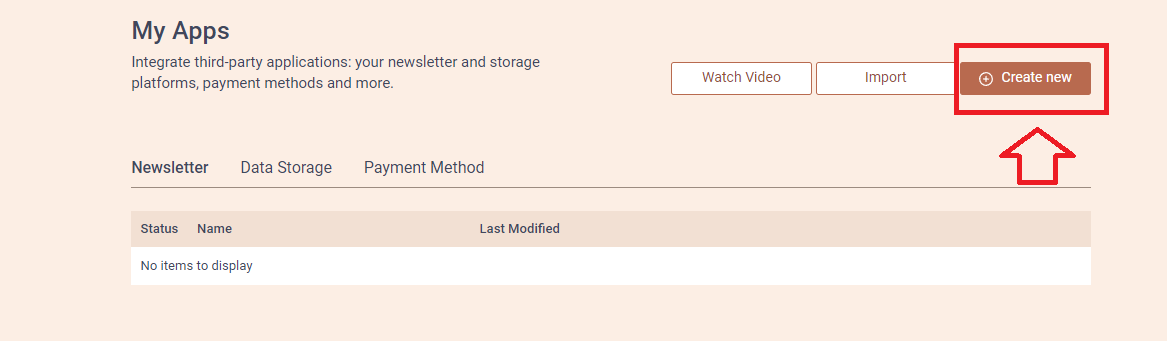
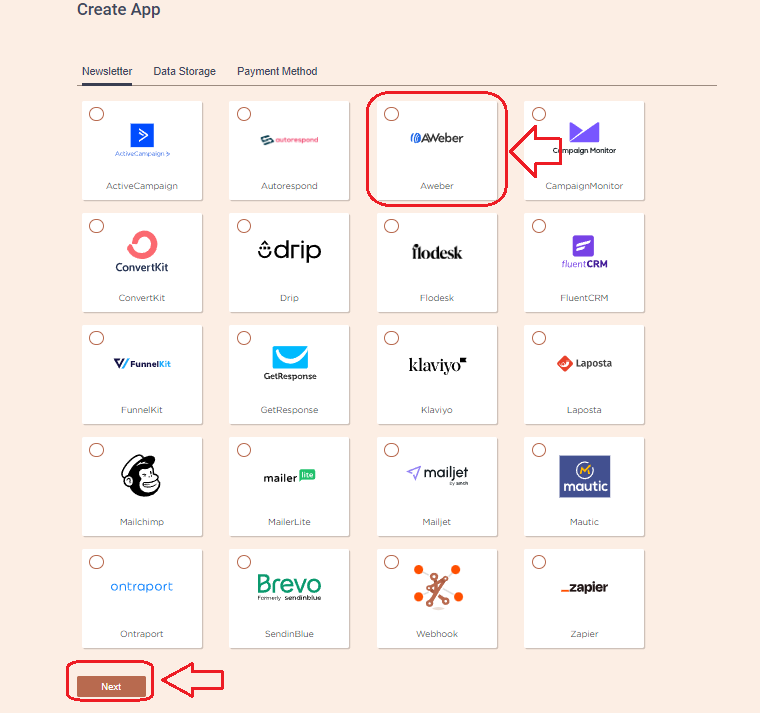
3. Give a connection name and then click ‘Save’
4. Press ‘Connect’ button and you will be redirected to AW login window where you have to provide login credentials
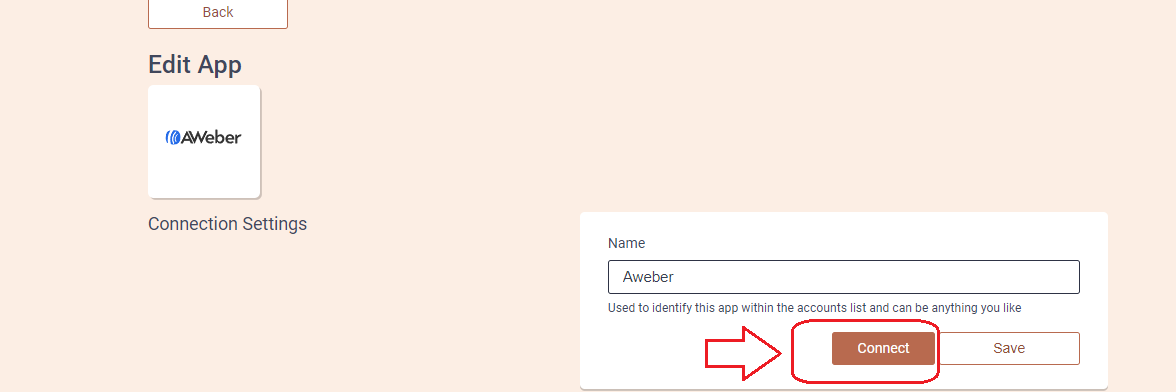
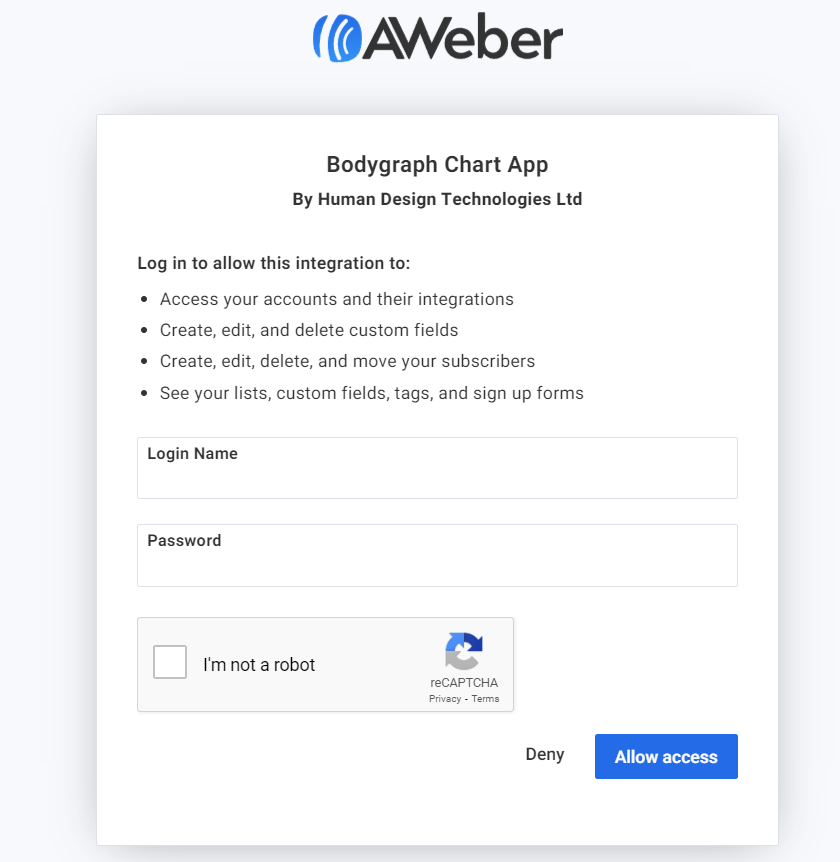
5. Once credentials provided it will redirect you back to My apps section. Click ‘Save’.
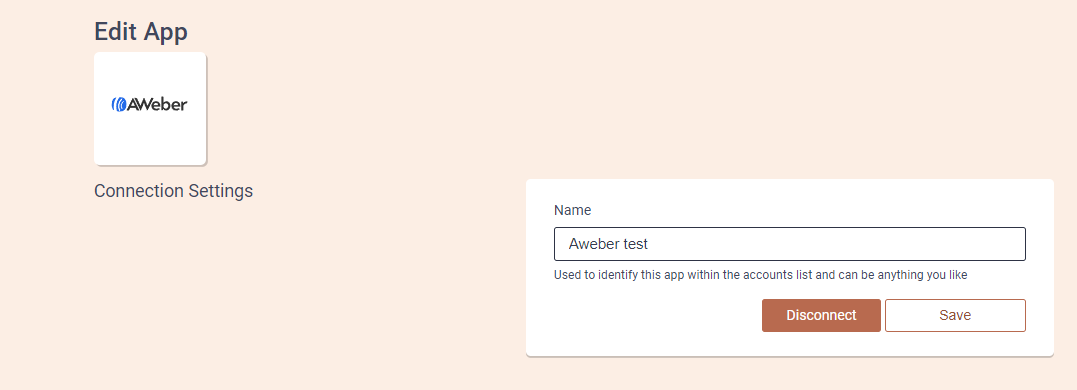
6.Then select the list where you want subscribers to go to (you can create specific list at AW), tags and custom fields that you want to be collected and sent over to AW account. Then click ‘Save’ and ‘Send test data’.
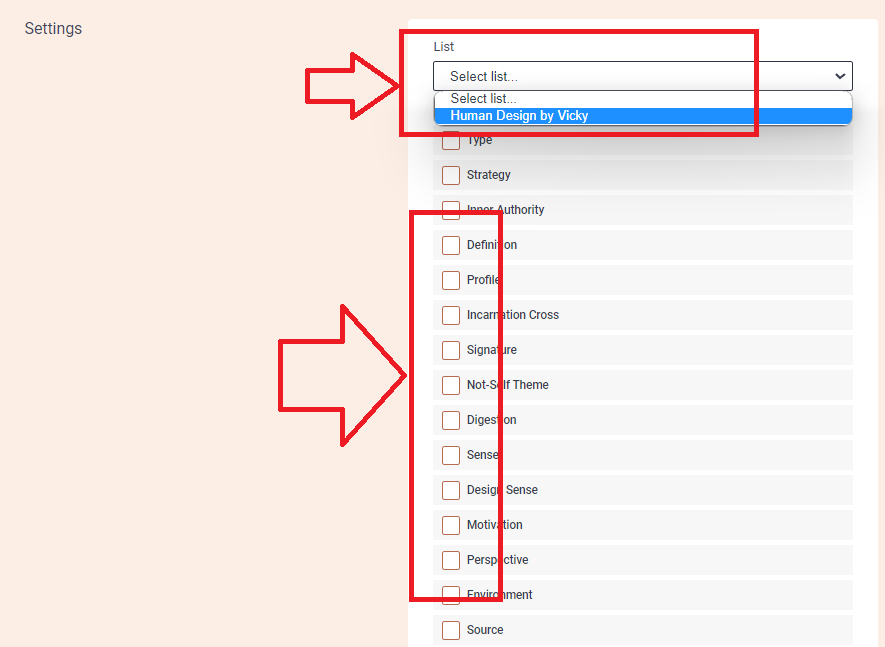
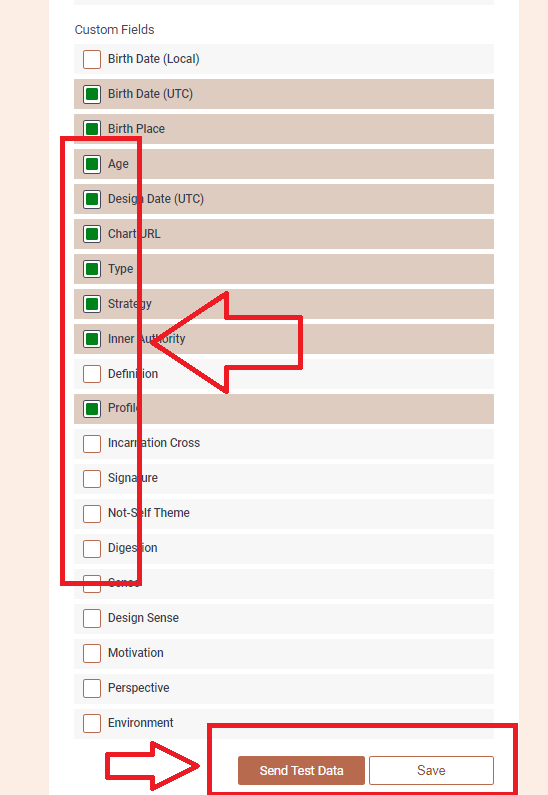
9.Login to your AW account on the separate tab. Select ‘Subscribers’ on the left menu bar and check if test data was sent from Alex account.
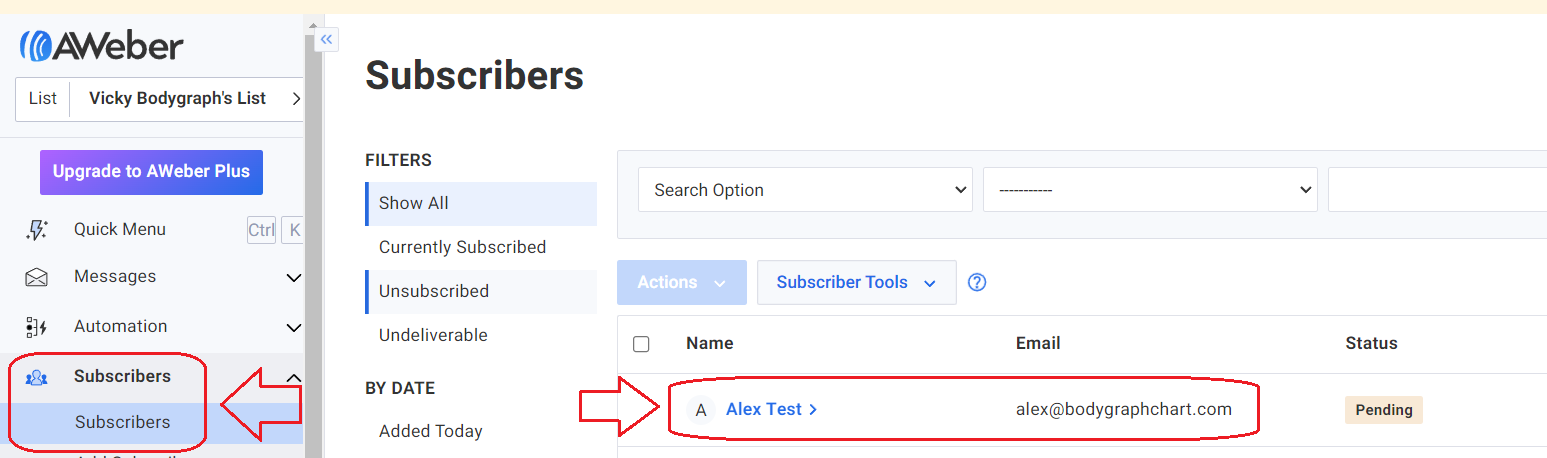
10.Go back to Bodygraph Chart account, then to Integrate chart, select the embed code that you are using/will use on your website and enable AW app at My Apps section, click ‘Save Changes’.
11. Final step is to test if the connection works successfully. Go to your website or Preview mode and submit the form to generate chart. Then go back to AW subscribers dashboard (refresh the page) to see if the data was collected successfully. All done!
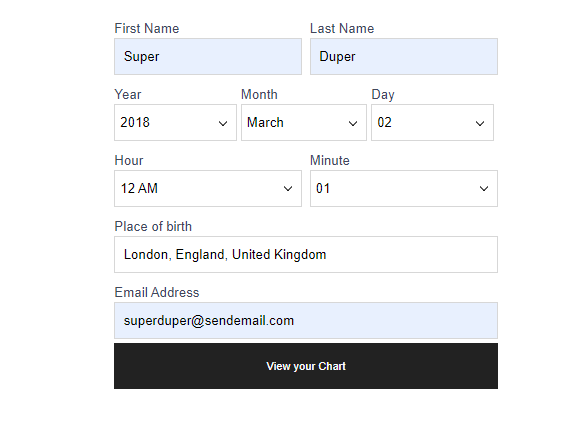
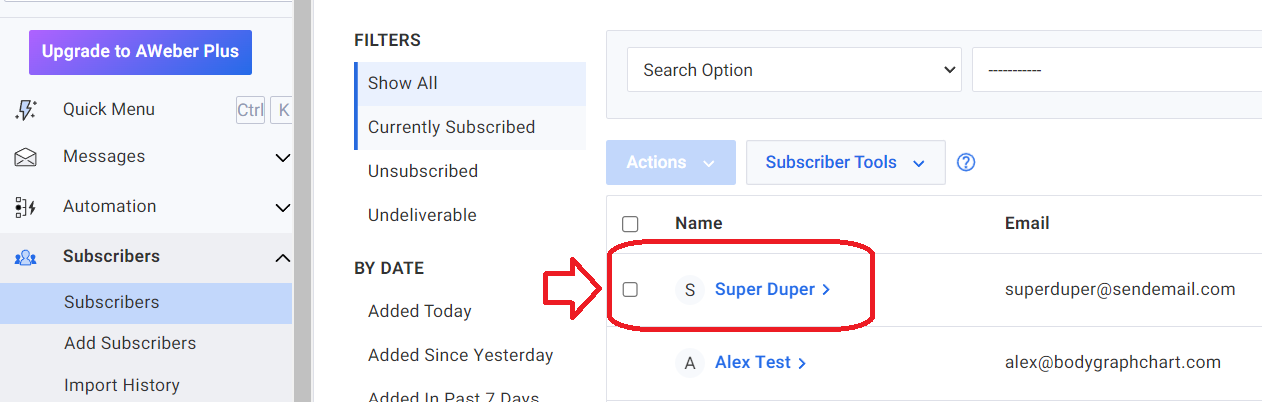
Still have questions? Please message us on Live Chat or send an email to [email protected].