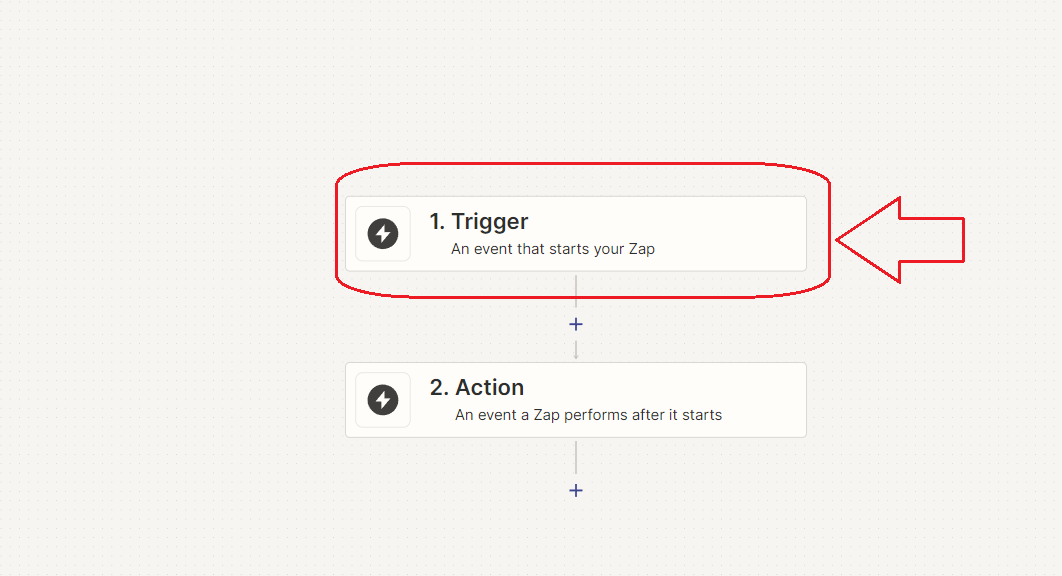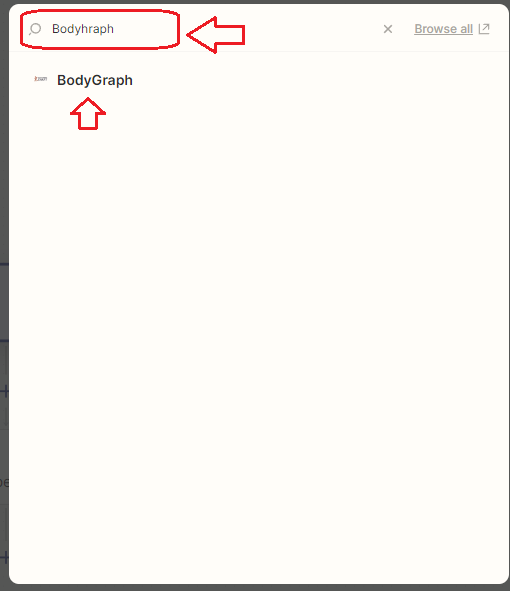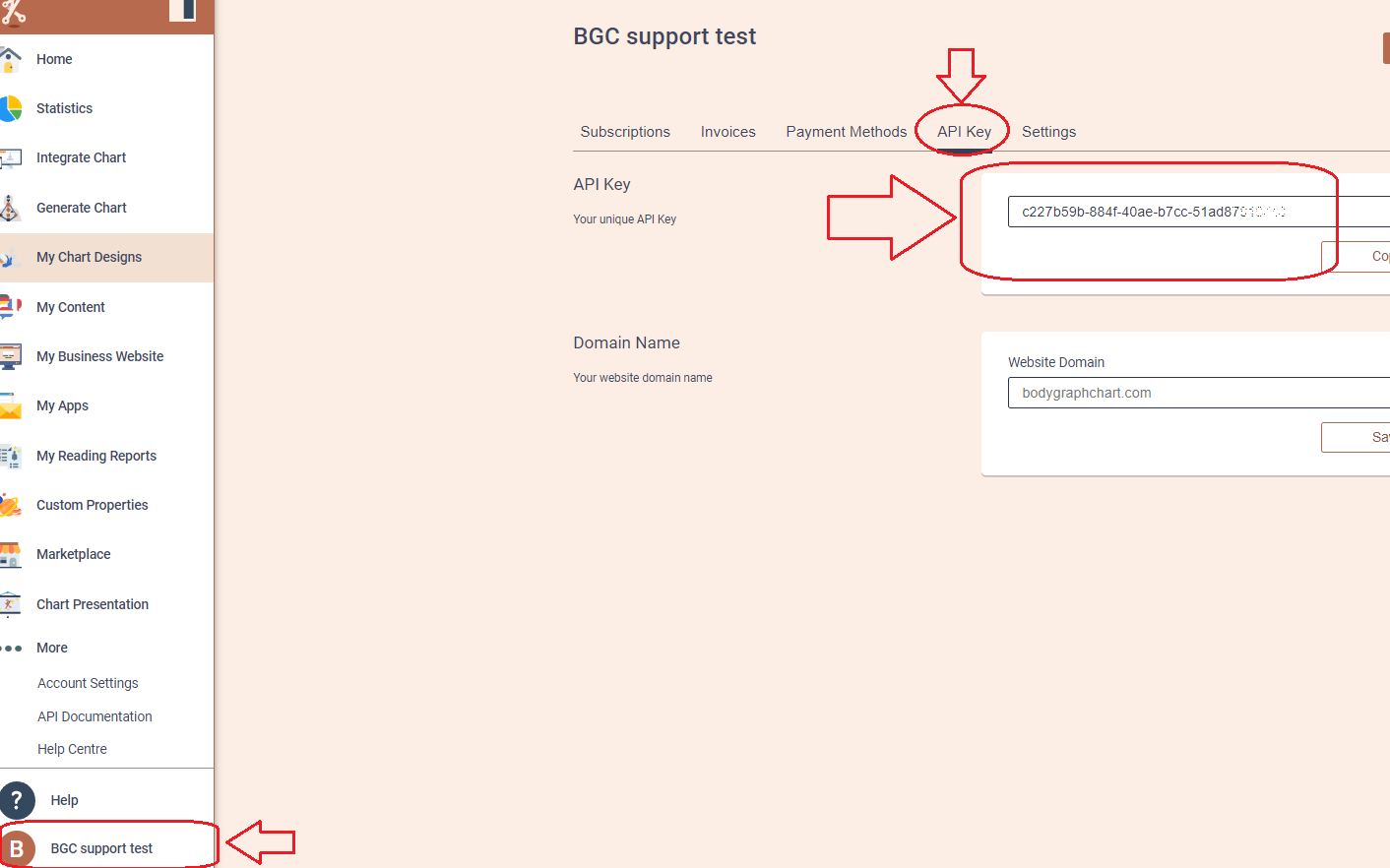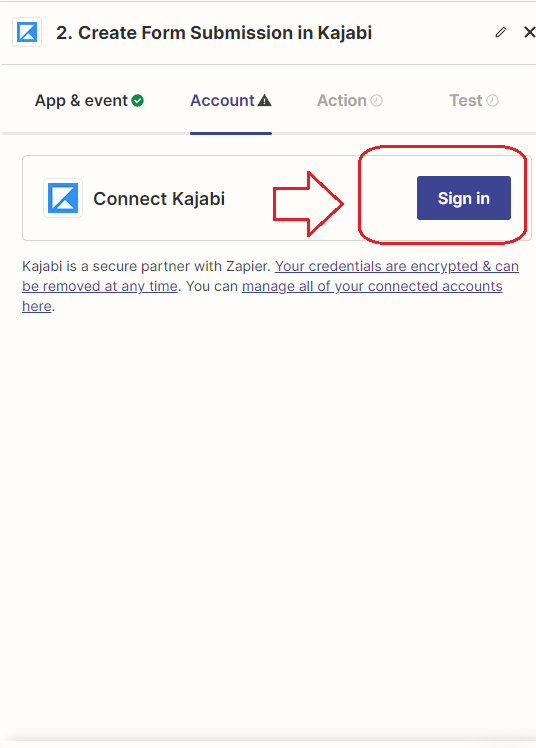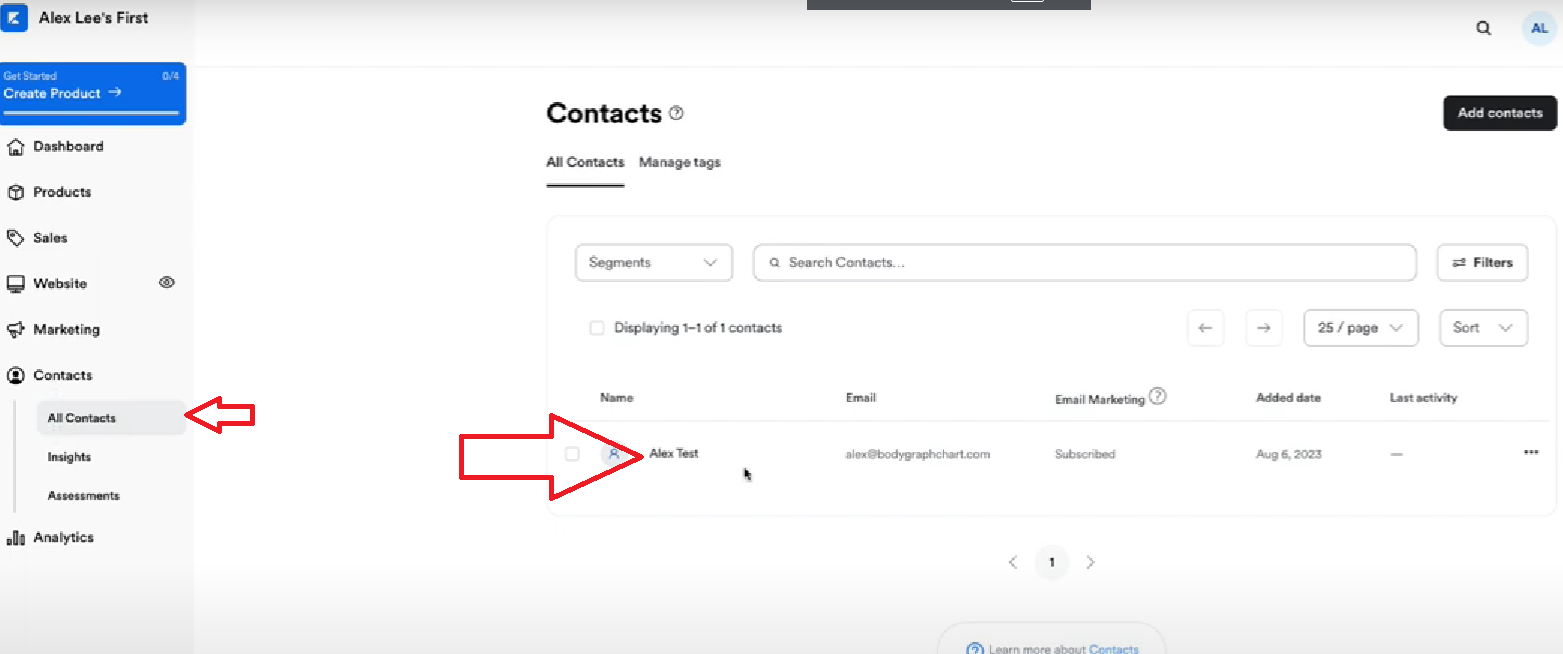Kajabi app connection
Just pop your question below to get an answer.
Kajabi app connection
Create an Kajabi account.
Set up App connection
This connection can be made when you use Kajabi newsletter platform and Kajabi website or any other website where you have integrated chart calculator.
1. Login to your Bodygraph Chart account and open My Apps section.
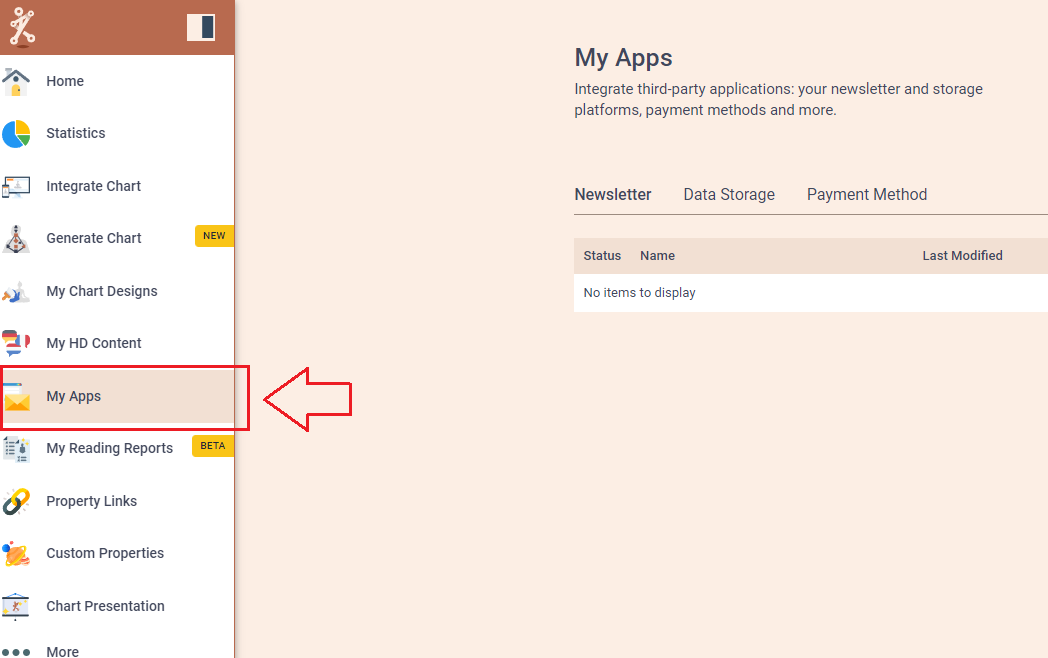
2. Press ‘Create new’ button and select Zapier app from the following options, then click ‘Next’.
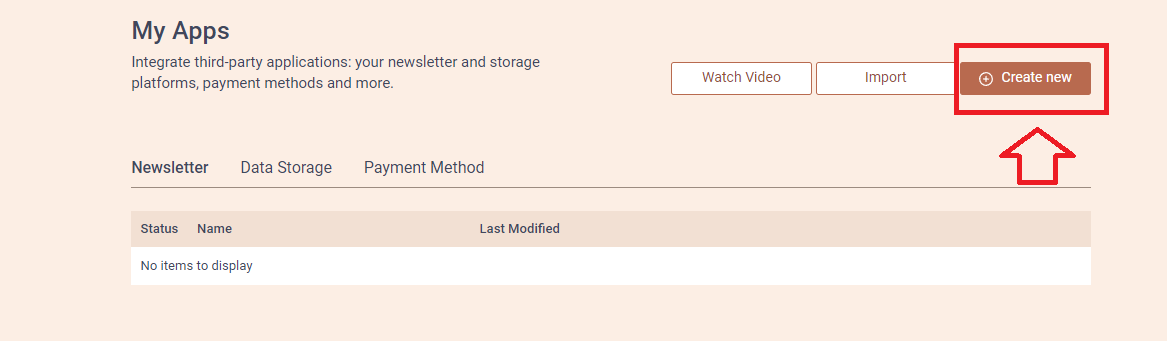
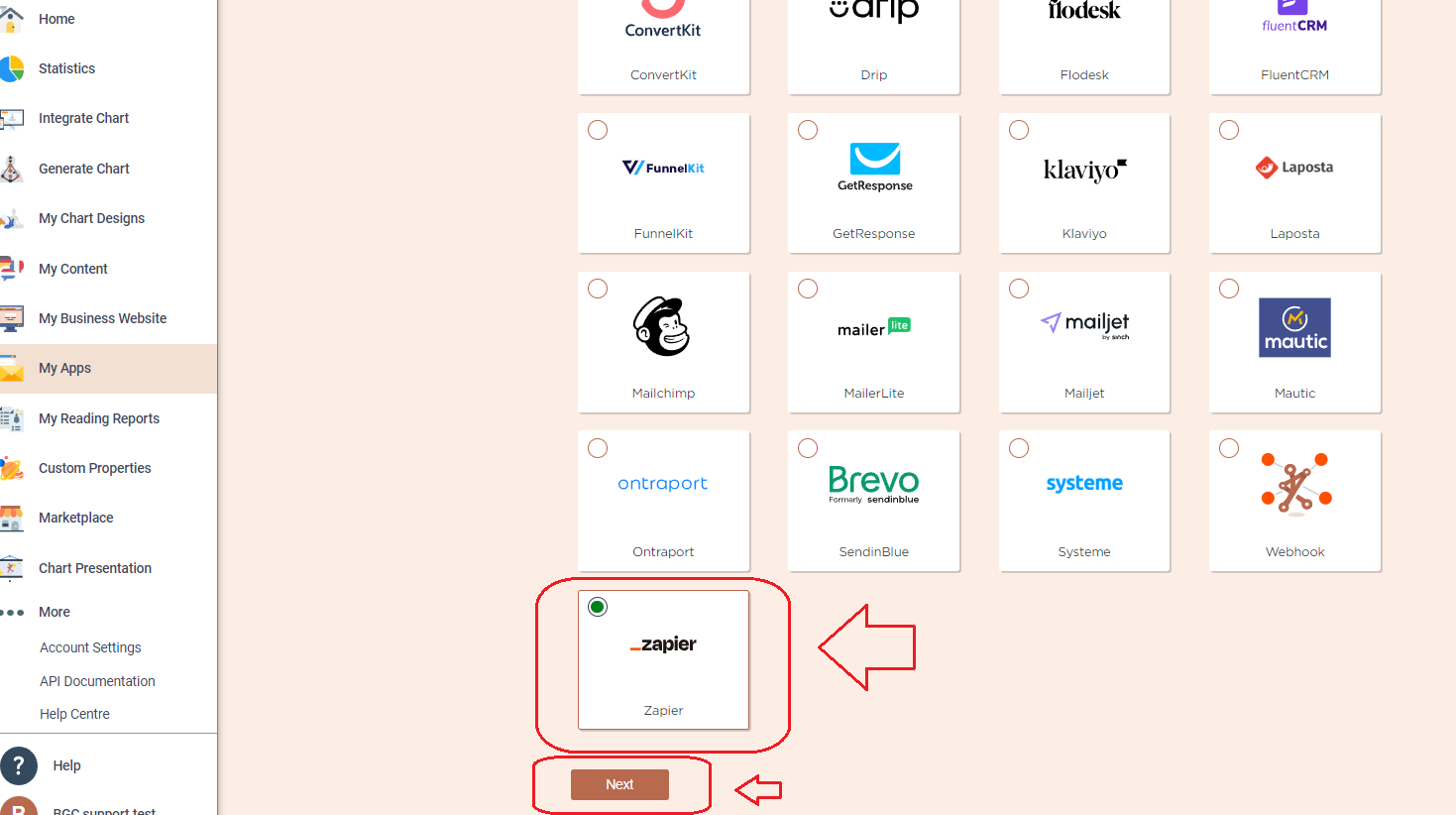
3. Add the Name (it can be anything you like) and head to the new tab to get to start your Zapier app set up.
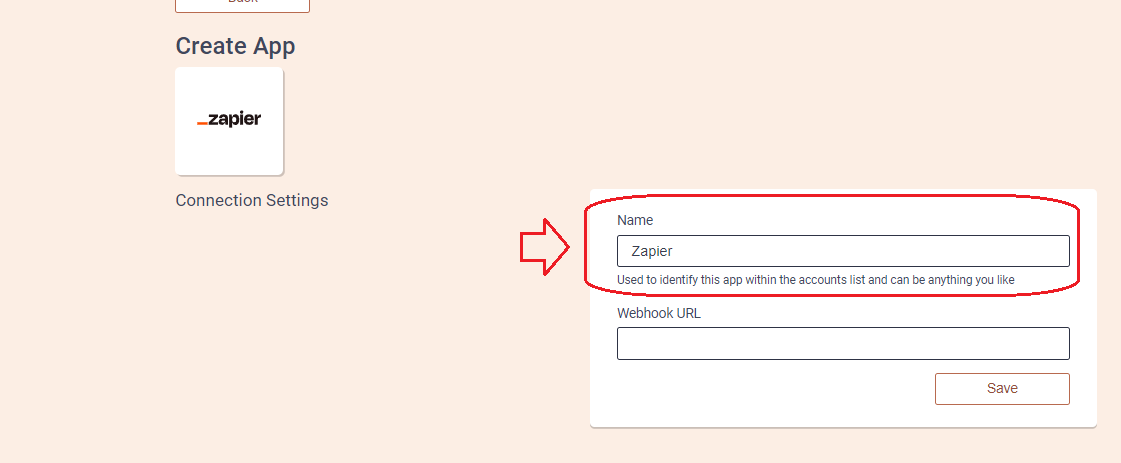
4. On the new tab open your Zapier app account. Click on ‘+Create’ button on the top left corner and select Zaps option.
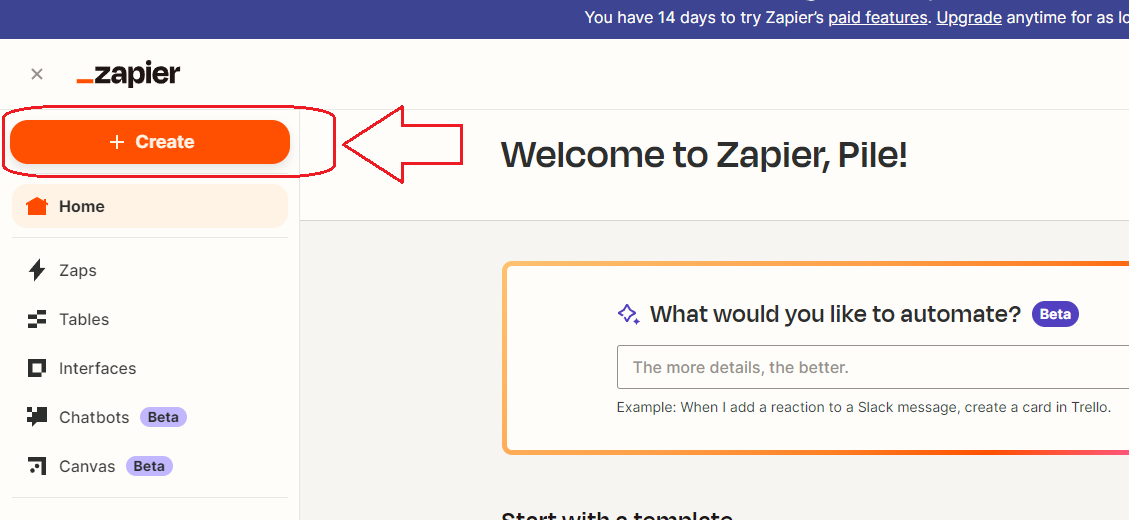
5.Click on Trigger at Zap editor window.
6.In the search field of the pop-up window, type “Bodygraph. Select the Bodygraph that is found on the list.
7. On the right taskbar, select Chart created at the Event field and then click continue at the bottom.
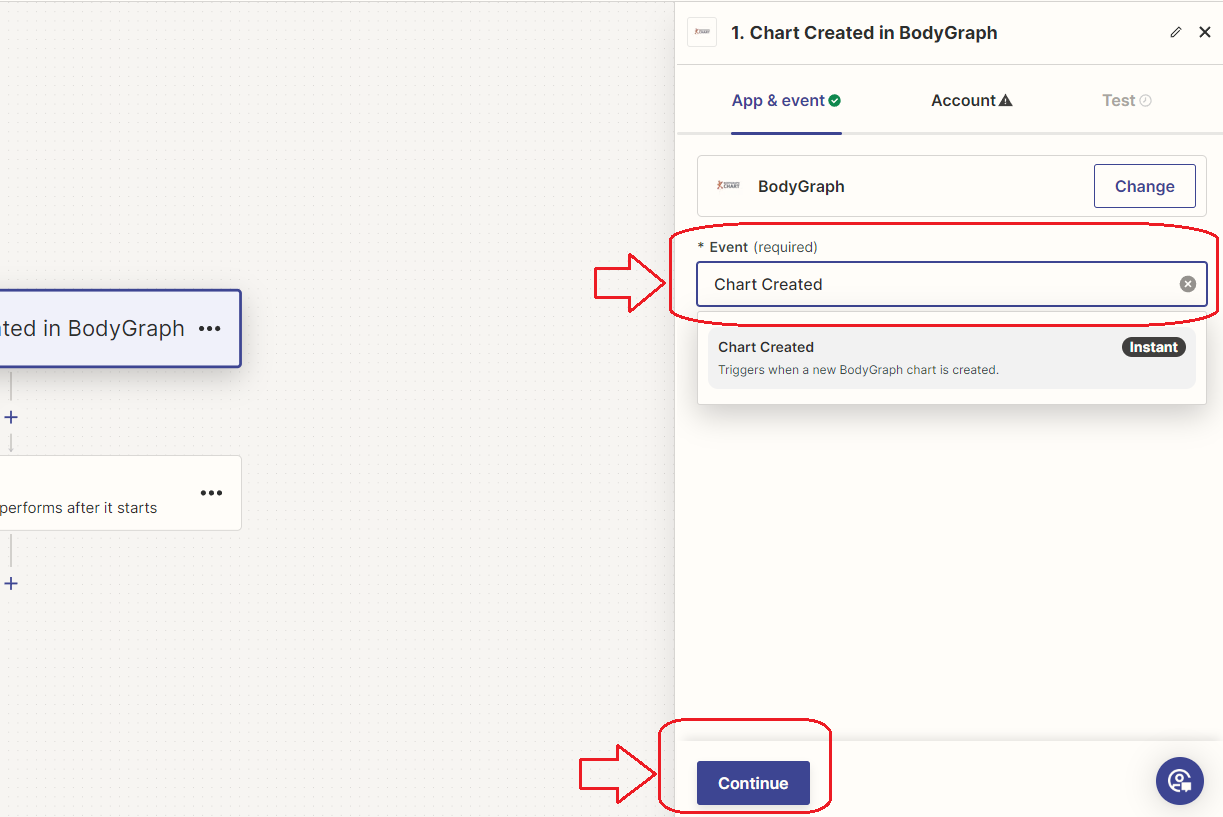
8. On different tab open and login to your Bodygraph Chart account and copy you API Key.
9. Go back to Zapier tab, Click Sign in and paste API key into the field. Click continue.
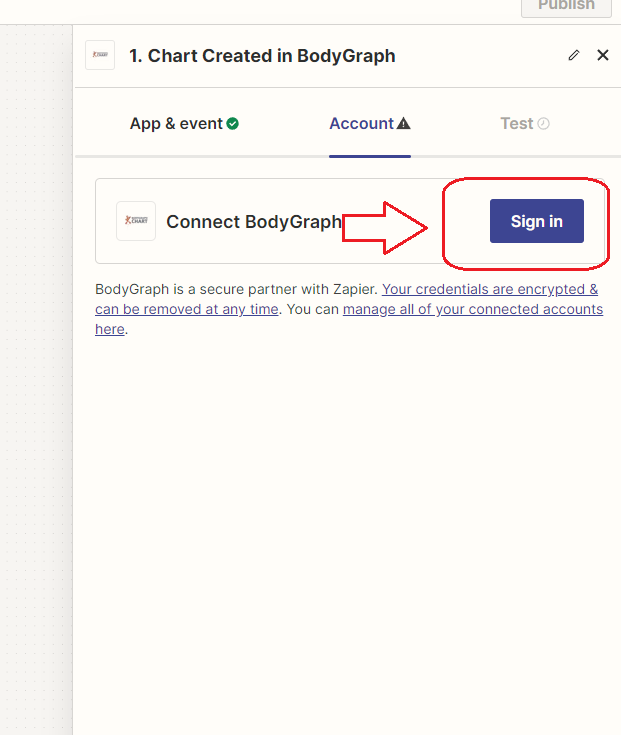
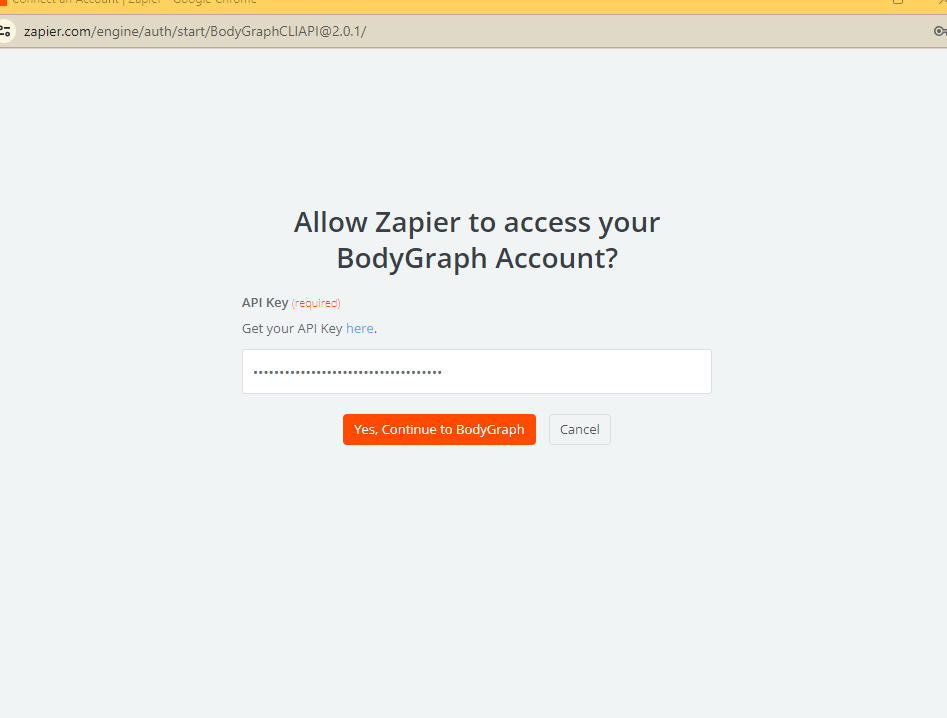
10. Click continue at the right sidebar.

11. Click Test trigger button.
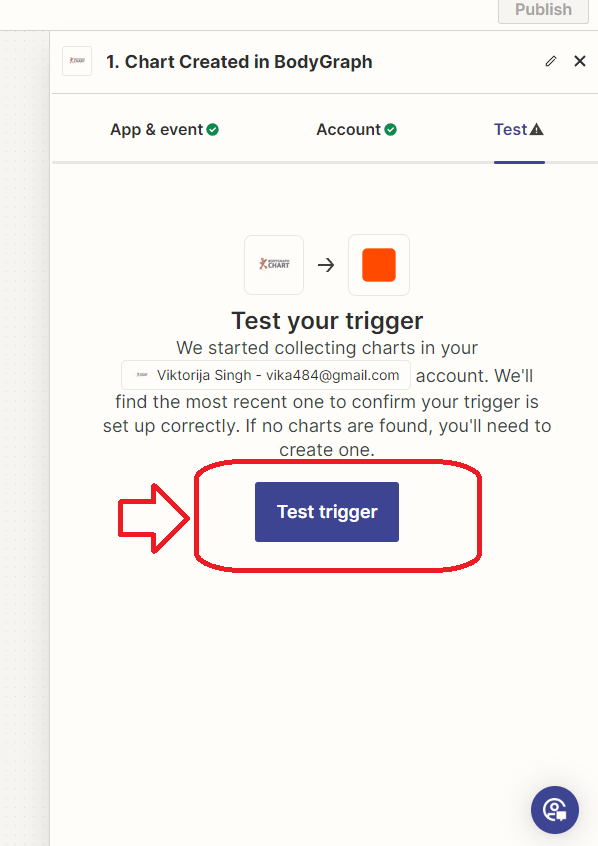
12. Click ‘Continue with selected record’.
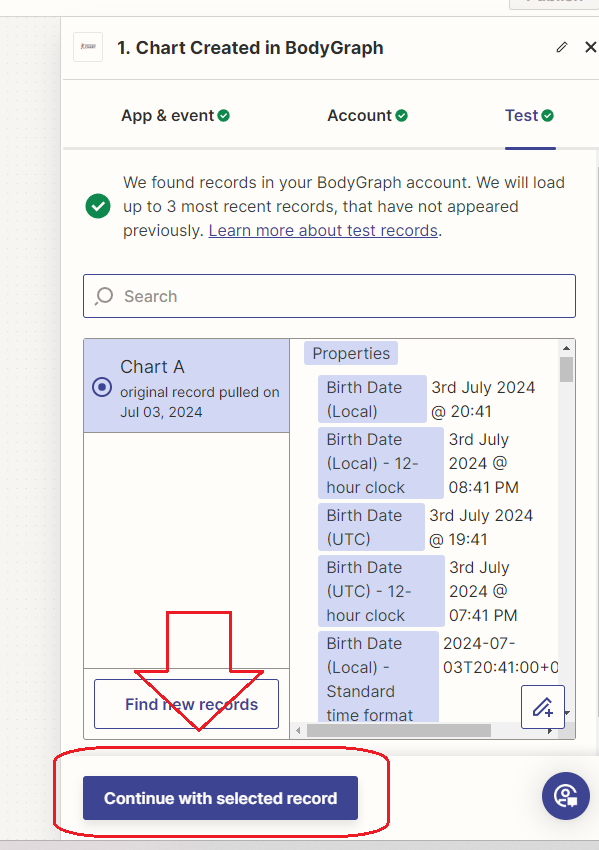
12. Now actions window will pop up. Type in Kajabi and click on it.
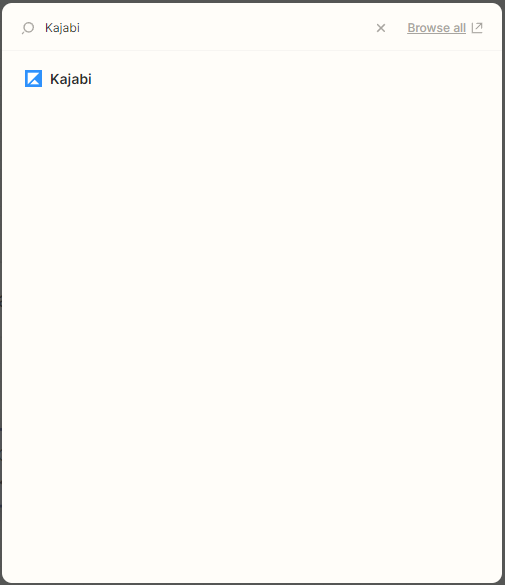
13. At the Event field on the right sidebar select Create Form submission and then click Continue.
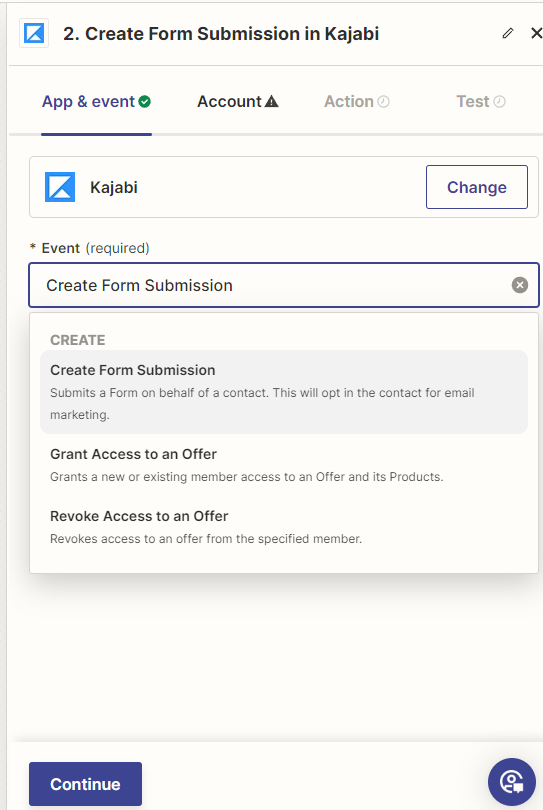
14. Click Sign in and provide your Kajabi login credentials.
15. Click Allow Zapier to access your app.
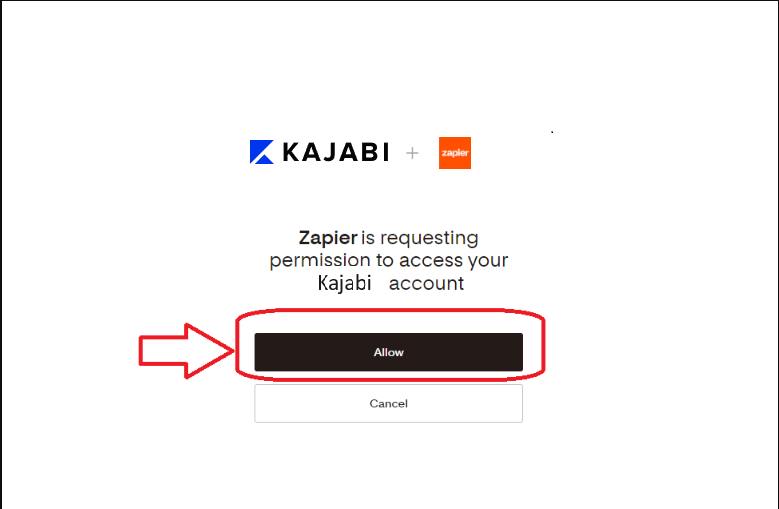
16. At the action taskbar input your Site name, Form where the subscribers will land, Email field as Email address:alex@bodygraphchart.com, and Name field as Name: Alex. Click Continue.
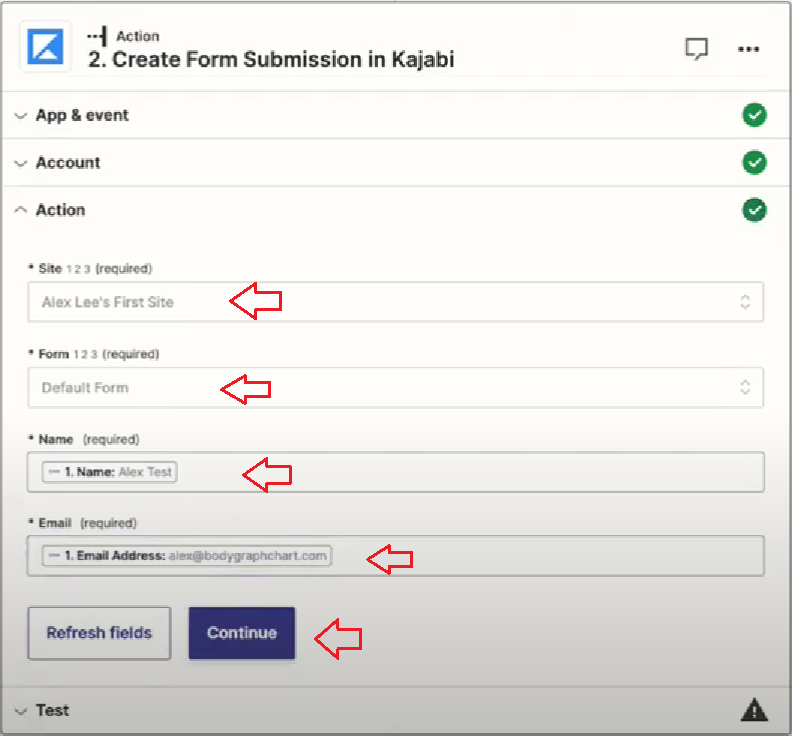
16. Click Test Action button. Then when test is successful click Publish Zap.
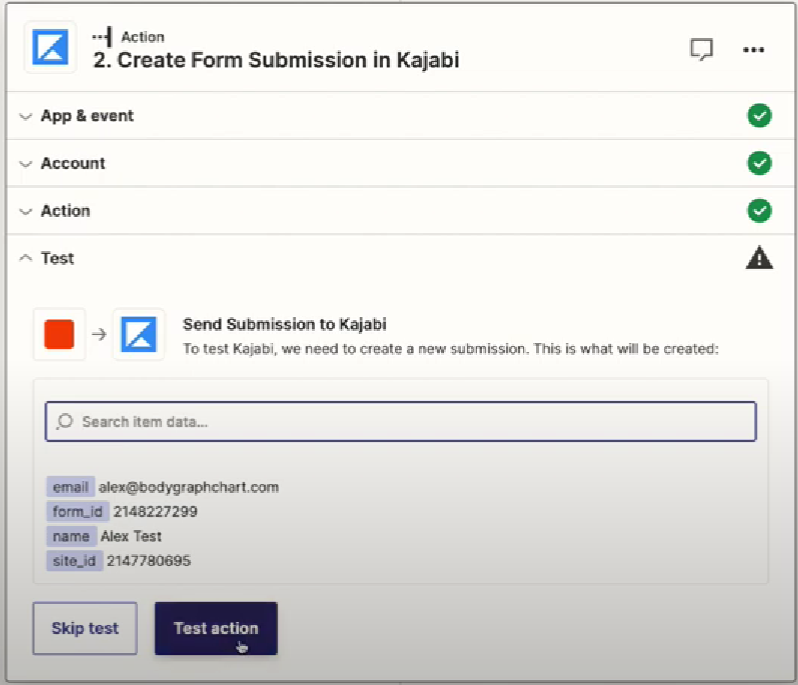
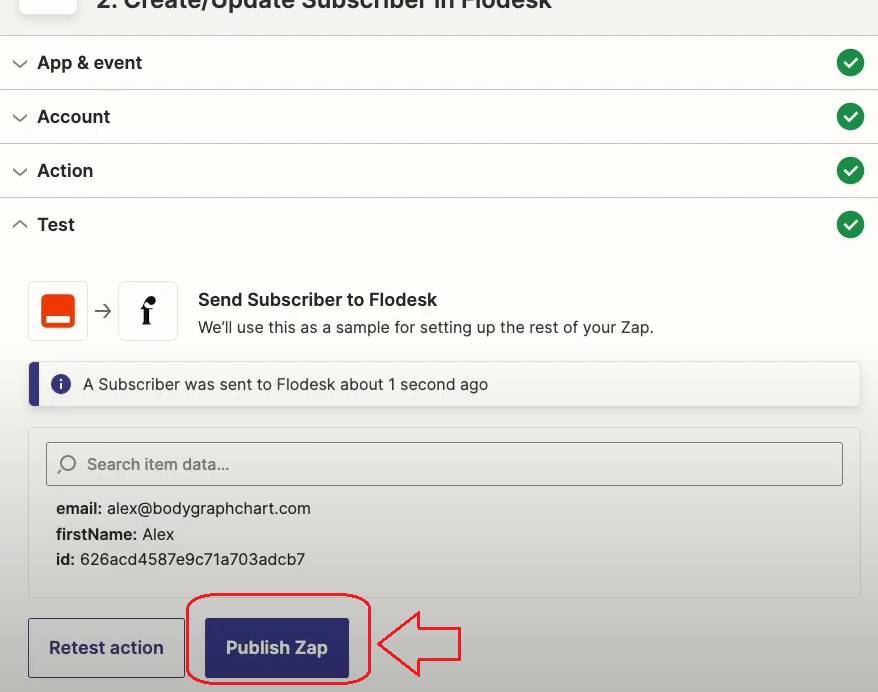
17. You can go into Kajabi contacts dashboard to see if Alex test data was sent.
18.Check your email address that you have Zapier app registered with. You should have received Zapier email with Webhook URL. Copy it and paste it back to Bodygraph Chart account where we left Zapier set up opened. Click Save.
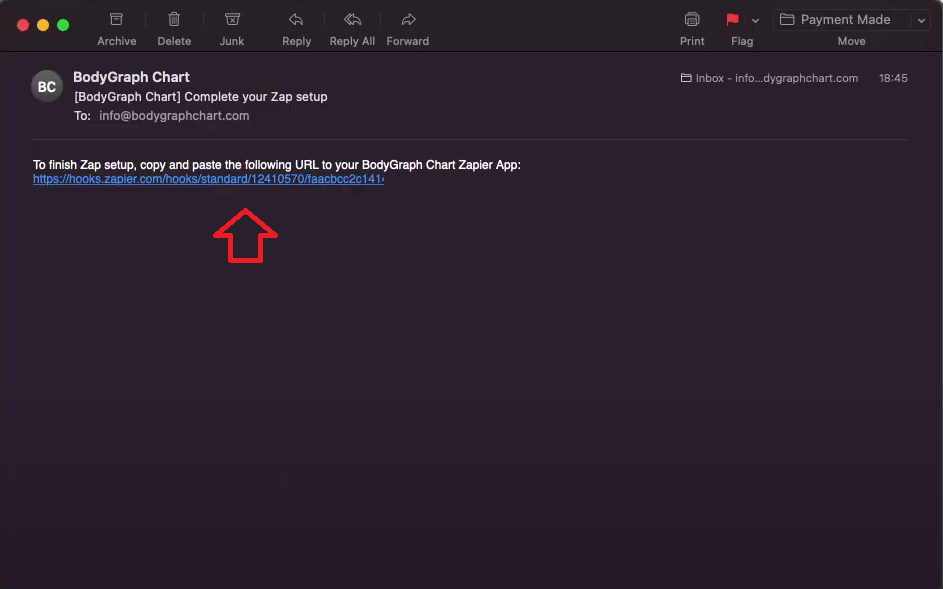
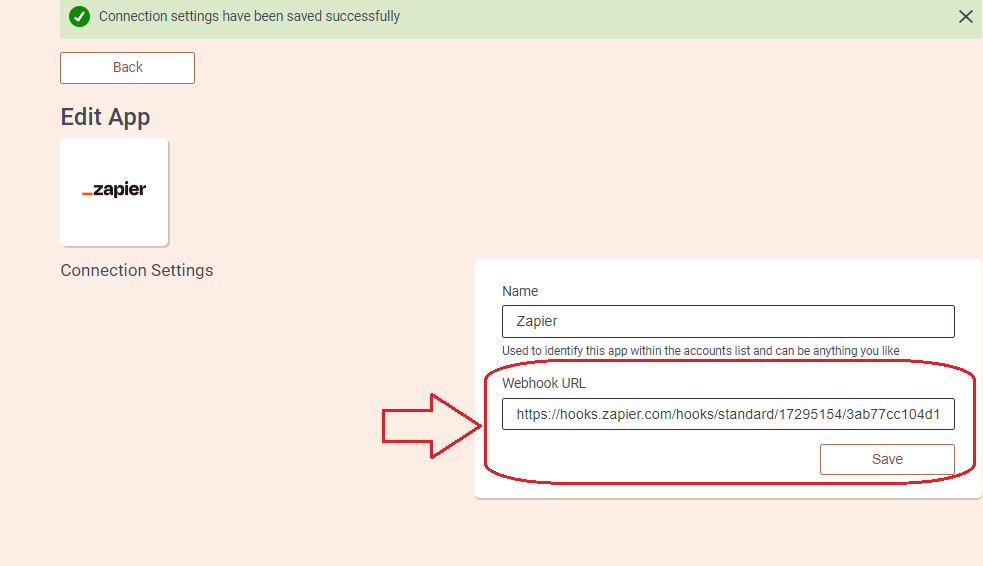
18. Go back to Bodygraph Chart account, then to Integrate chart, select the embed code that you are using/will use on your website and enable Zapier app at My Apps section, click ‘Save Changes’.
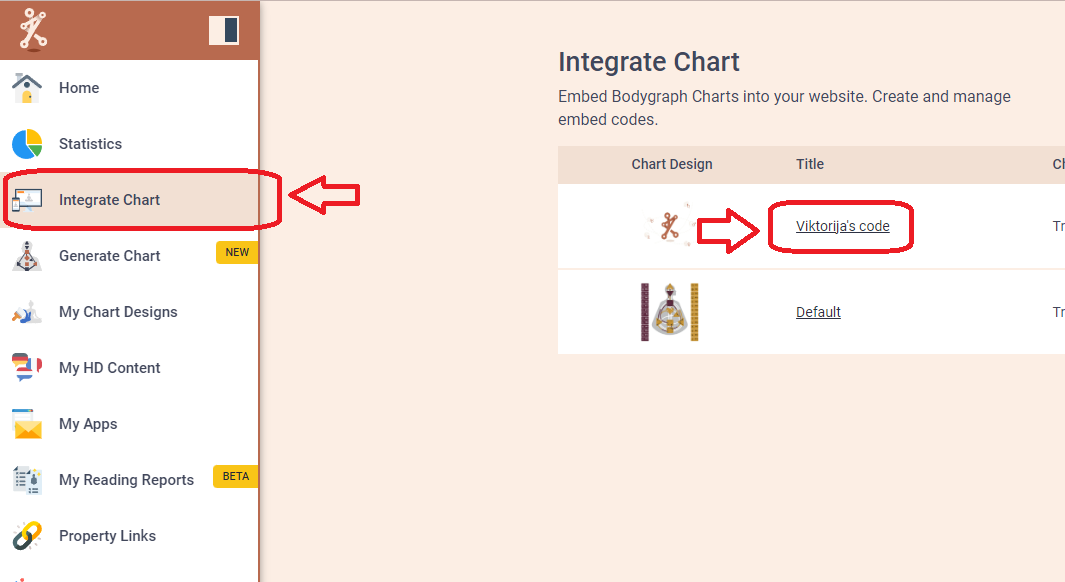
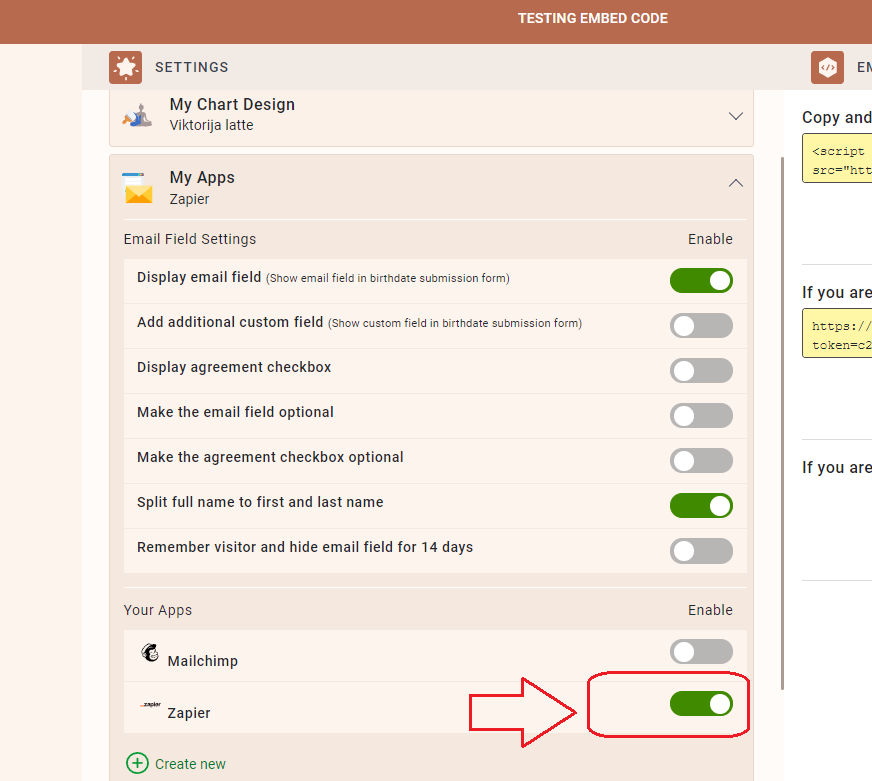
19. Final step is to test if the connection works successfully. Go to your website or Preview mode and submit the form to generate chart (preferably with email address that is not on your subscribers list already). Then go back to your Kajabi contacts dashboard (refresh the page) to see if the data was collected successfully. All done!
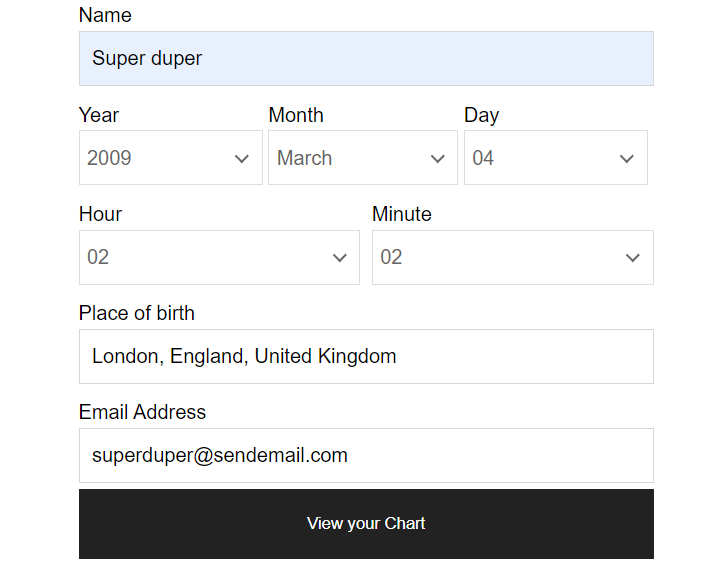
You can also check video tutorial here:
https://help.kajabi.com/hc/en-us/articles/360037178613
Still have questions? Please message us on Live Chat or send an email to support@bodygraphchart.com.