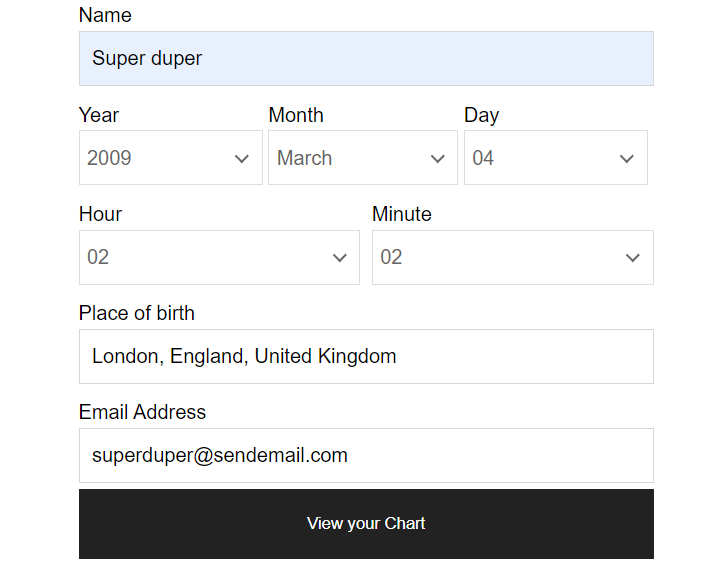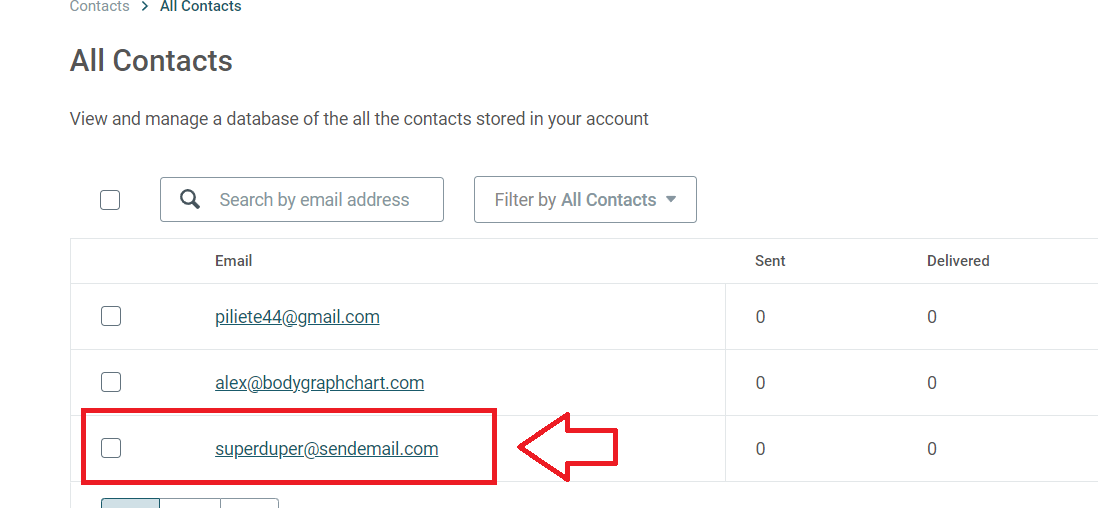Set up App connection
1. Login to your Bodygraph Chart account and open My Apps section.
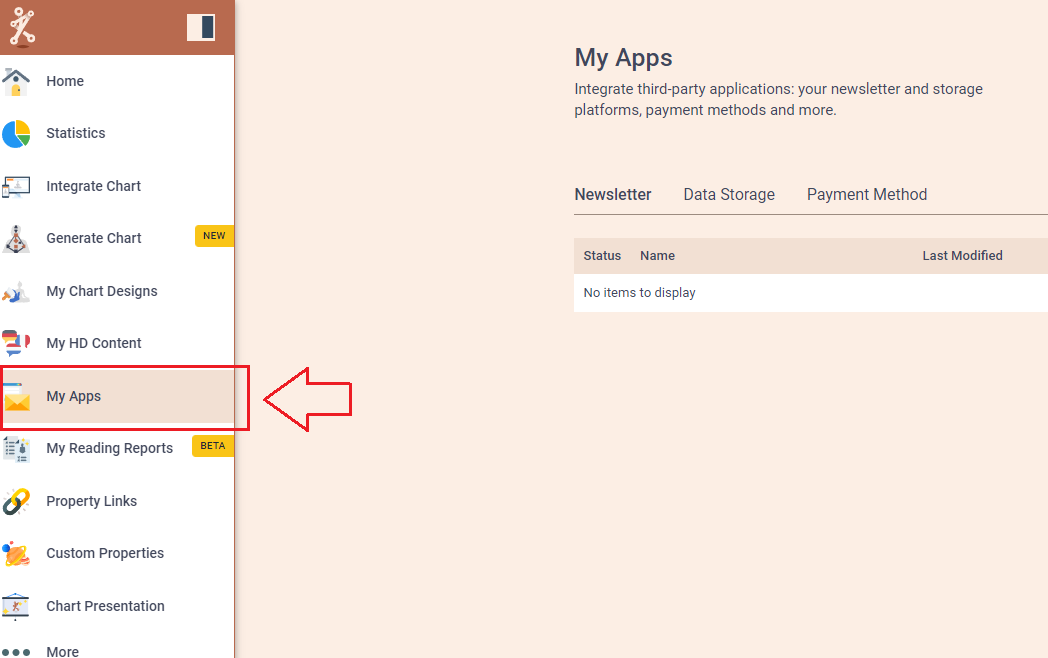
2. Press ‘Create new’ button and select Mailjet app from the following options, then click ‘Next’.
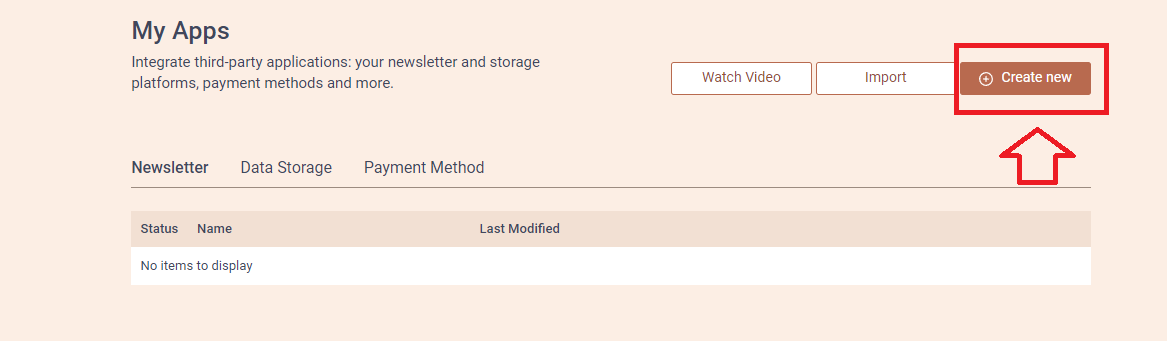
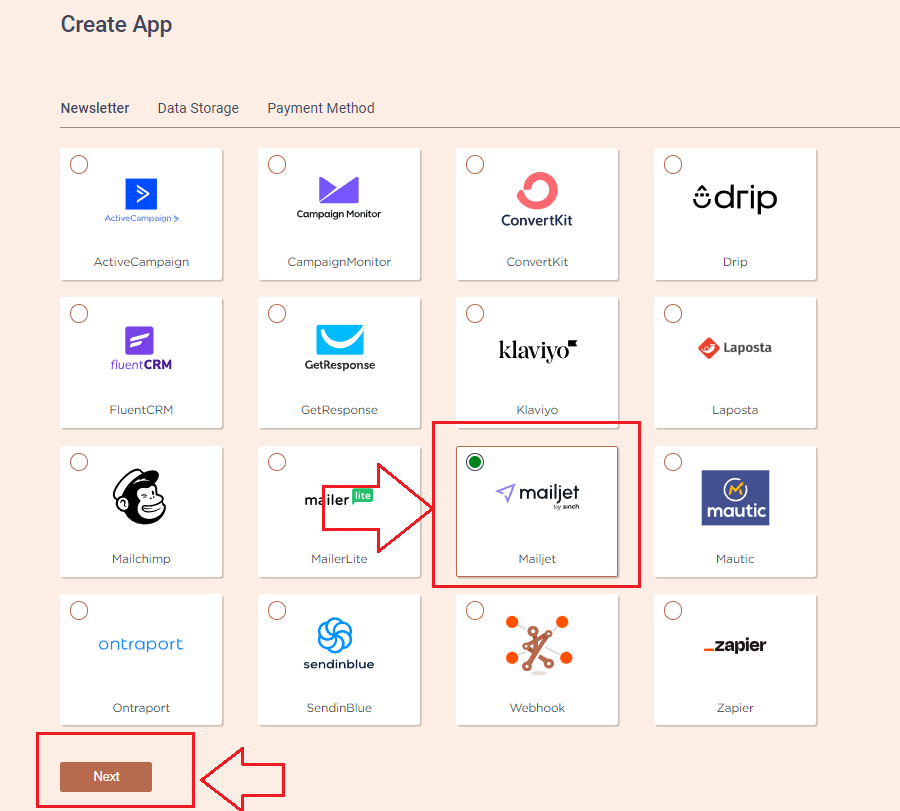
3. Add the Name (it can be anything you like) and head to the new tab to get to your Mailjet account and collect API Key and Secret key.
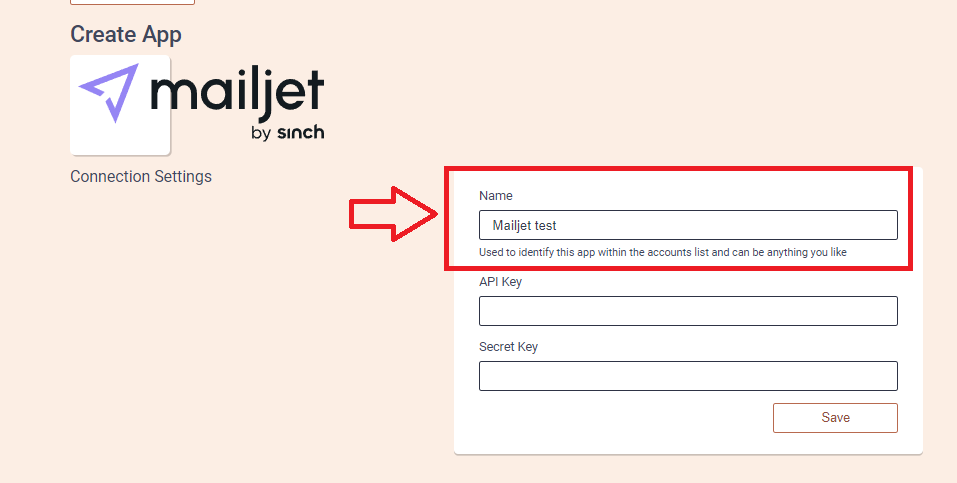
4. On the new tab open your Mailjet dashboard and then click ‘Account settings’ and select ‘API Key management’ from the following options.
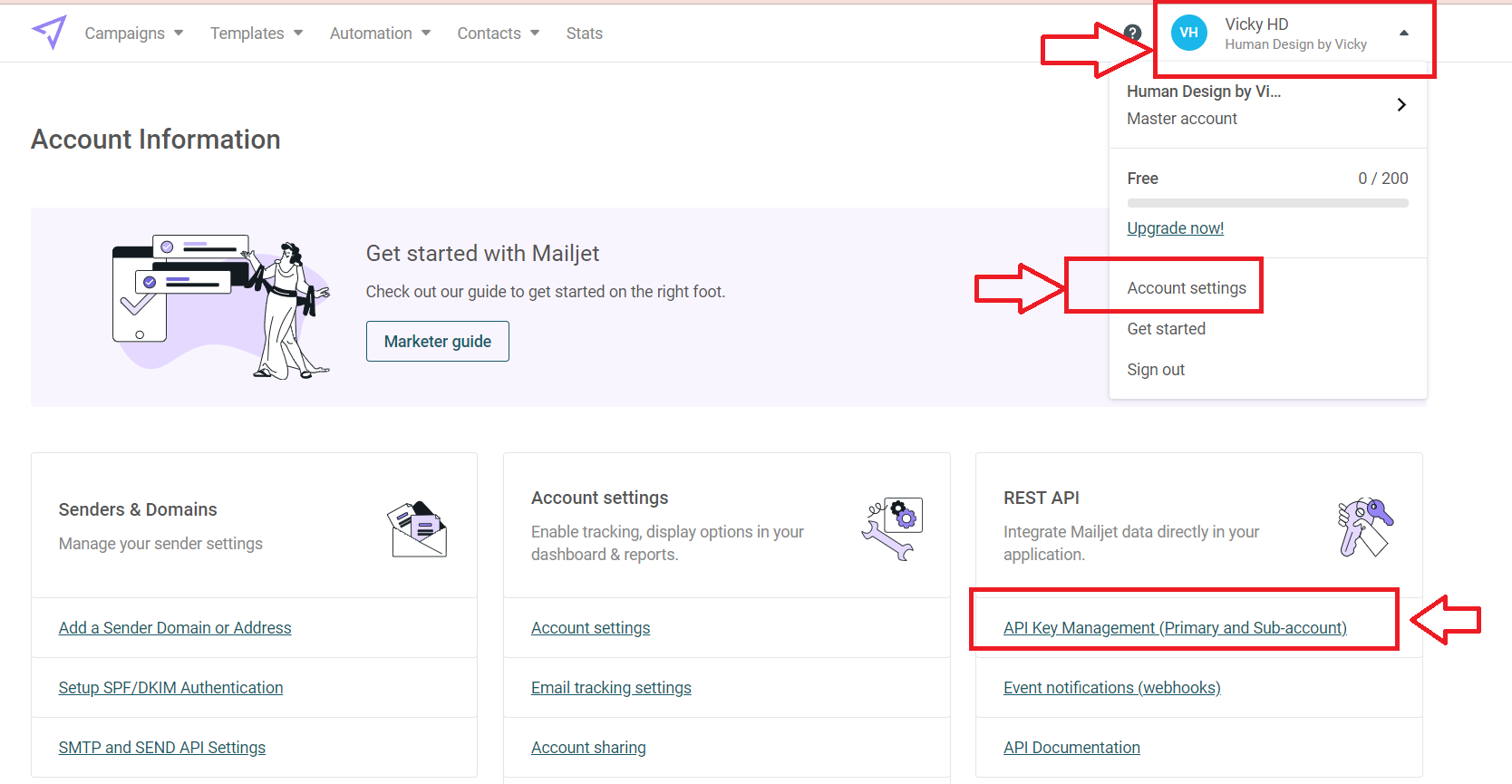
5. Press ‘Generate secret key’ button and API key with Secret key will be revealed (keep the copy of it as it will be shown once). Copy the credentials and go back to Bodygraph account where you left app set up open.
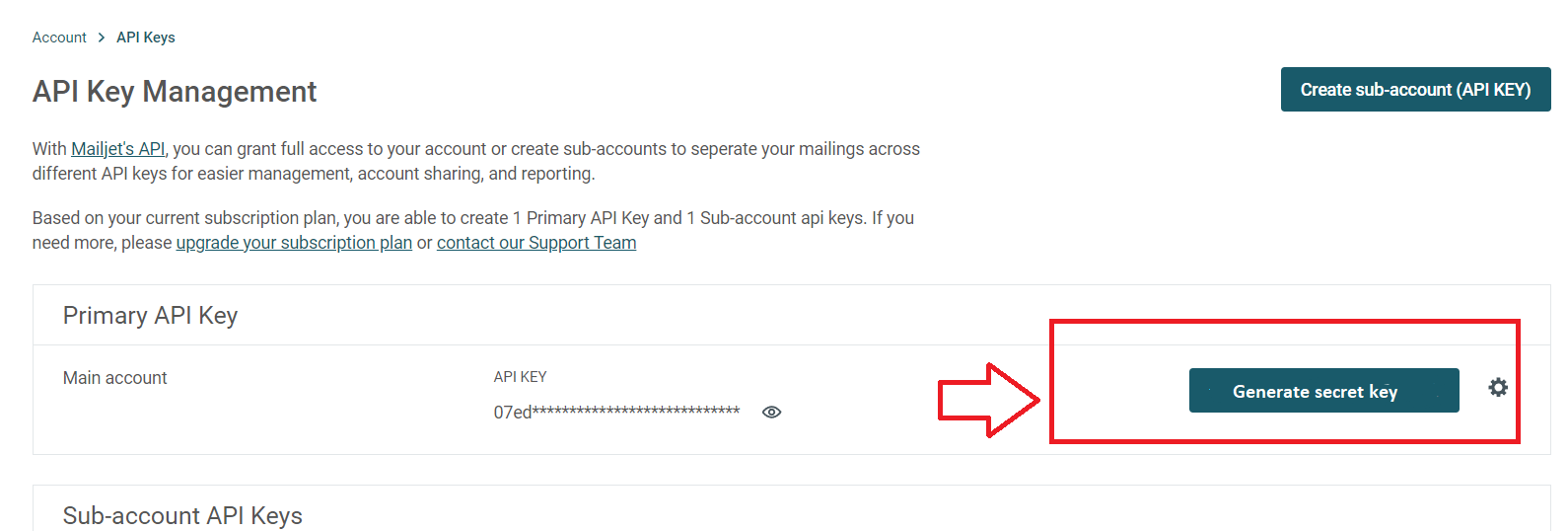
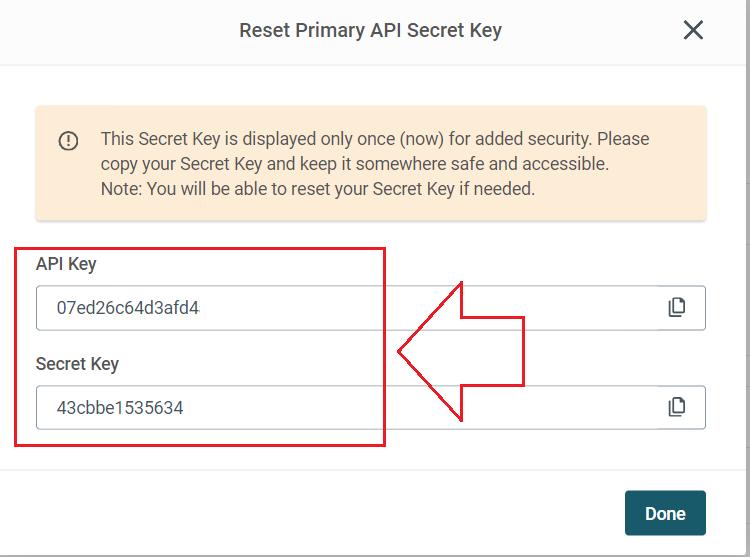
6. Paste the API Key and Secret Key, click ‘Save’ button. Then press ‘Test Connection’ button and see if the green indicator says ‘Connection test successful’.
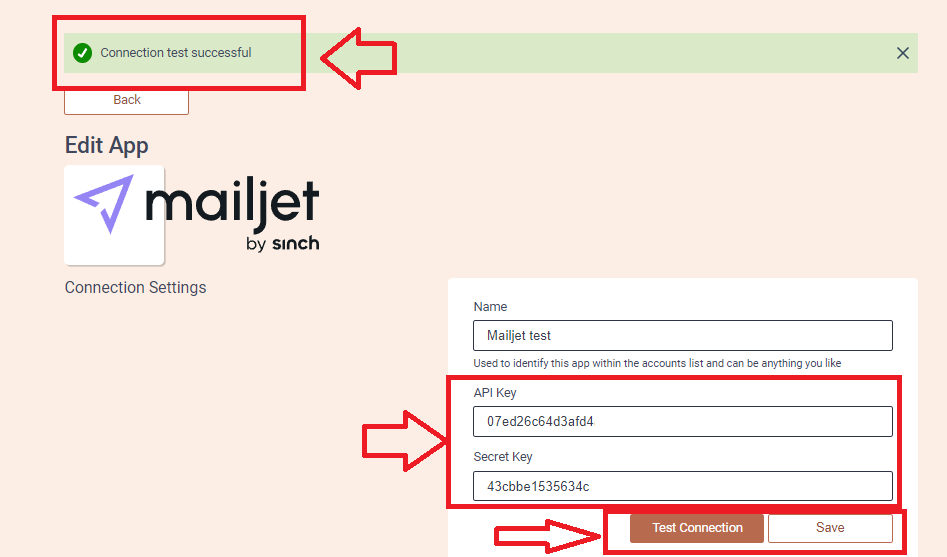
7. Then select the custom fields that you want to be collected and sent over to Mailjet account. Then click ‘Save’ and ‘Send test data’.
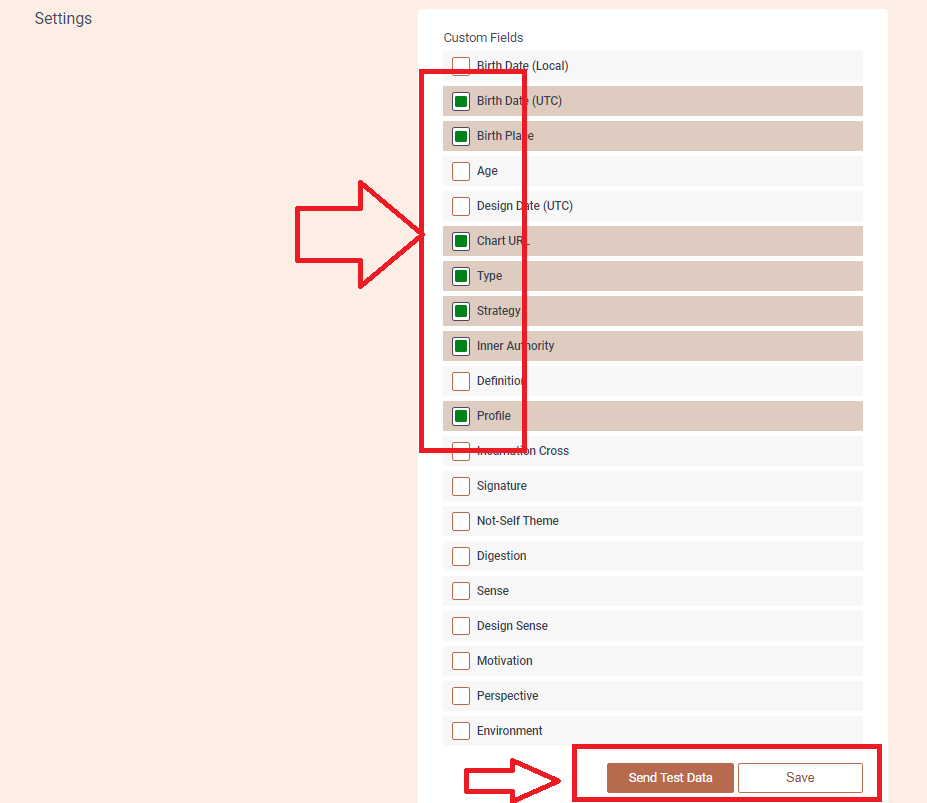
8. Go back to your Mailjet account and select ‘Contacts’ from the top menu bar. Then select ‘All contacts’ where you will find test data sent from Alex account.
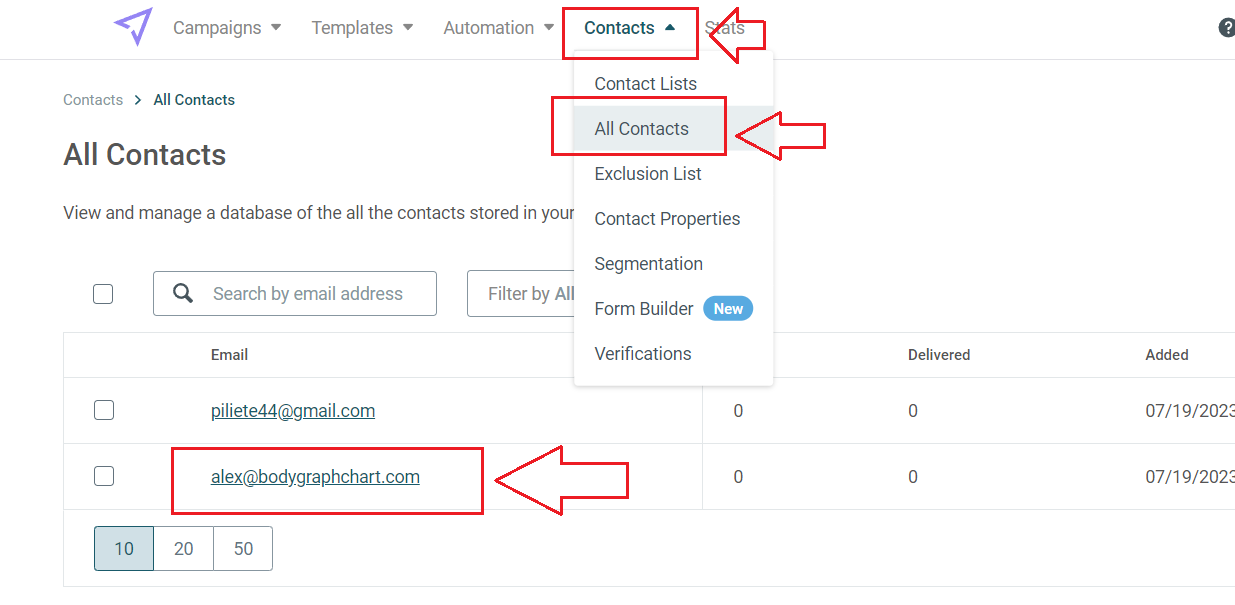
9. Go back to Bodygraph Chart account, then to Integrate chart, select the embed code that you are using/will use on your website and enable Mailjet app at My Apps section, click ‘Save Changes’.
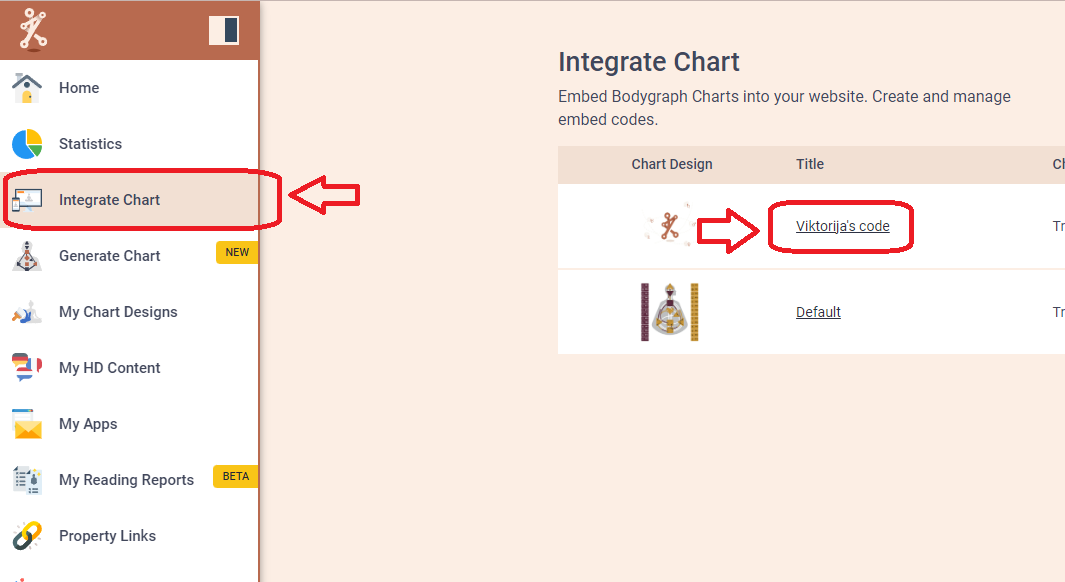
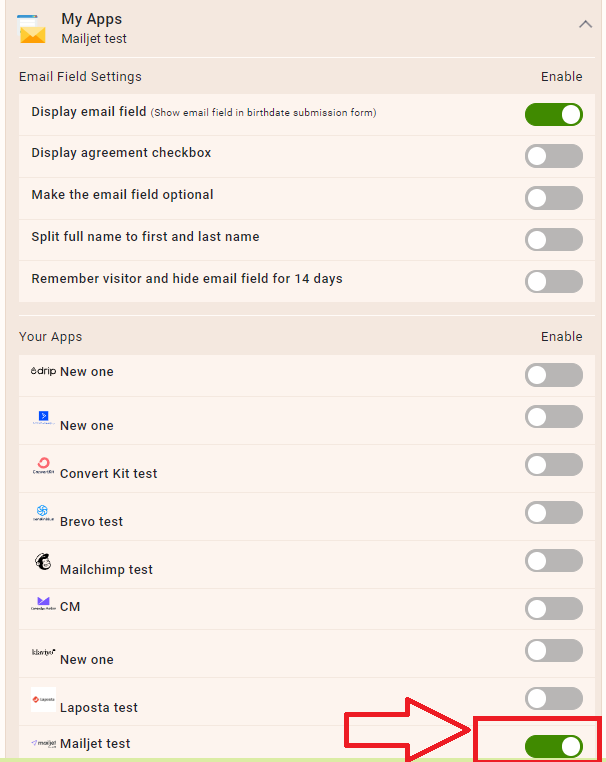
10. Final step is to test if the connection works successfully. Go to your website or Preview mode and submit the form to generate chart. Then go back to Mailjet contacts dashboard (refresh the page) to see if the data was collected successfully. All done!