How to migrate your report into the new report tool.
Just pop your question below to get an answer.
How to migrate your report into the new report tool.
Here is the instructions on how to transfer your old report to the new report tool.
(Currently not possible for a V1 report)
After the migrated report has been created, check it thoroughly!
Graphics are grouped and the color cannot be changed.
Add new graphics if you want a different color.
All chart elements (bodygraph, planet list, arrows) must be replaced.
STEP 1 – Migrate Report
- click on ‘Migrate’
- wait until the new report has been created
- a new brand kit is created for each report with customer fonts
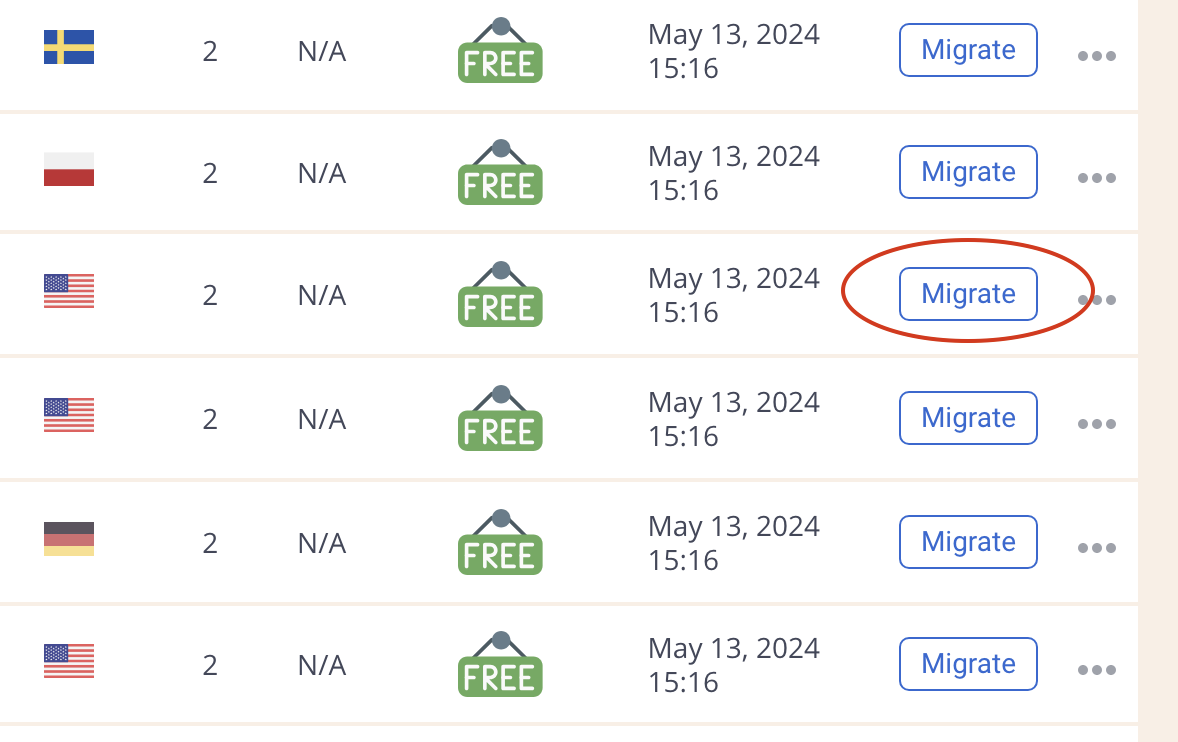
STEP 2 – Replace all chart elements, this is very important so that charts would be functional.
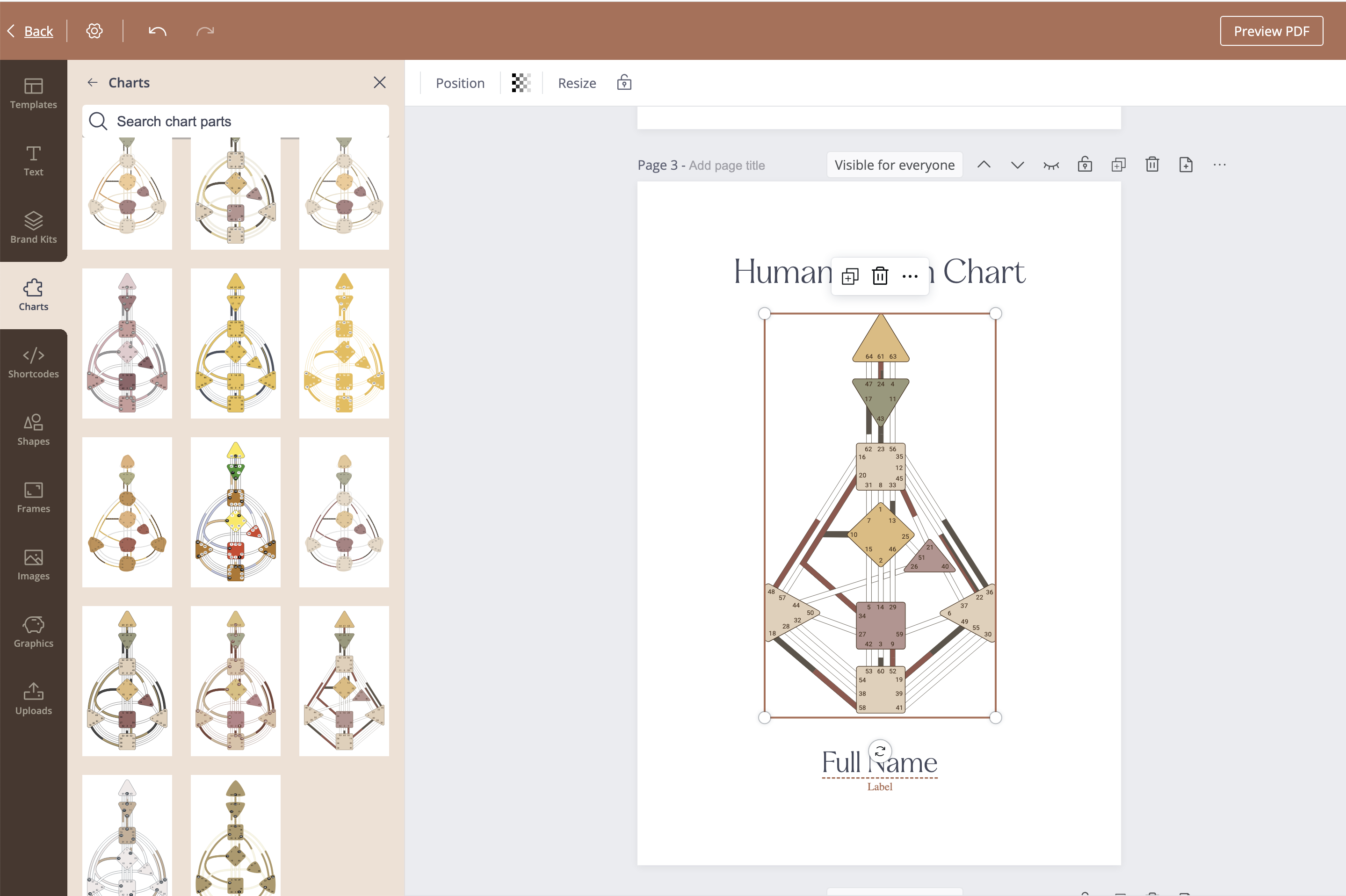
STEP 3 – Check your report
- Check that all shortcodes are positioned correctly and are output correctly in the PDF
- Check whether your own font is generated in the PDF
- Check thoroughly if all page visibilities are correct and pulling the pages (you might need to reselect it)
- Before you release your report for automatic sale, you should check it carefully.
Do you have an issue with your migrate report?
Let us know and we will help you.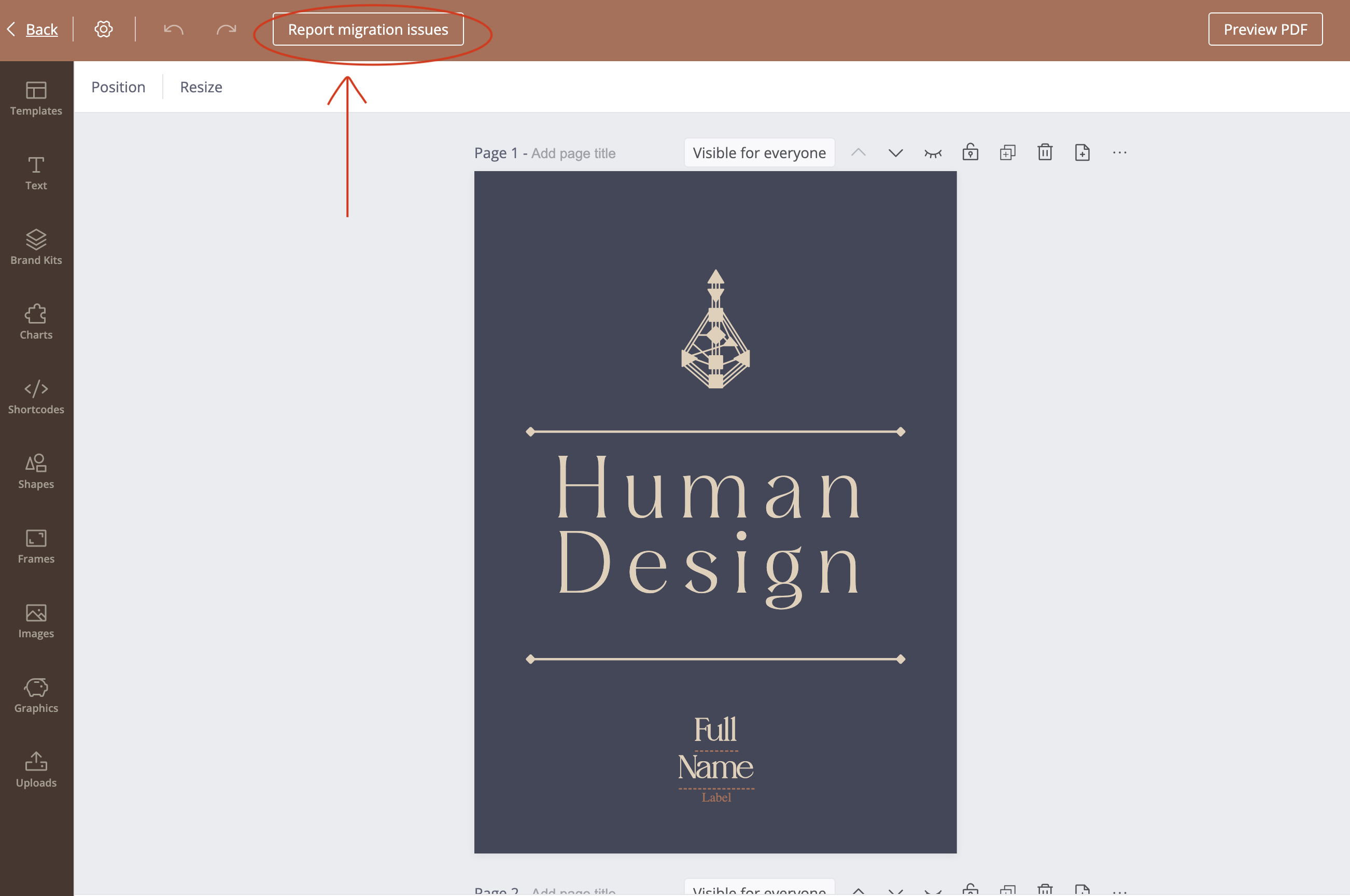
NOTE: Do not delete your old reports until you are sure that migrated report is fully functional.
All requests will be processed in order and as quickly as possible. We will get back to you.
Please do not send any additional requests to Support! This will not speed up the process.

