How to setup HD Business Website?
Just pop your question below to get an answer.
How to setup HD Business Website?
If you do not have a website, Bodygraph Chart got you covered.
Before the installation, you will need to agree to the following terms and conditions:
- This BodyGraph Chart Hosting is Free of charge for active BodygraphChart.com subscribers.
- The BodyGraph Chart Hosting allows you to host only websites that will be using the Bodygraph Chart tools; otherwise, the Hosting account can be deleted.
- If you cancel your BodygraphChart.com subscription, the website data will be deleted, and the hosting account terminated.
- If your website does not receive any traffic or visitor access for a continuous period of 90 days, we reserve the right to delete the hosting account associated with the inactive website. Prior notification will be sent to the registered account email address before taking any action. Deleted hosting accounts may lead to the permanent loss of data, and we will not be liable for any such data loss resulting from account deletion due to inactivity.
- Website content violating copyright, containing illegal material, or breaking laws/regulations will result in termination.
- Please be aware that Bodgraph Chart does not provide any support or services related to website development or design.
- You are responsible for maintaining the security of your account and passwords.
- We may update or modify services, but any significant changes will be notified in advance.
- We are not responsible for any failure to perform our obligations due to events beyond our control.
- We are not responsible for any hacking attempts or security breaches that may lead to data compromises or website disruption.
Now, you can set up a predesigned Business Website at Bodygraph Chart and here is a step-by-step guide to follow:
STEP 1 – Install HD Business Website
STEP 2 – Back-end Overview
STEP 3 – Brand your website by changing colors and fonts
STEP 4 – Create your content
STEP 5 – Add your Products to the shop (HD Reports)
STEP 6 – Setup Payments
STEP 7 – Setup your domain name
Please login to your domain name provider and add your IP address.
Example below is for GoDaddy:
Pick your domain name and edit DNS
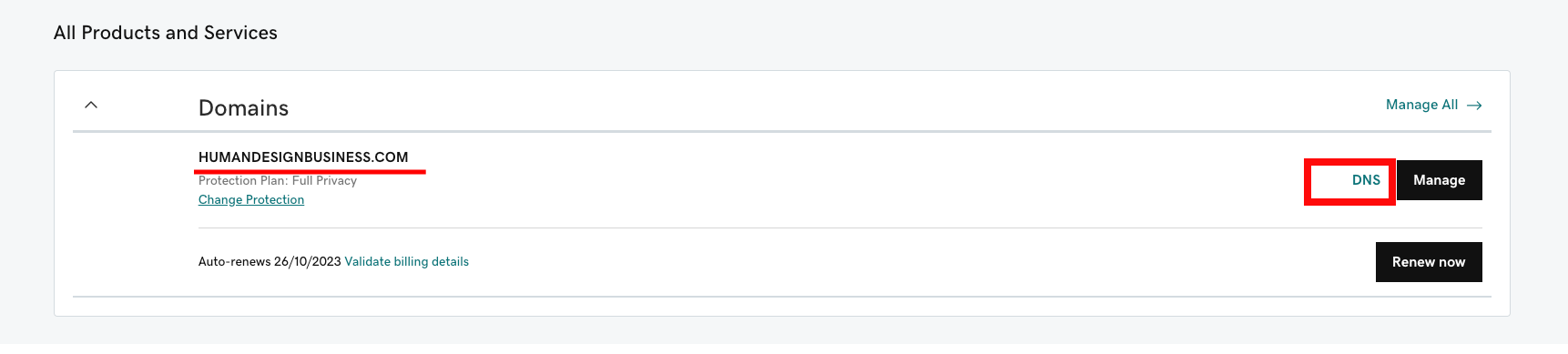
Change A records. Click Edit.
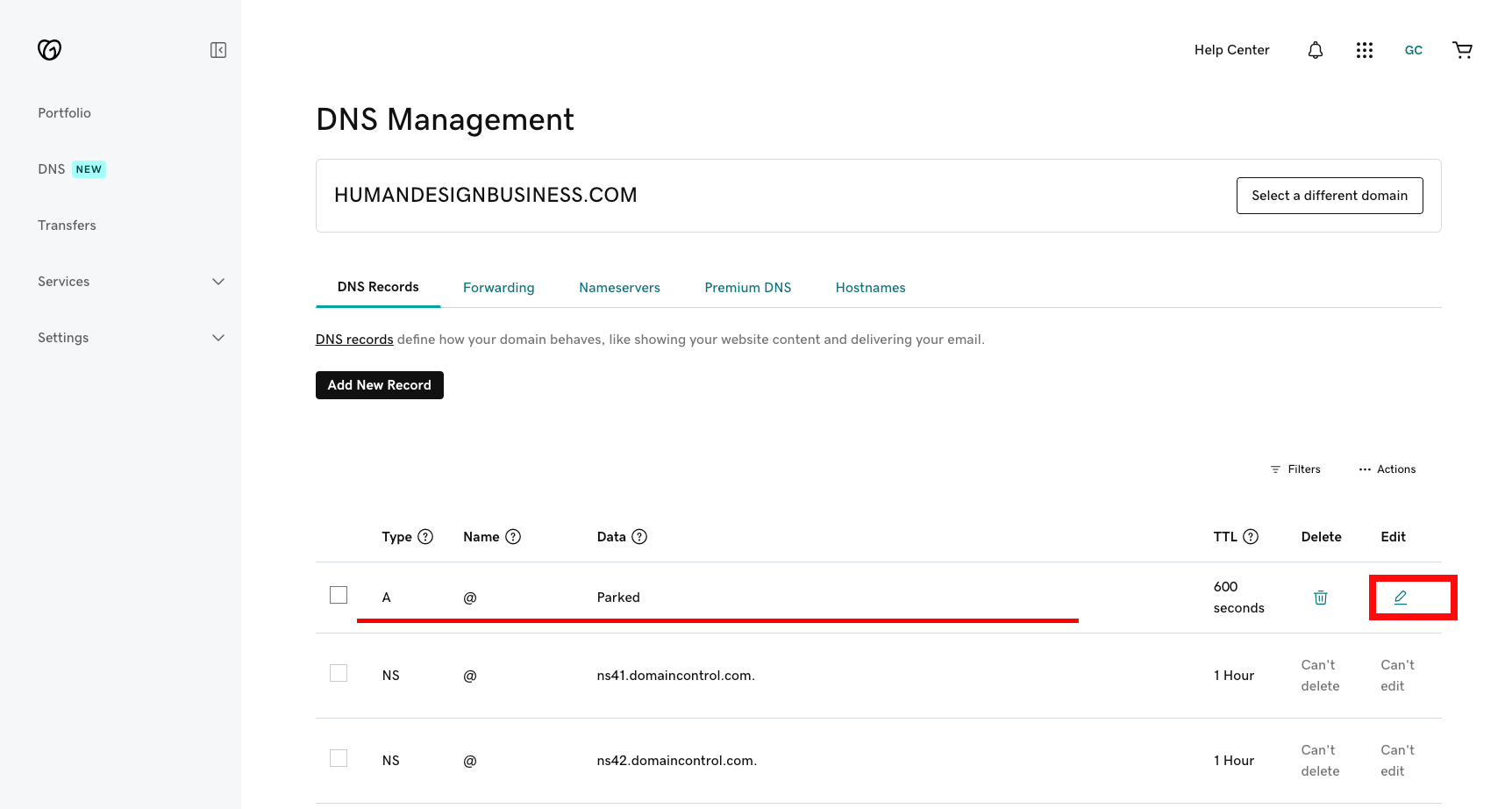
Enter your IP address from Bodygraph Chart and click SAVE. Note that it has to be copied without last full stop.
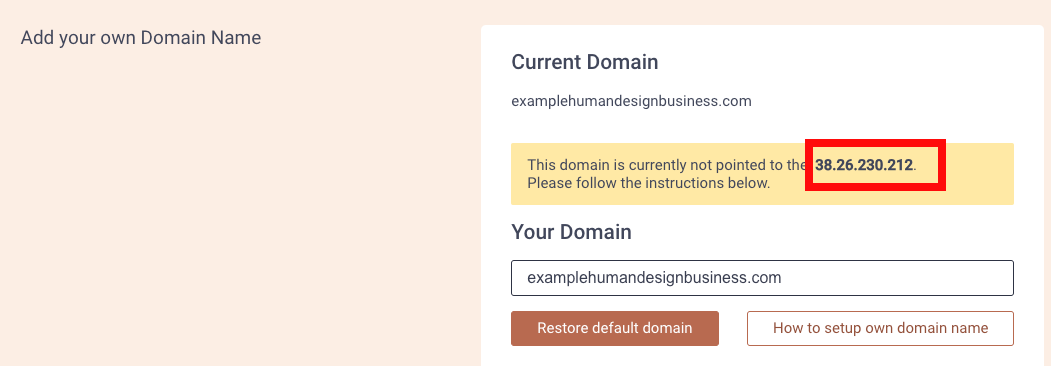
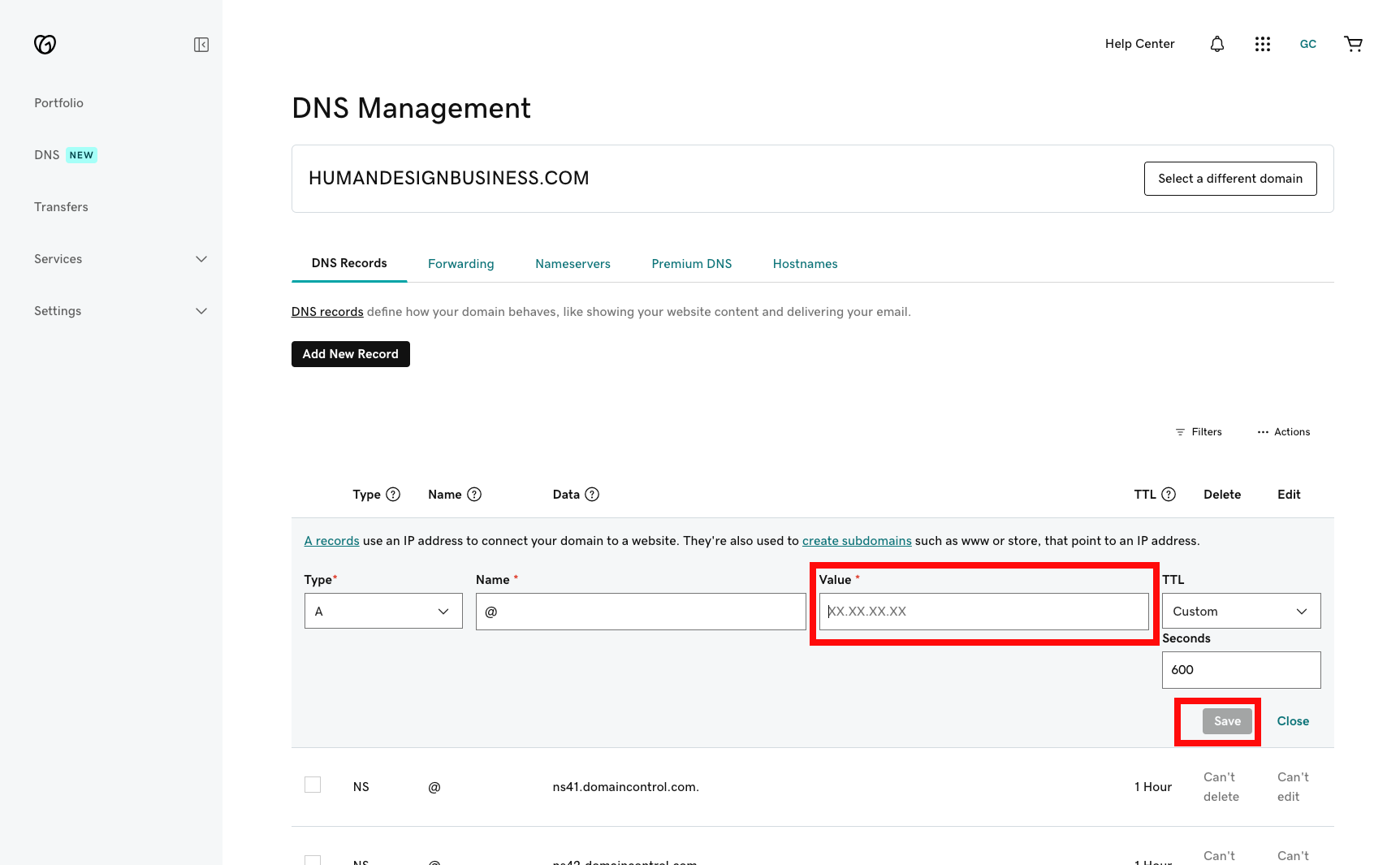
STEP 8 – Email template
This is how it looks by default:
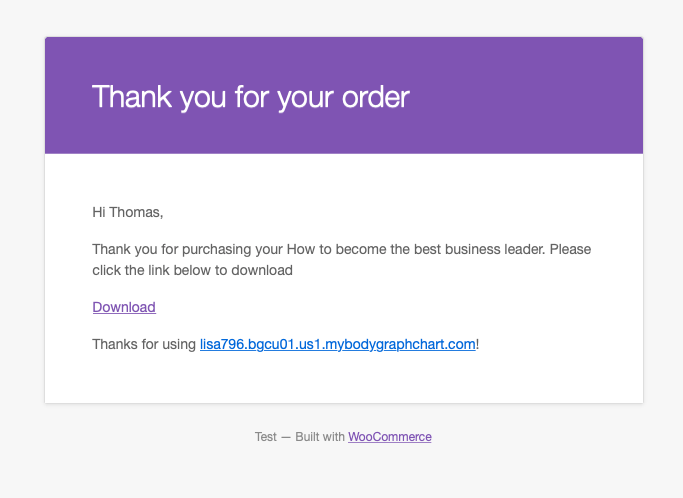
Click on Woocommerce “Settings” and “Email” and click on email template “Report download”:
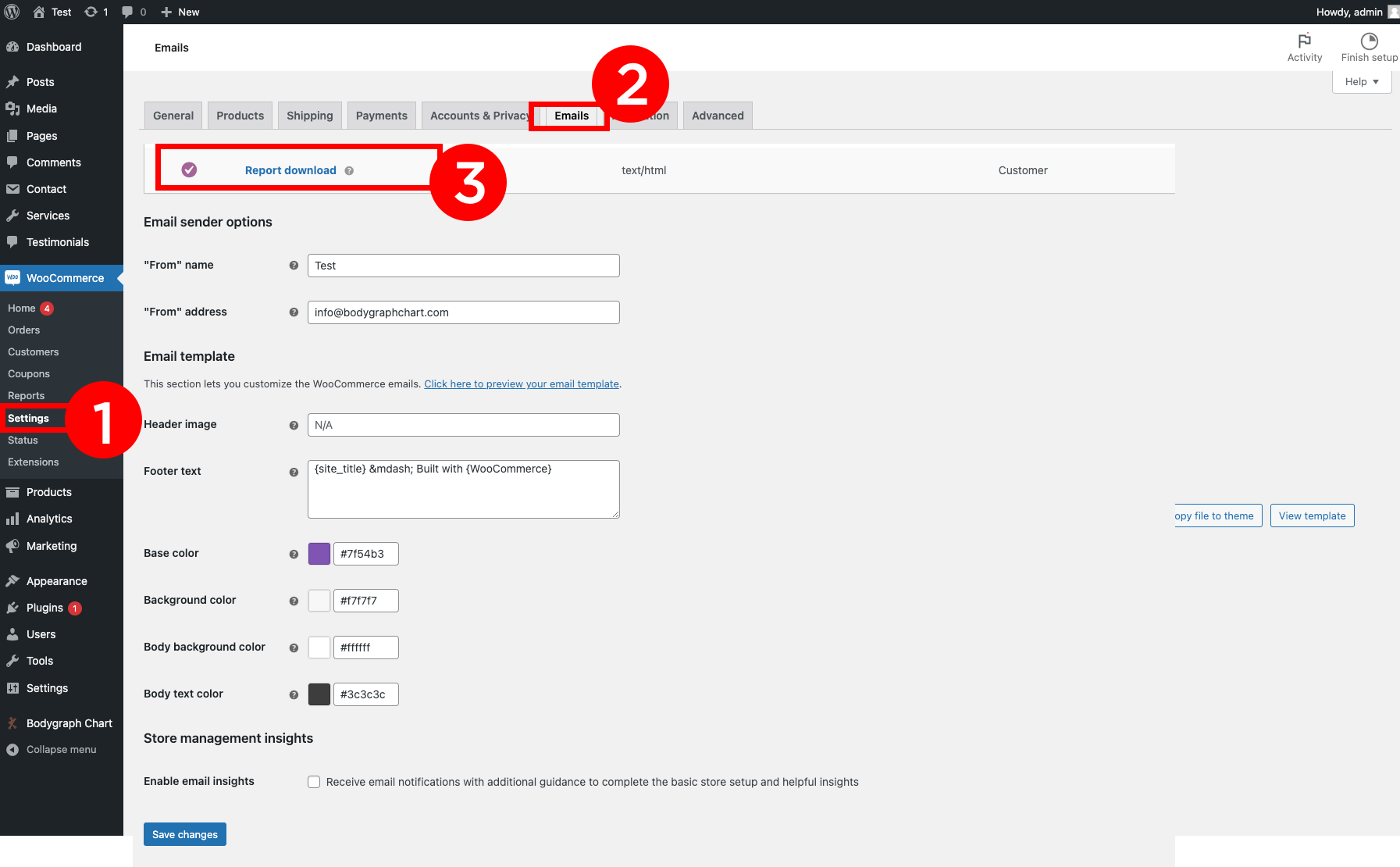
Click on “Copy file to theme”:
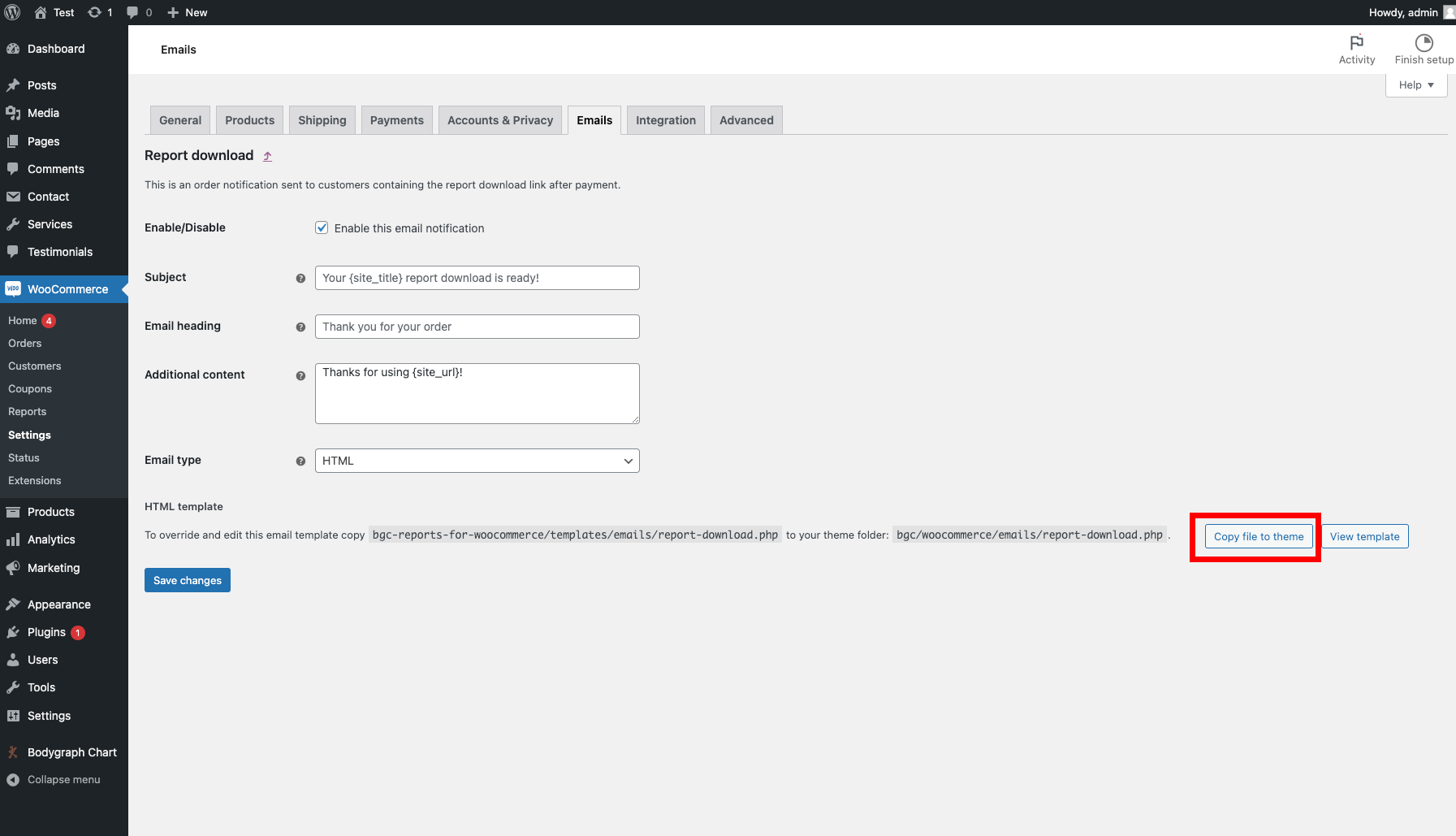
Click “View Template”
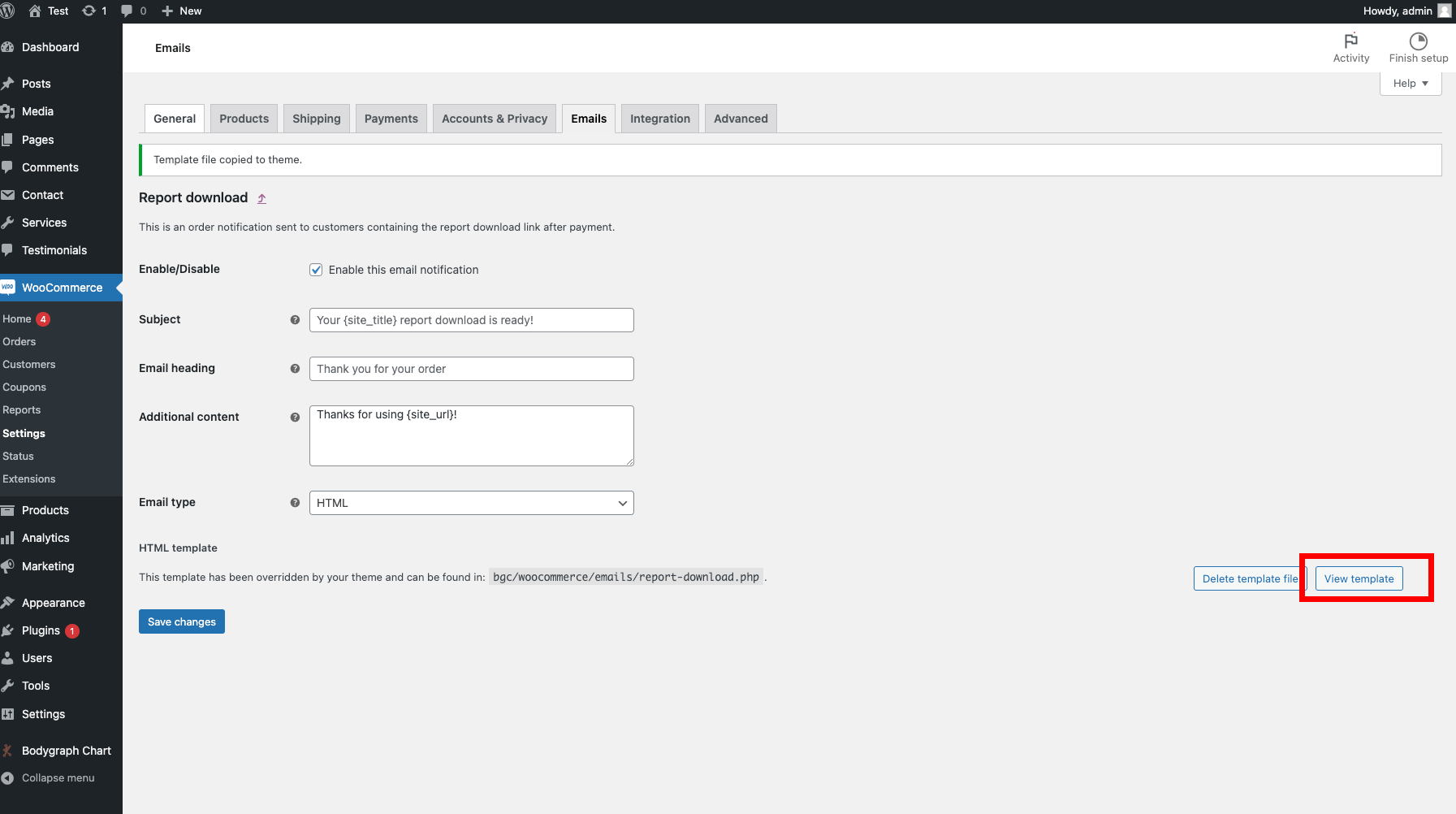
Change content and click “Save”
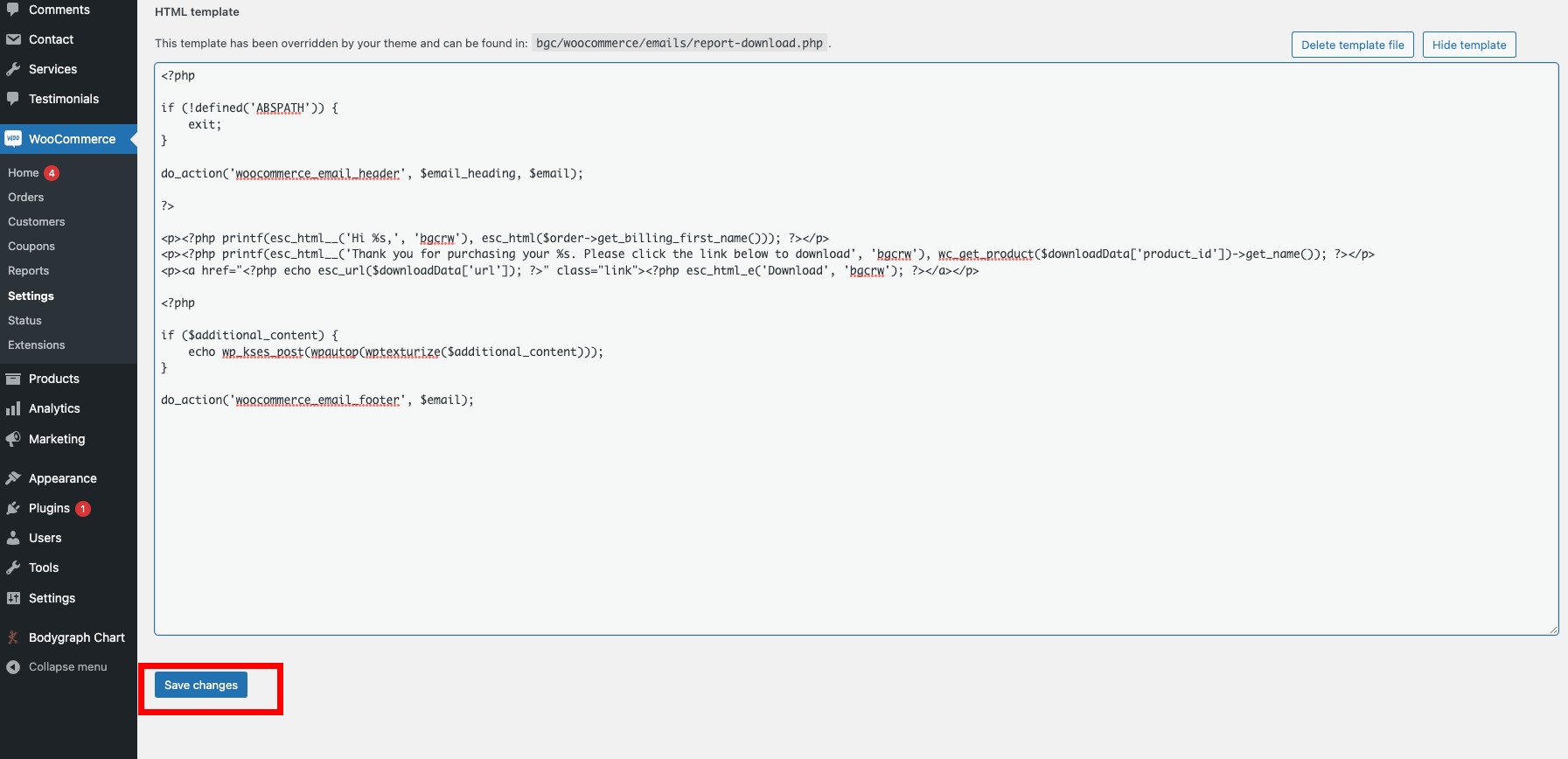
You can change or add your text where is yellow:

You can change colors of the template (Don’t forget to click SAVE):


