ThriveCart discount code
Just pop your question below to get an answer.
ThriveCart discount code
To create ThriveCart discount code please follow the steps listed below:
1.First you need to login to your Thrive account and head to coupons area in your dashboard, which is found under your products > coupons tab.

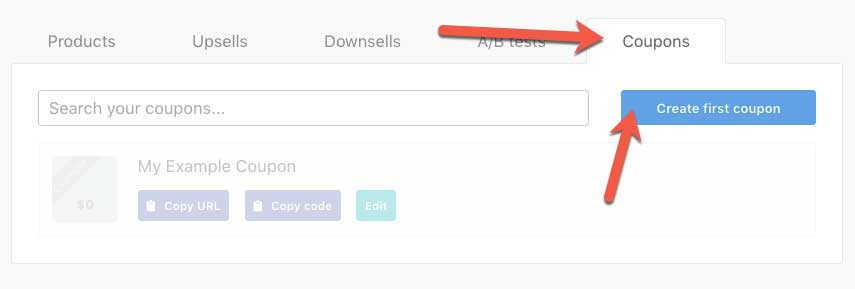
2. After that, click the create first coupon button to get started.
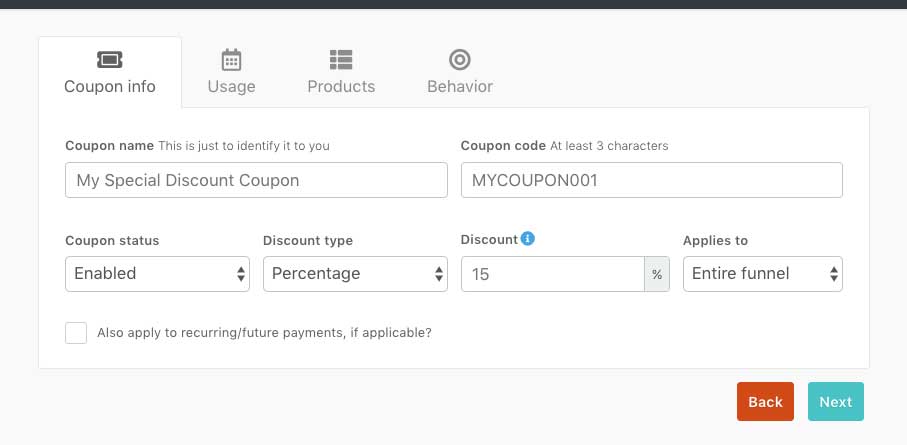
Let’s take a look at the first panel, Coupon Info.
Coupon Name – This is an internal name used to identify your coupon to yourself.
Coupon Code – This is the actual code used for the coupon. This is what’s required to be entered on the checkout page in order for the discount to be applied. It’s completely up to you what you enter here.
Coupon Status – A simple case of enabling or disabling your coupon. You might have a coupon for your product run for a while and then decide you want to turn it off but not delete it because you want to enable it again later on. Set your coupon status here to either enabled or disabled.
Discount Type – What kind of discount do you want to offer? Fixed amount or a percentage? Here you can choose the type of discount applied to the checkout at purchase. Fixed amount simply provides you with the ability to give a fixed amount off the initial purchase whereas percentage discount type lets you apply a discount to recurring transactions and other products in the funnel.
Discount – This is where you enter the amount of discount you wish to give. Either a fixed amount if that’s the chosen discount type or the percentage.
Applies To – If you’ve got percentage set as your discount type you can also choose to apply the discount to the entire funnel, the main product, or the main product and the bump.
3. At Usage tab you have the option to apply the discount to recurring/future payments (if your coupon is a percentage based coupon).
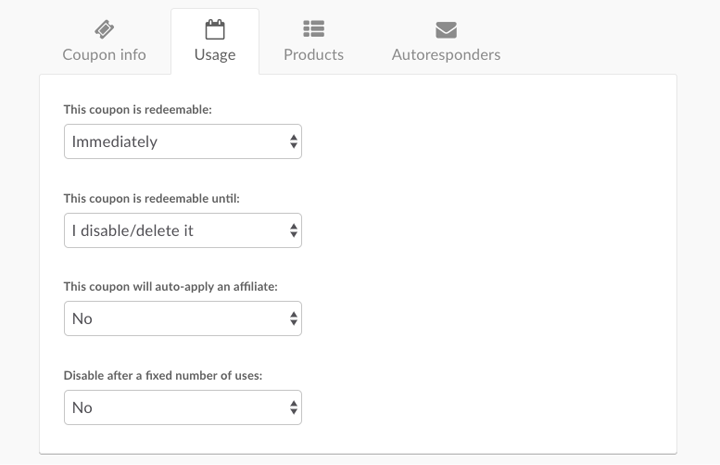
The Coupon Is Redeemable – When do you want your coupon to start? As soon as you’ve saved it, or from a date in the future. Note that if you’re choosing a date in the future that ThriveCart discount coupons will be active from 00:01 of the morning of the date set in your timezone (on the device you’ve used to create the coupon)
The Coupon Is Redeemable Until – Like above where you can set a start date, you can also set an automatic end date for your coupon. Combining the two options here let you quickly and easily create coupons available over holiday periods throughout the year. Coupons will expire at the end of the day you set here (on the device you’ve used to create the coupon). So if you set the date to be 21st July, the coupon would stop working after 11:59:59 pm on 21st July.
This Coupon Will Auto-apply An Affiliate – This is a HUGE option. Remove the need for affiliate links using ThriveCarts affiliate coupon URL functionality. Provide your affiliate with their own unique coupon code. Then for every customer who uses this coupon code, your affiliate will automatically be rewarded with their commission. Even if the customer never clicked on an affiliate link. Powerful stuff!
Disable After A Fixed Number Of Uses – Want to limit your discount to the first 10 customers? Enable this option, set it to ten, and then only the first 10 users who attempt to use this coupon will get the discount. The 11th customer onwards will be politely informed that the coupon has reached its maximum number of uses.
4. At product section you have an option to select if coupon is applied to specific product or all products.
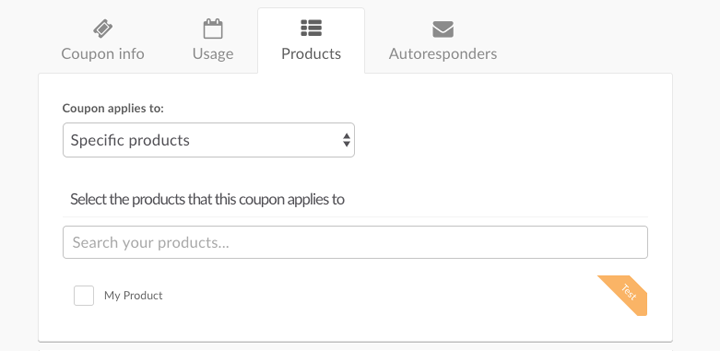
5. Autoresponders is optional. You can find more information here.
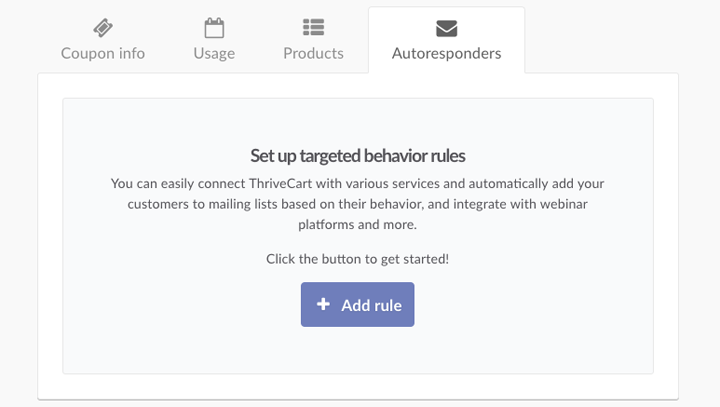
6. Save your coupon, and you’ll be taken back to your coupons overview. You can now start sharing the ThriveCart discount coupon with your customers.
Still got questions? Reach out to Thrive support for the guidance.

