Fail of the payment app -Troubleshooting
Just pop your question below to get an answer.
Fail of the payment app -Troubleshooting
You might encounter a situation where you’ve set up the payment method for your reports and the payment is successfully processed, but the download button fails to appear or function properly, reports do not load. This indicates the fail of the payment app.
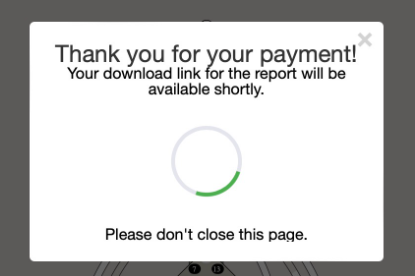 This suggests, that the webhook associated with the payment method is not functioning correctly. Consequently, the payment method fails to transmit information back to the system, notifying it that the payment was successful and prompting the loading of the download button. Hence, it’s necessary to investigate the webhook setup within the payment apps located in the “My Apps” section.
This suggests, that the webhook associated with the payment method is not functioning correctly. Consequently, the payment method fails to transmit information back to the system, notifying it that the payment was successful and prompting the loading of the download button. Hence, it’s necessary to investigate the webhook setup within the payment apps located in the “My Apps” section.
- Copy Webhook URL and go back to Stripe account tab.
- Then, open Webhooks tab at the top.
- Click Add an endpoint button.
- Paste the Webhook URL and click on Select events.
- Click on Select all events, scroll down and press Add endpoint.
- Now you can set reports payment method and start testing purchase.
- Copy Webhook URL and go back to PayPal account tab.
- Scroll down and click on Add Webhook. Make sure you do this under the correct Client ID if you have multiple created.
- Paste copied URL and click All events checkbox.
- Scroll down and click Save. You should see green message ‘Webhook added successfully.
- Go back to the Bodygrap Chart tab and click Save button.
- Now you can set reports payment method and start testing purchase.
Other things to check
- Incorrect credentials such as Secret Key, Client ID, etc. are copied.
- Ensure that credentials from either Stripe or PayPal are accurately copied when payment platform is turned onto live mode, particularly if you intend to conduct live purchase tests. Additionally, verify that the test toggle is switched off in the setup of your apps within the “My Apps” section.

And if you run the test purchase then credentials must be copied when your Stripe/Paypal is turned on the test mode and above test checkbox turn on. This way you do not need provide real payment card details to run test purchase. - Stripe will fail to load download button if 100% discount code is used at the purchase, as free (fully discounted) purchase does not return webhook signal. Therefore, live purchase must be made reducing report price to let’s say 1$ and make a purchase.
Still have questions? Please message us on Live Chat or send an email to support@bodygraphchart.com.

